Grass Valley iControl V.6.02 User Manual
Page 168
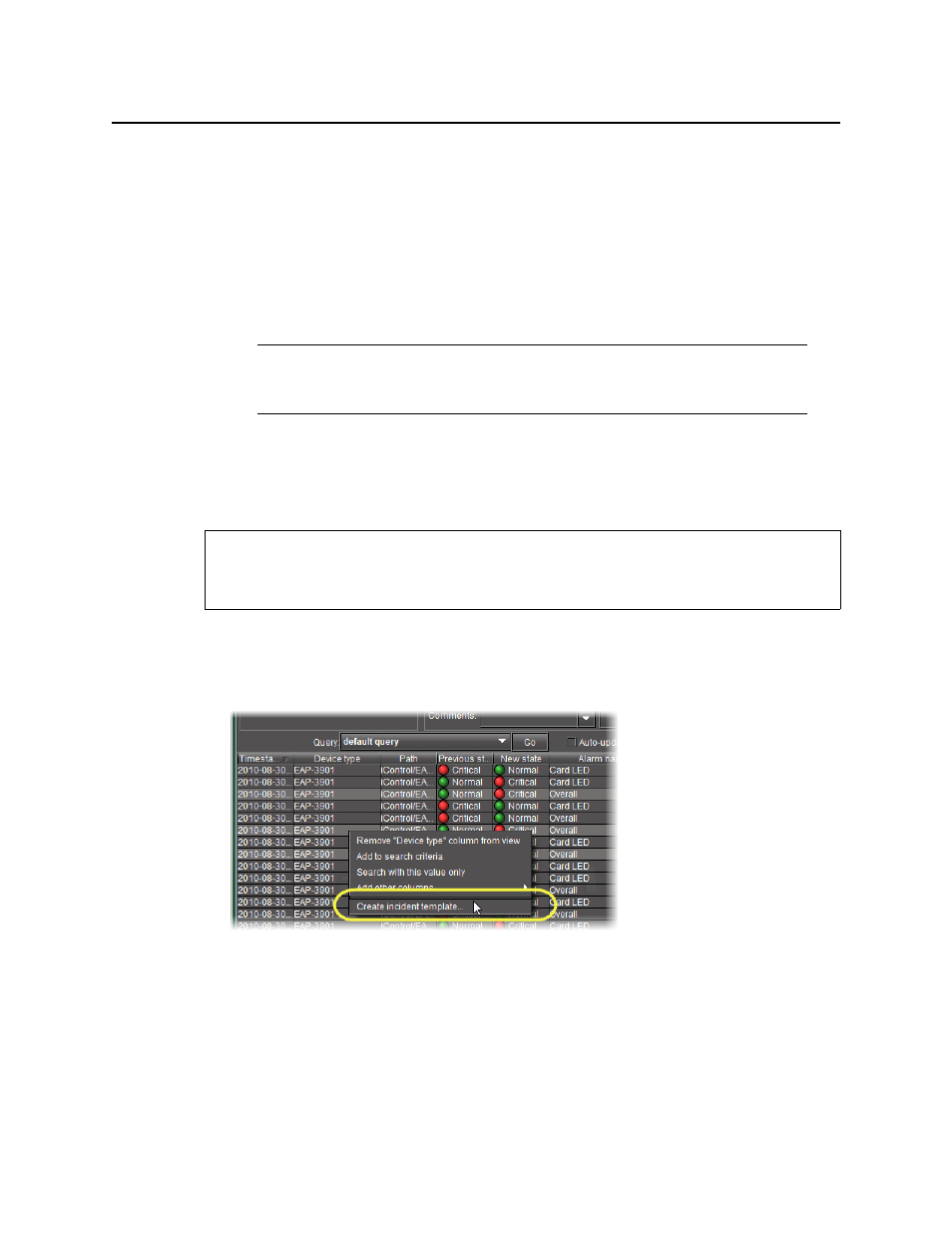
Logs
Creating an Incident Template from Event Log Viewer
158
7. Type a path for the new incident template in the Path field. The path defines where the
overall alarm for the template will appear in the GSM Alarm Browser hierarchy. If you leave
this field blank, the overall alarm will appear in the Virtual alarms folder.
Tip: Click on a folder in the GSM Alarm Browser, and then click Use selected folder to copy
its path to the Path field. You can then edit the path text, if needed.
8. Click OK.
In a few moments, the new template appears in the Incident Templates window. If it does
not appear, click Refresh.
Creating an Incident Template from Event Log Viewer
If you have performed a search using Event Log Viewer that reveals one or more events of
interest, you can use these entries to create an incident template.
To create an incident template using Event Log Viewer
1. Select one or more entries of interest in Event Log Viewer.
2. Right-click anywhere in the selection and click Create incident template.
The New incident template window appears.
3. Enter a name to be given to incidents created from this template.
4. Add comments to describe the template.
5. If required, select Create a new incident even if there is no fault. Doing so creates an
incident even if none of the alarms specified in the selection are in a fault status.
Note: For a given incident template, there can only be one incident open at a time.
Once the open incident is cleared, the template can be triggered at any time by a
subsequent alarm, whereupon a new incident (with a new ID) will be opened.
REQUIREMENT
Before beginning this procedure, make sure you have opened Event Log Viewer
(see
).