Workflow]: logging and analyzing loudness, Workflow]: logging and, Analyzing loudness – Grass Valley iControl V.6.02 User Manual
Page 145
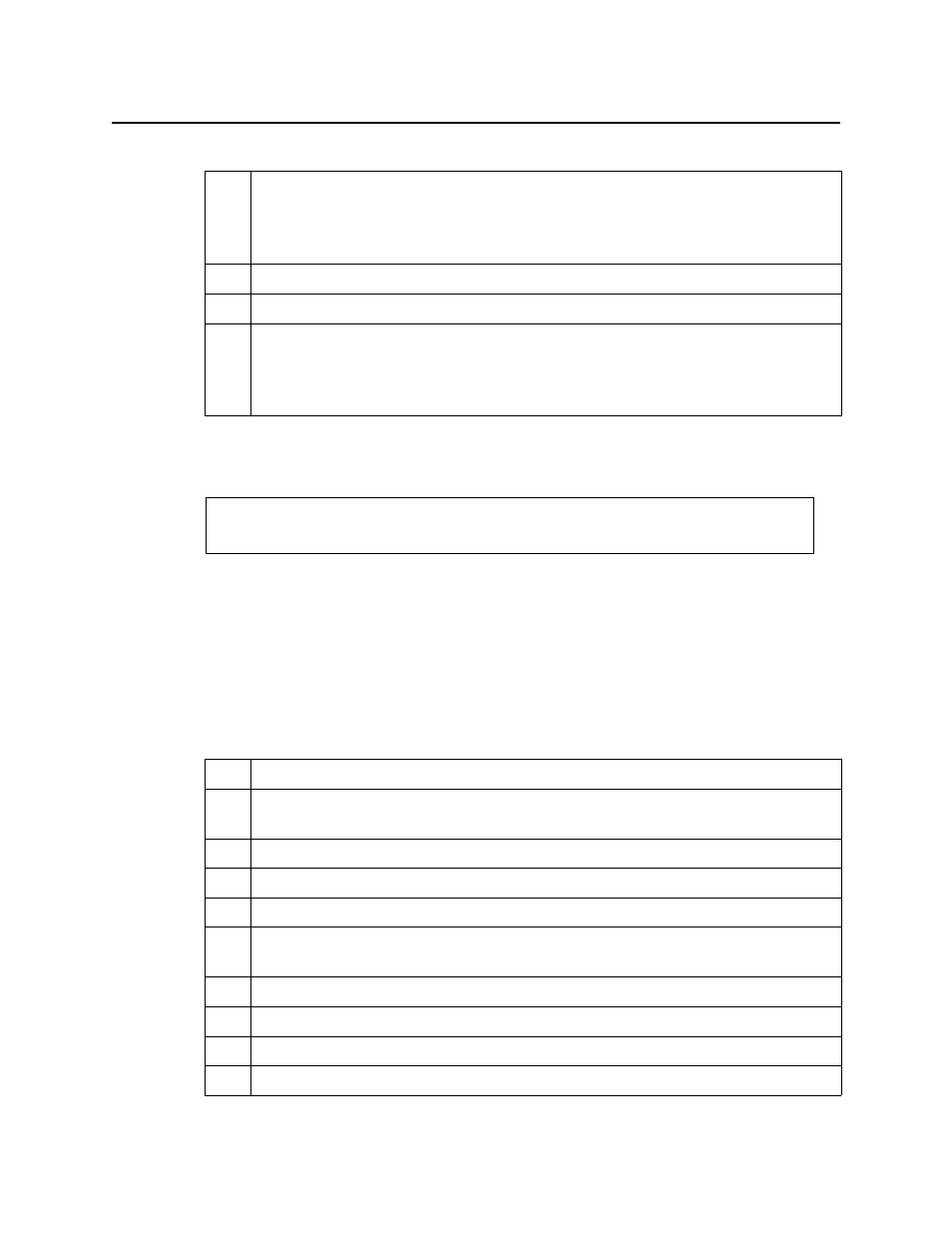
iControl
User Guide
135
[Workflow]: Logging and Analyzing Loudness
There are several tasks you can perform related to both logging and analyzing loudness data
in iControl. Certainly, before you do anything else, you must make sure your system is properly
configured. You must also make sure you log before you analyze. While the sequence of these
tasks may seem obvious, the sequence of other required tasks may not be. The following is an
approved workflow for configuring, logging, and analyzing loudness data in iControl.
5.
Perform one of the following two tasks:
• Create a new report template to customize the filtering parameters of your reports, then
generate a report (see
• Select an existing report template to generate a report (see
).
6.
If desired, display the report in a Web browser (see
7.
If desired, download the report as a PDF file (see
).
8.
If space is an issue on your Application Server database, and you no longer require the use
of any of the Availability default report templates, disable the SQL Event Log Plugin’s
automatic incident clearing functionality (see
"Enabling and Disabling the Automatic
Incident Resolution Function for iC Reports"
1. The Availability default report templates are as follows: 10 Channels with Highest Availability Last
24 hours, 10 Channels with Highest Availability Last 7 days, 10 Channels with Lowest Availability Last
24 hours, 10 Channels with Lowest Availability Last 7 days
See also
For more information about iC Reports, see
.
Sample workflow: Logging and analyzing loudness
1.
Mount an external NAS drive to your Application Server (see
).
2.
[OPTIONAL] Map the external NAS drive onto your client PC (see your Windows®
documentation).
3.
Start the Loudness Logger and Loudness Analyzer services (see
4.
Open Loudness Logger (see
).
5.
Configure desired event-logging settings for loudness alarms (see
6.
Log loudness data for the desired audio stream (see
"Logging an Audio Stream’s Loudness
7.
Stop the loudness log recording (see
8.
Open Audio Loudness Analyzer (see
).
9.
Configure general Audio Loudness Analyzer settings (see
10.
Open a loudness log file (see
).
Sample workflow: Channel Performance Reporting (Continued)