Logging in automatically, Configuring auto-login in ic navigator – Grass Valley iControl V.6.02 User Manual
Page 283
Advertising
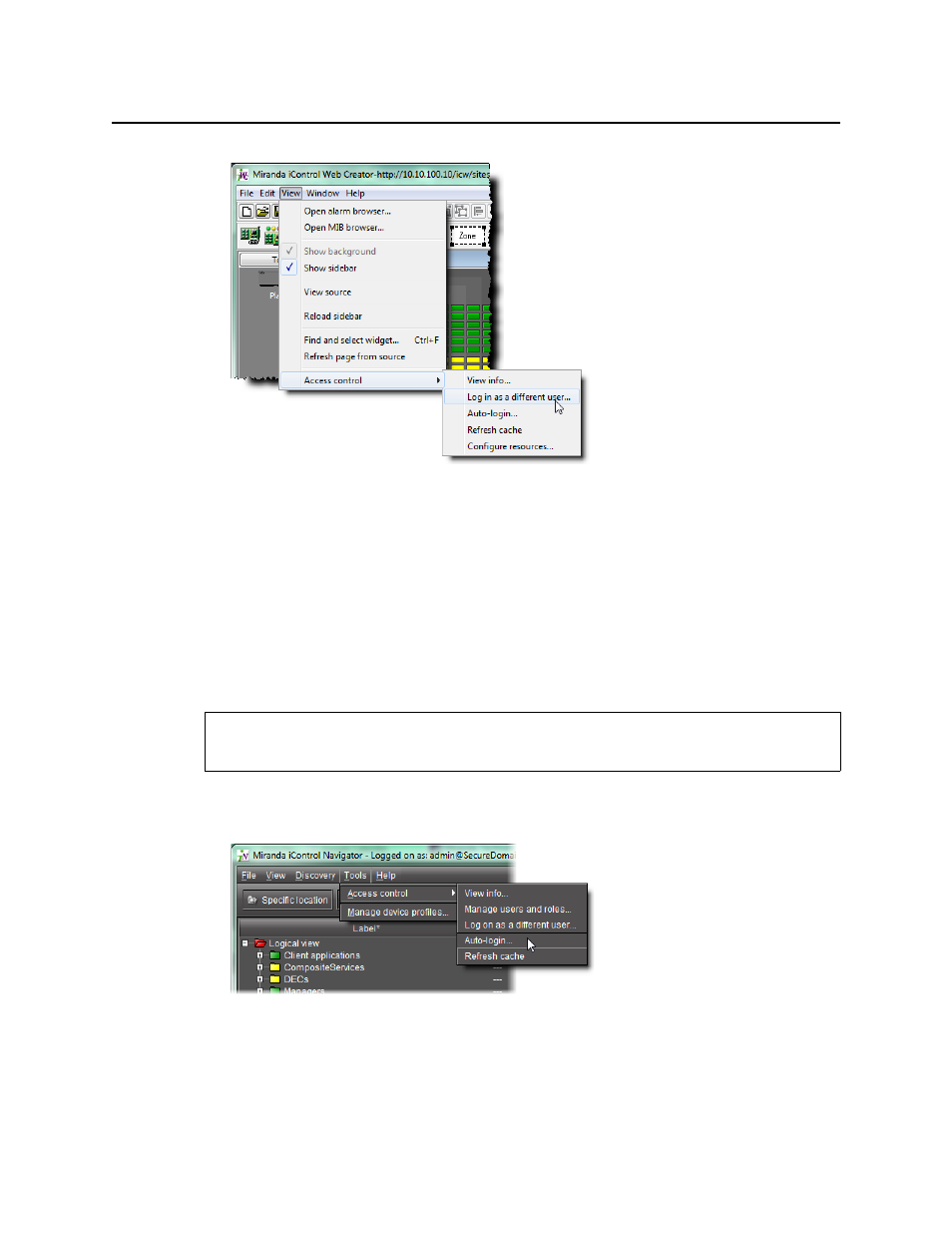
iControl
User Guide
273
The Enter User ID and Password window appears.
2. Type a user name and password in the fields provided.
3. Choose a domain from the Domain menu.
4. Click OK.
Logging in Automatically
Configuring Auto-Login in iC Navigator
To configure auto login in iC Navigator
1. In iC Navigator, on the Tools menu, point to Access Control, and then click Auto-login.
The Auto Login window appears.
2. Select Autologin as <current user> at next startup.
3. Click OK.
REQUIREMENT
Before beginning this procedure, make sure you have opened iC Navigator (see
).
Advertising
This manual is related to the following products: