Ic web shortcuts, Exiting ic web, Ic creator common tasks – Grass Valley iControl V.6.02 User Manual
Page 592: Working with ic creator, Working with, Ic creator
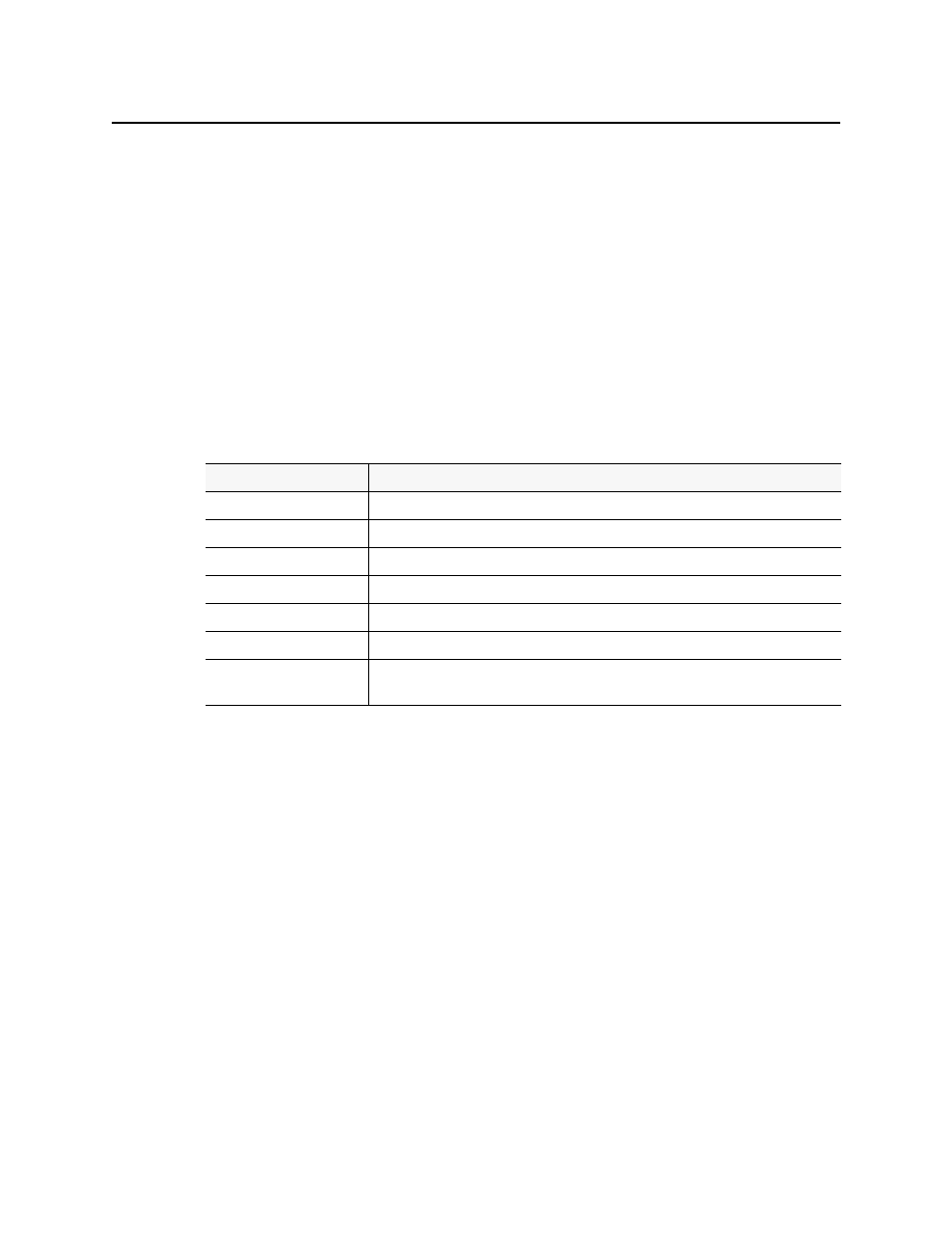
Common Tasks
iC Web Shortcuts
582
Application Server from the drop down menu, which contains a list of the most recently
used servers. Click Open.
3. In the Select Site window, select a Web site from the list, and then click Open.
4. In the Select Page window, select a Web page from the list, and then click Open.
A progress bar and message appear at the bottom of the iC Web window.
In a few moments, the Web page appears.
5. To expand the iC Web window to accommodate large Web pages, choose Full screen or
Total full screen from the View menu.
iC Web Shortcuts
The following shortcuts can be helpful in iC Web’s full screen mode when there is no access to
the menu:
Exiting iC Web
To end an iC Web session
• Close all iC Web windows.
iC Creator Common Tasks
•
•
Working with iC Creator
•
•
•
•
"Opening an Existing Remote Site"
Shortcuts
Description
Alt+Left Arrow
Back a page
Alt+Right
Forward a page
F5
Reload current page / frame
F11
Display the current Web Site in full screen mode. Pressing F11 again will exit this mode
Ctrl+F11
Display ALL the Web Site in full screen mode. Pressing Ctrl+F11 again will exit this mode
Esc
Stop page or download from loading
Ctrl+Enter
Quickly complete an address. For example, type
computerhope
in the address bar and press
Ctrl+ENTER to get
http://www.computerhope.com.