Grass Valley iControl V.6.02 User Manual
Page 542
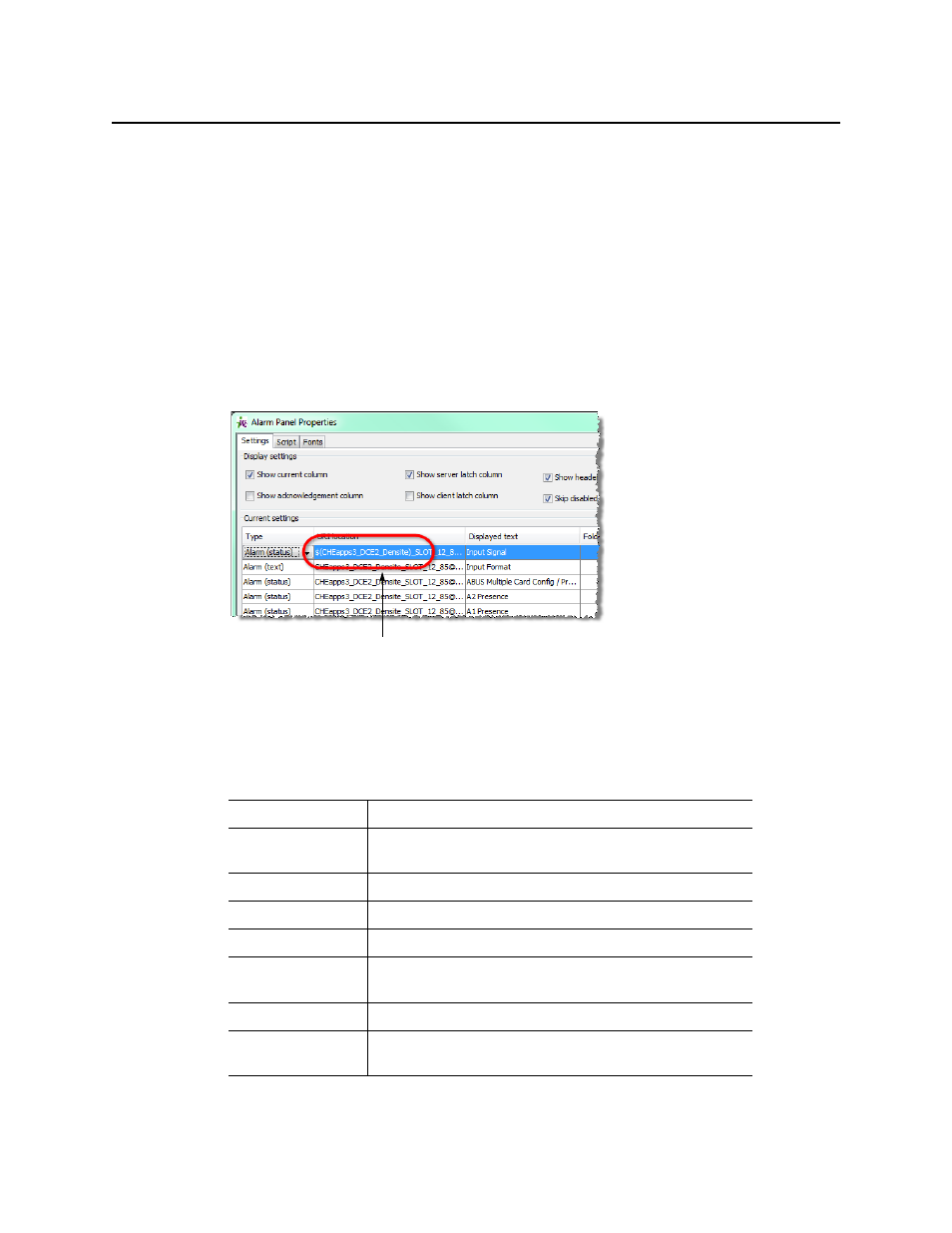
Creating & Using Alarm Panel Templates
Creating an Alarm Panel Template
532
7. Click the URI location of one of the alarms.
The URI becomes editable.
8. Select the portion of the URI location that you wish to use as a template pattern, and then
click Add script.
9. In the Enter new property name window, type a descriptive name, and then click OK.
The Apply Changes window appears.
10. In the Apply changes window, click OK.
11. For each alarm, click Yes when prompted to replace the match.
In the Alarm properties window, the variable name you typed in
step 9
replaces the
corresponding portion of the URI location.
12. You can refine the appearance of the alarm panel by clicking on the Type for each URI, and
choosing a value (described in the table below) from the drop-down menu.
Status alarm
displays the status of a URI
Folder
displays the status of a folder, and any alarms within the folder (in the
runtime panel only —not in the properties window)
Folder as text
same as Folder without the status LEDs
Text alarm
displays the text value of a URI
Text and status alarm
displays both text and alarm values of a URI
Follow runtime type
attempts to determine the type of the URI at runtime, and create the
appropriate entry
As title text
useful for typing lines of text for titles
Compressed alarms
displays multiple URIs (up to 4) side by side with smaller LEDs (useful for
audio alarms)
The portion of the URI you selected
is replaced by a variable based on
the name you provided