Er (see, Uploading a densité card package to an application, Server – Grass Valley iControl V.6.02 User Manual
Page 259: Uploading a densité card package to an, Application server
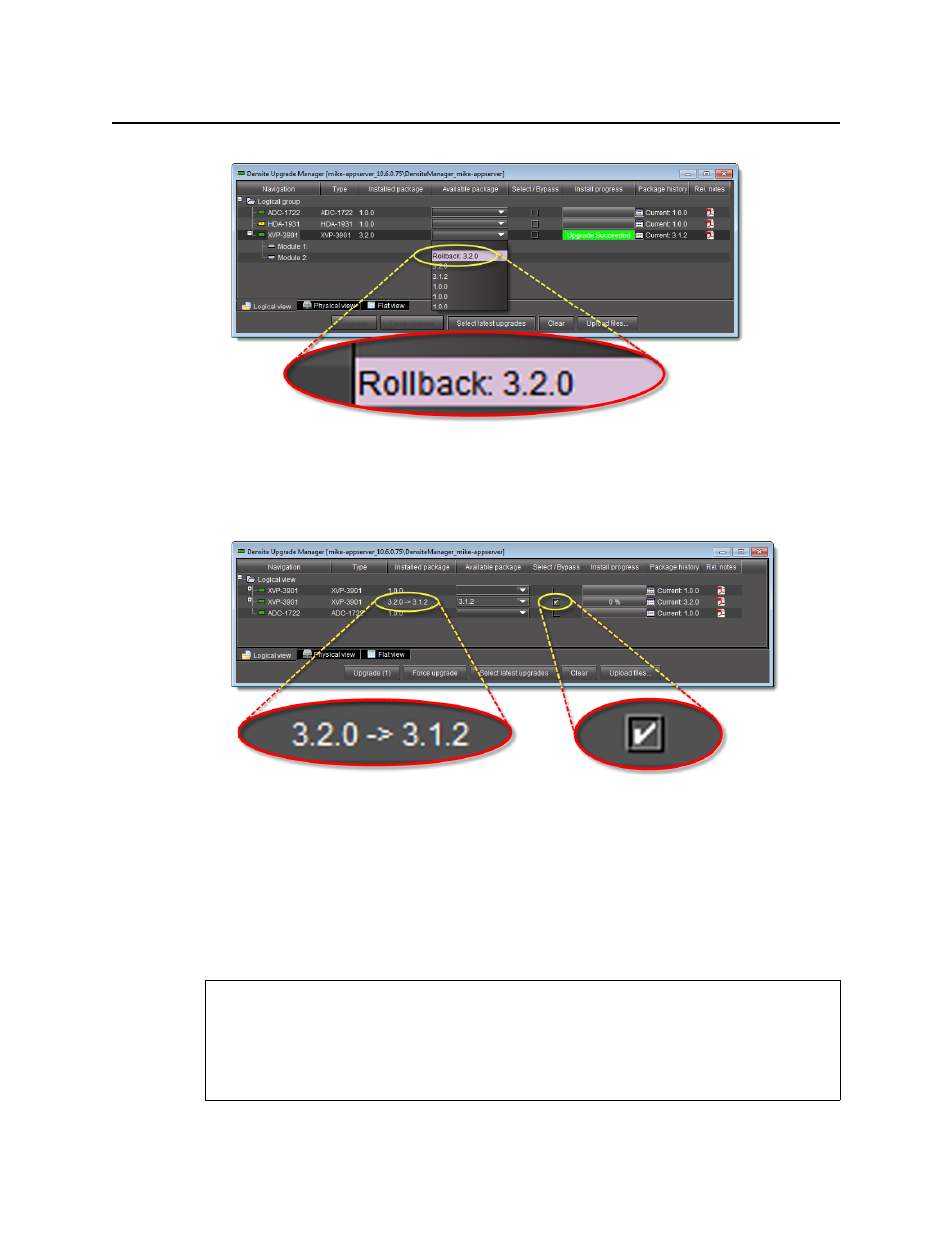
iControl
User Guide
249
The Select/Bypass checkbox for that card is selected, indicating that this card will undergo
a change in its installed package, and the rollback path is indicated in the Installed
package column.
Rollback package selected for card installation (note the rollback path)
2. Click Upgrade.
The rollback operation begins. You can monitor the progress of the rollback with the
progress bar in the Install progress column.
When the rollback operation is complete, the Install progress column displays a success
message.
Uploading a Densité Card Package to an Application Server
REQUIREMENT
Before beginning this procedure, make sure you have access to the upgrade package file on
your local file system. If you do not have the correct upgrade package, contact Grass Valley
Technical Support (see