Grass Valley iControl V.6.02 User Manual
Page 491
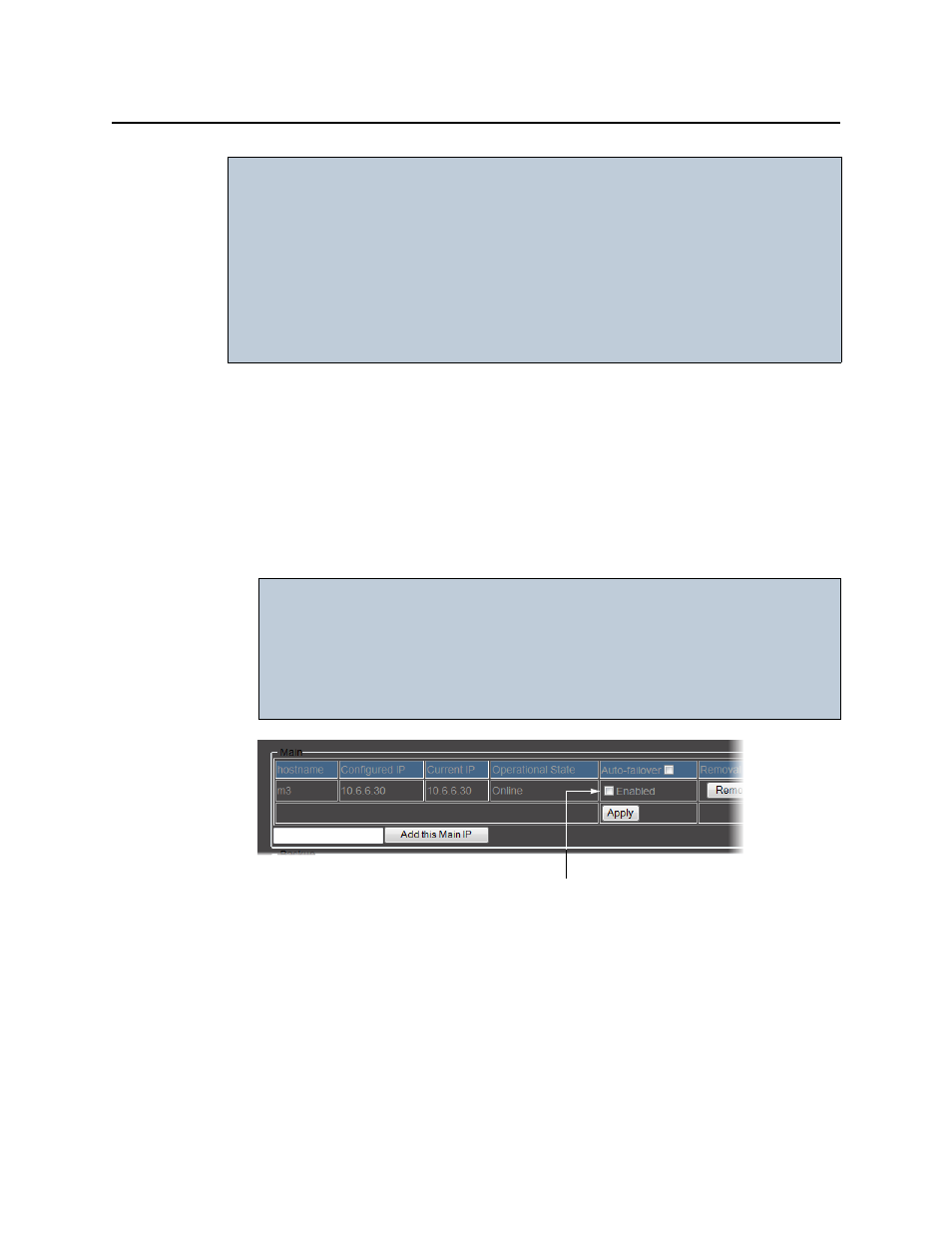
iControl
User Guide
481
4. If you would like to enable the Auto-failover function on this server, perform the following
steps:
a) In the Auto-failover column, select Enabled.
b) Click Apply.
5. If you would like to disable the Auto-failover function on this server, perform the following
steps:
a) In the Auto-failover column, clear Enabled.
b) Click Apply.
IMPORTANT: Make sure your Extra IP is in the same subnet as your Redundancy Group
servers
• If you configure an Extra IP but not configure in the same subnet as the
Application Servers belonging to your Redundancy Group, subsequent
tasks like Reverse Takeover can only be done on a laptop connected by
crossover cable directly to the Backup.
• If you do not configure an Extra IP and your factory default is not in the
same subnet as the other Application Servers, the same behavior as that
stated above occurs.
IMPORTANT: No redundancy if Backup Application Server is not configured
Even if the Auto-failover function is enabled on a Main Application
Server, there is still no redundancy until a Backup Application Server
belongs to your Redundancy Group and is in standby mode. To add a
Backup Application Server to your group, see