Managing alarm schedules, Duplicating an alarm schedule entry, Editing an alarm schedule – Grass Valley iControl V.6.02 User Manual
Page 380
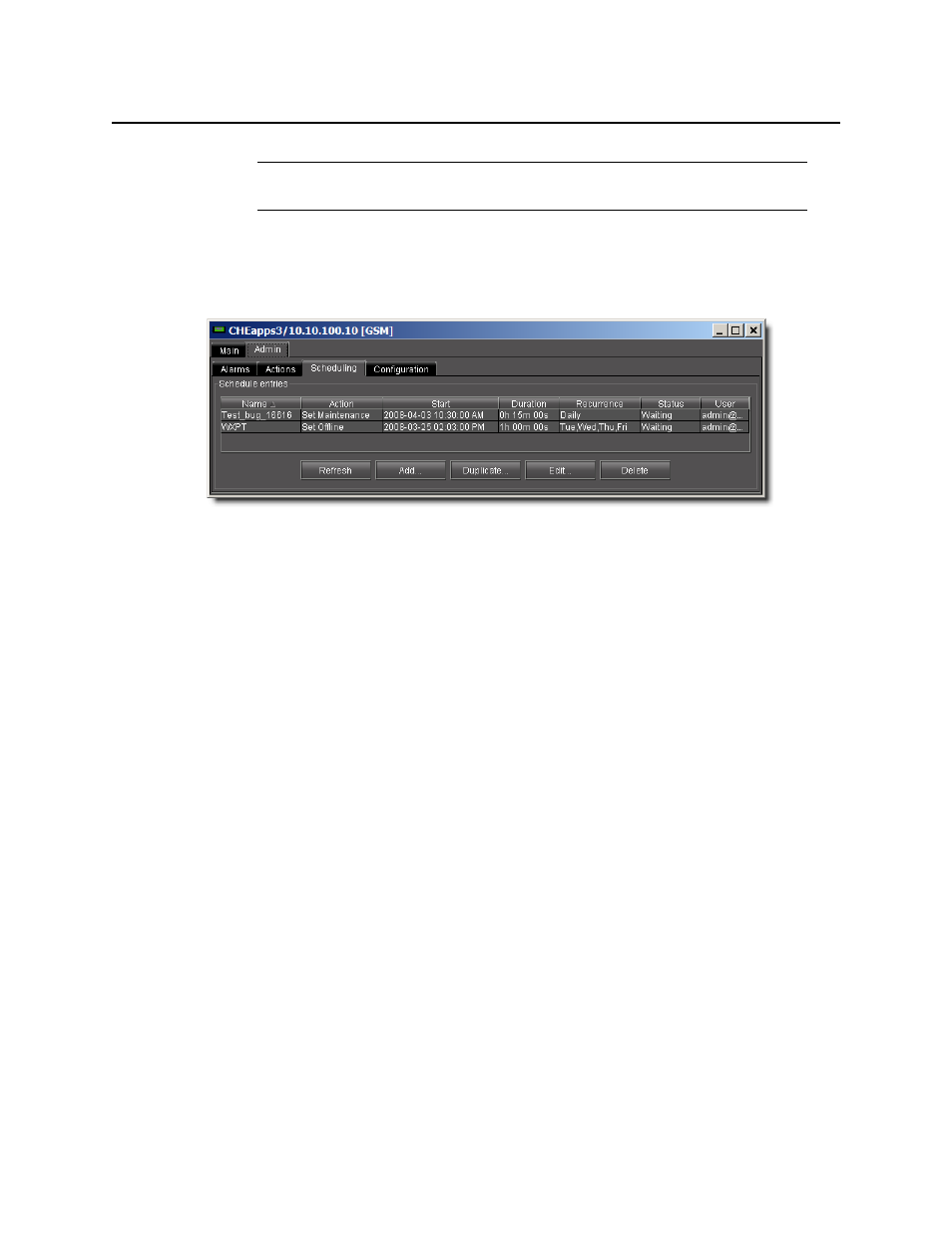
Alarms in iControl
Managing Alarm Schedules
370
Managing Alarm Schedules
In the GSM Alarm Browser’s Admin > Scheduling sub-tab, you can manage the Alarm
Schedule entries in a number of ways.
Changing the Sort Order of the List of Alarm Schedule Entries
To change the sort order of the list of alarm schedule entries
• Click on any of the column headers.
Refreshing the View of Current Alarm Schedule Entries
To refresh the view of current alarm schedule entries
• Click Refresh.
A message appears confirming that the list of alarm schedule entries has been updated.
Duplicating an Alarm Schedule Entry
To duplicate an alarm schedule entry
1. Click the entry you wish to duplicate.
2. Click Duplicate.
The Schedule entry details window appears.
3. Type a new name for the duplicate entry.
4. Modify the alarm schedule entry settings as necessary (see
5. Click OK.
Editing an Alarm Schedule
To edit an alarm schedule entry
1. Click the entry you wish to modify.
Note: All the alarm scheduling events are logged by the system, and the log entries
can be viewed using the Log Viewer application.