Stopping event & incident logging, Searching the event or incident log database – Grass Valley iControl V.6.02 User Manual
Page 152
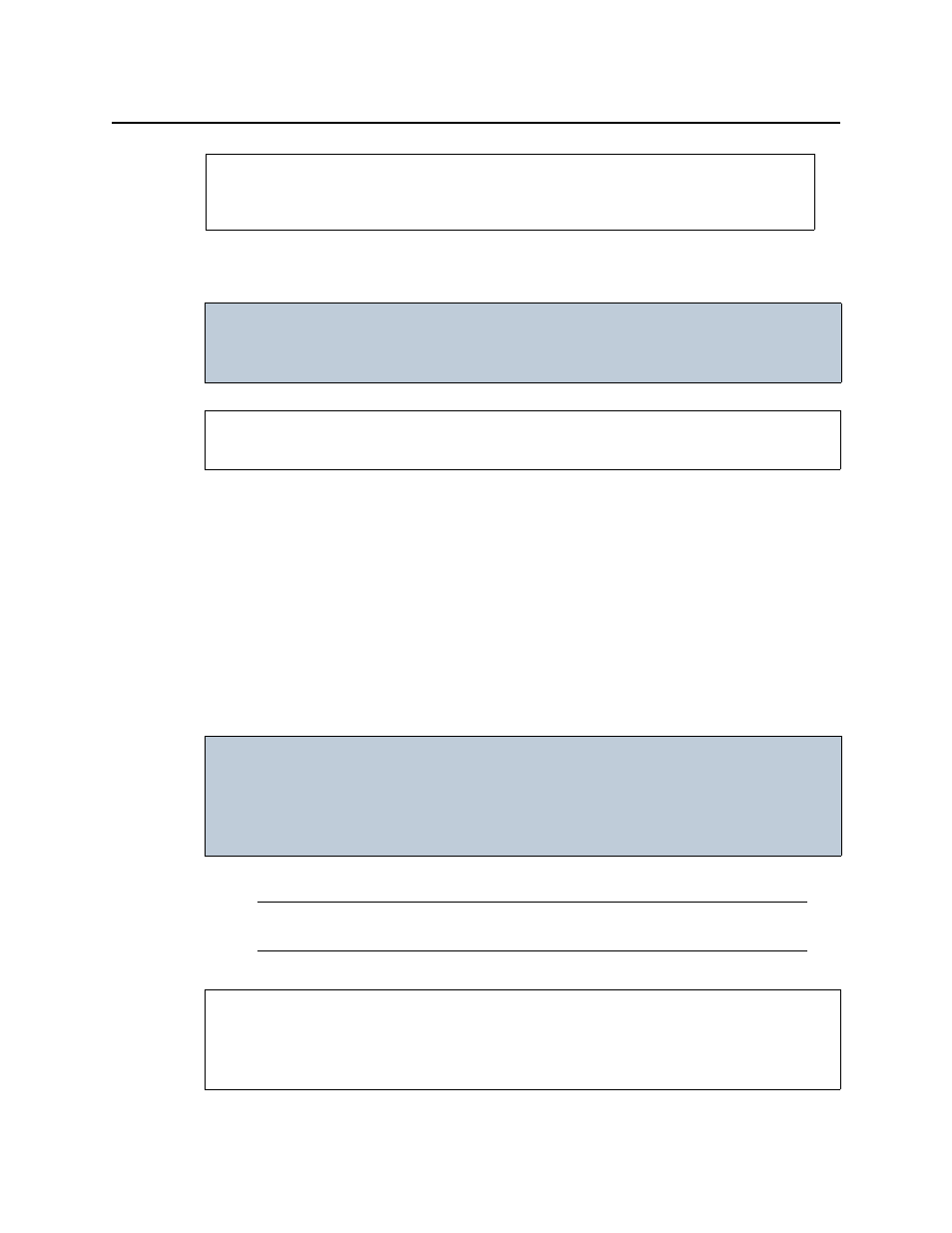
Logs
Stopping Event & Incident Logging
142
Stopping Event & Incident Logging
Use the following procedure to stop the logging of events and incidents.
To stop event and incident logging
1. In iC Navigator, locate the GSM running the SQL plug-in.
2. Double-click this GSM to open the Alarm Browser.
3. Click the Admin tab.
4. Select the SQL Event Log plugin in the list of Global Actions.
5. Click Remove.
A confirmation window appears.
6. In the confirmation window, click Yes.
Searching the Event or Incident Log Database
Searching the Log Database by Manually Entering Criteria
See also
For more information about configuration options, see
IMPORTANT: Risk of data loss
Make sure that you have exported or archived any critical data before
proceeding.
REQUIREMENT
Before beginning this procedure, make sure you have opened iC Navigator (see
).
IMPORTANT: System behavior
In Incident Log Viewer, alarms that are Offline or In maintenance are not
visible unless you have configured iControl to display Offline and In maintenance
alarms. For more information, see
"Configuring iC Navigator to View Alarms with
Note: In this procedure, the term log viewer refers to either Event Log Viewer or
Incident Log Viewer, depending on which one you are using.
REQUIREMENT
Before beginning this procedure, make sure you have opened either Event Log Viewer or
Incident Log Viewer, as required (see