Working with kaleido-solo – Grass Valley iControl V.6.02 User Manual
Page 225
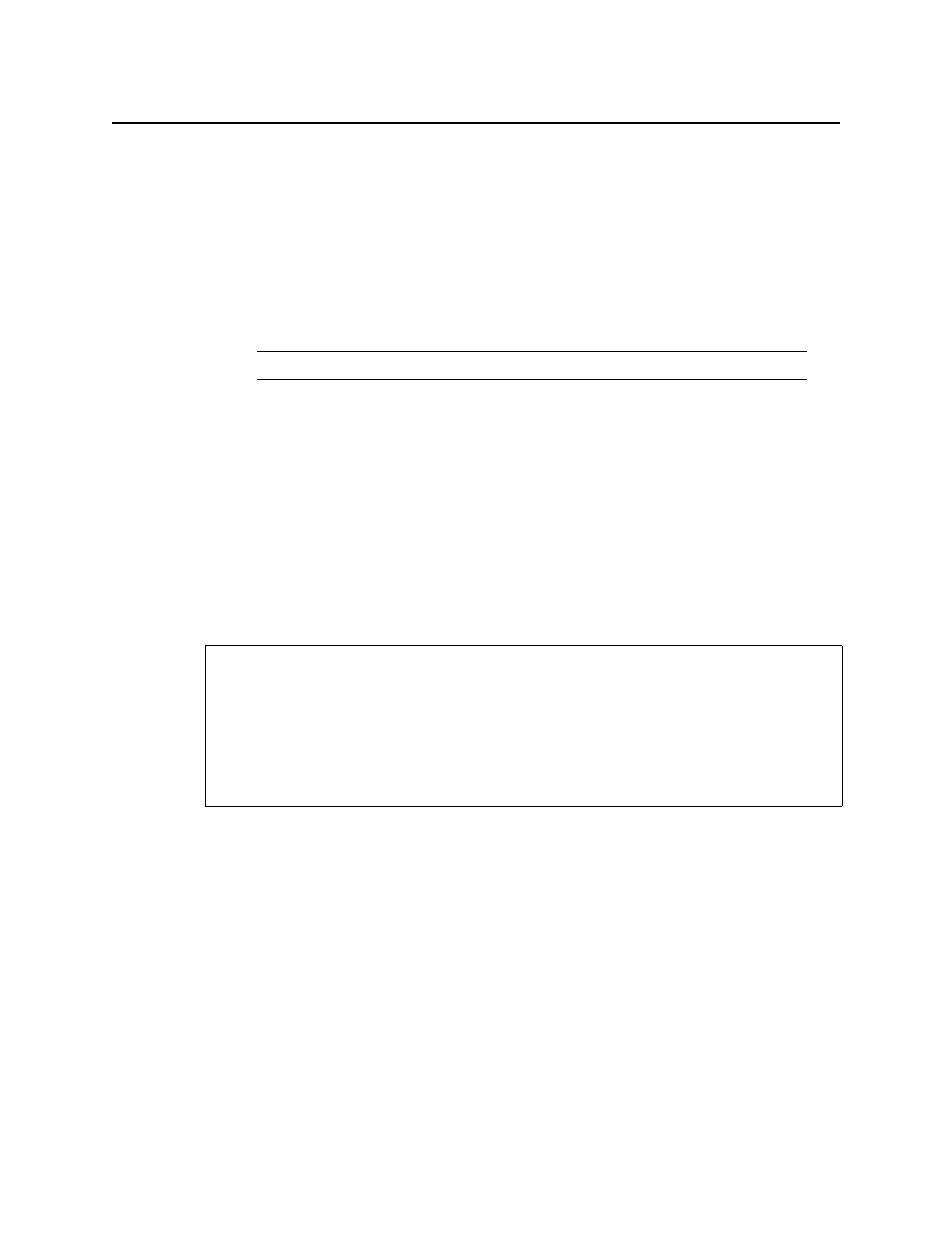
iControl
User Guide
215
You can safely ignore all other settings in the Configuration tab—this functionality has
been superseded by other iControl modules.
8. Click OK.
The new Densité Communicator will be started and added to the list. iC Navigator will
query that Densité frame, and any devices (cards) it discovers will be displayed.
9. Click the Info tab.
10. Type (or modify) the values in the Label, Short Label, Source ID and Comments fields, as
required.
11. In addition, you can do the following:
•
Click Advanced to view the Long ID.
•
Click Details to obtain manufacturing process, service, and panel version numbers.
•
Click Remote system administration to view, add or remove the IP address of an
Application Server running a lookup service on a remote subnet.
Working with Kaleido-Solo
For iControl to monitor and control a Kaleido-Solo device, the Kaleido-Solo must first be
added to the list of communicators in the Densité Manager.
To add a Kaleido-Solo service
1. In iC Navigator, double-click DensiteManager in the logical view.
Note: These values are typically visible in the main iC Navigator window.
REQUIREMENTS
Make sure you meet the following conditions before beginning this procedure:
• You know the IP address of the Kaleido-Solo device.
• You have opened iC Navigator (see
).
• You have started the Densité Manager service in iControl (see