Setting a schedule for an alarm – Grass Valley iControl V.6.02 User Manual
Page 374
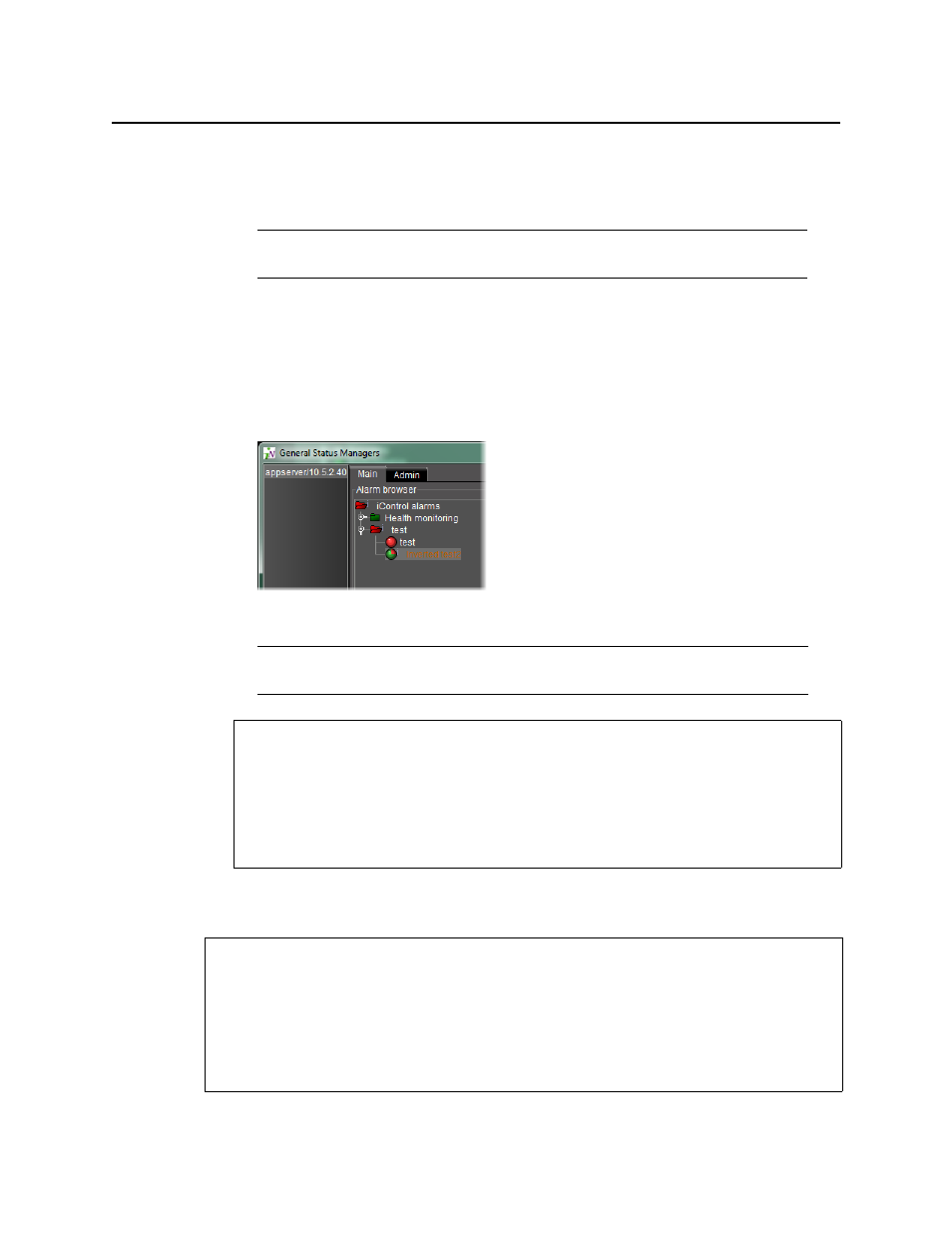
Alarms in iControl
Setting a Schedule for an Alarm
364
c) Release the Ctrl key.
d) Right-click one of the selected alarms, and then click All inverted (or None inverted,
as required).
The selected alarms’ Inverted modes immediately are set to On (or to Off, depending on
the action).
Orange alarm labels indicate there is a selected operational mode associated with that
alarm. In the case of alarm inversion, an inverted alarm’s label is orange when Inverted
is selected, but turns back to white lettering when the alarm’s Inverted mode returns to
Off.
Setting a Schedule for an Alarm
Note: All inverted inverts all selected alarms. Non inverted reverts all selected
alarms’ Inverted modes to Off.
Note: Manual alarm inversion actions occur in real-time. The Grace period begins
when the inversion action is initiated
See also
For more information about:
• the Inverted operational mode, see
• manual alarm inversions, see
• scheduling inversion actions, see
on page 332 and
"Setting a Schedule for an Alarm Inversion"
REQUIREMENTS
Make sure you meet the following conditions before beginning this procedure:
• If you are working in iC Web, make sure you have opened the appropriate iControl Web
• If you are working in iC Navigator, make sure you have opened iC Navigator
).