Editing a driver’s generated script, Editing an alarm map, trap map, or poller profile – Grass Valley iControl V.6.02 User Manual
Page 417
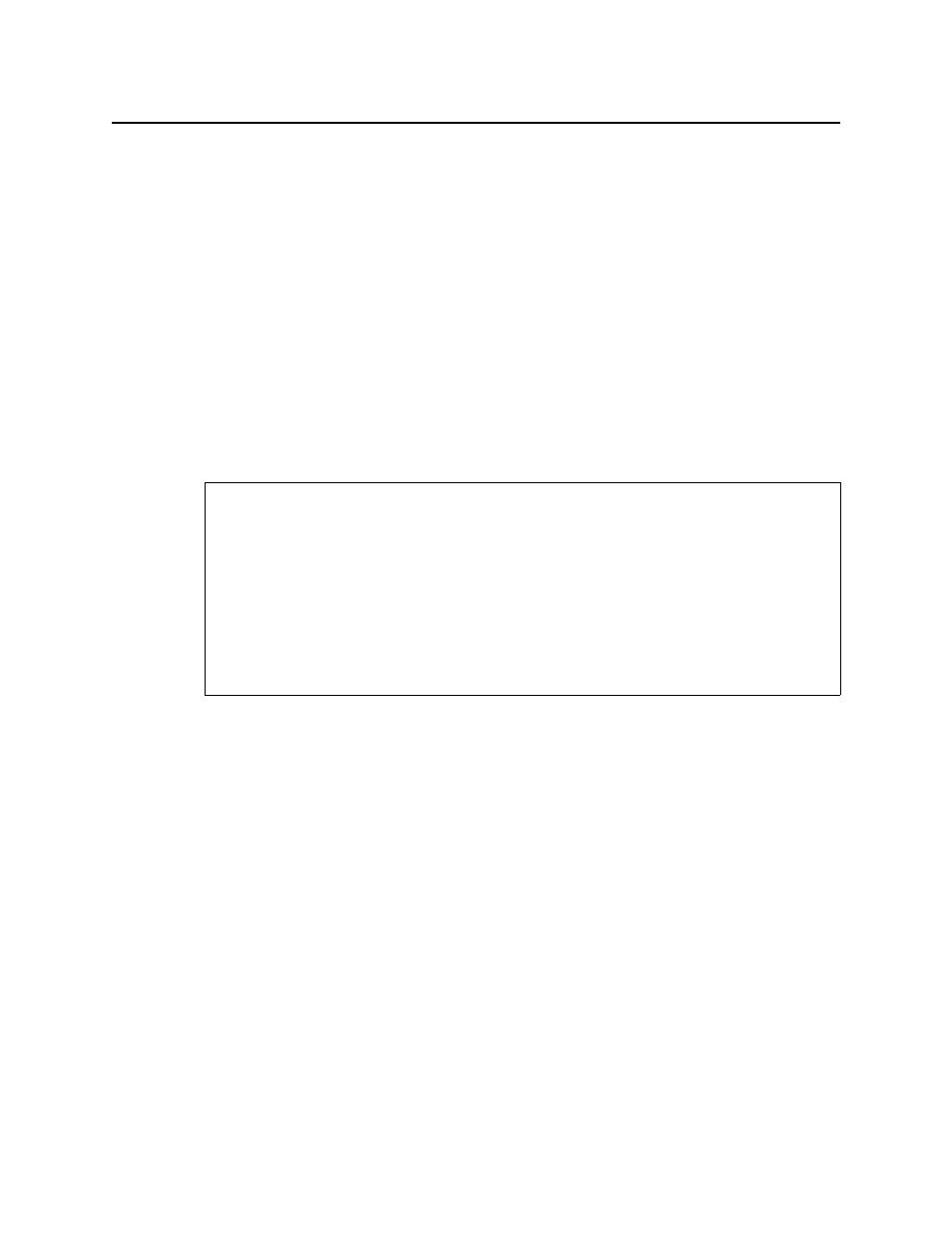
iControl
User Guide
407
Editing a Driver’s Generated Script
To edit a driver’s generated script
1. In the SNMP Driver Creator window, click the Script editor tab.
The Script editor appears in the main pane.
2. Modify the JavaScript code directly or if you would like to add a script OID getter or script
variable getter, perform the procedure see
"Adding an OID Getter and Variable Getter from
3. Use the Check Syntax function to verify your code as required (see
).
Editing an Alarm Map, Trap Map, or Poller Profile
You can edit alarm map, trap map, and poller configuration data after an initial configuration is
performed. The following procedure details steps for an alarm map. However, the procedures
for editing trap maps and pollers are principally the same.
To edit an alarm map
1. In the SNMP Driver Creator window, in the Alarm maps area, select the map you would
like to edit.
2. Click Edit.
REQUIREMENTS
Make sure you meet the following conditions before beginning this procedure:
• You have opened SNMP Driver Creator (see
).
• You have loaded a MIB module into SNMP Driver Creator (see
• You are displaying the Alarms tab in SNMP Driver Creator.
• You have configured your driver settings (see
• The alarm map you would like to edit is visible in the Alarm maps area on the Alarms
tab of the SNMP Driver Creator.