Downloading a report (pdf file) – Grass Valley iControl V.6.02 User Manual
Page 204
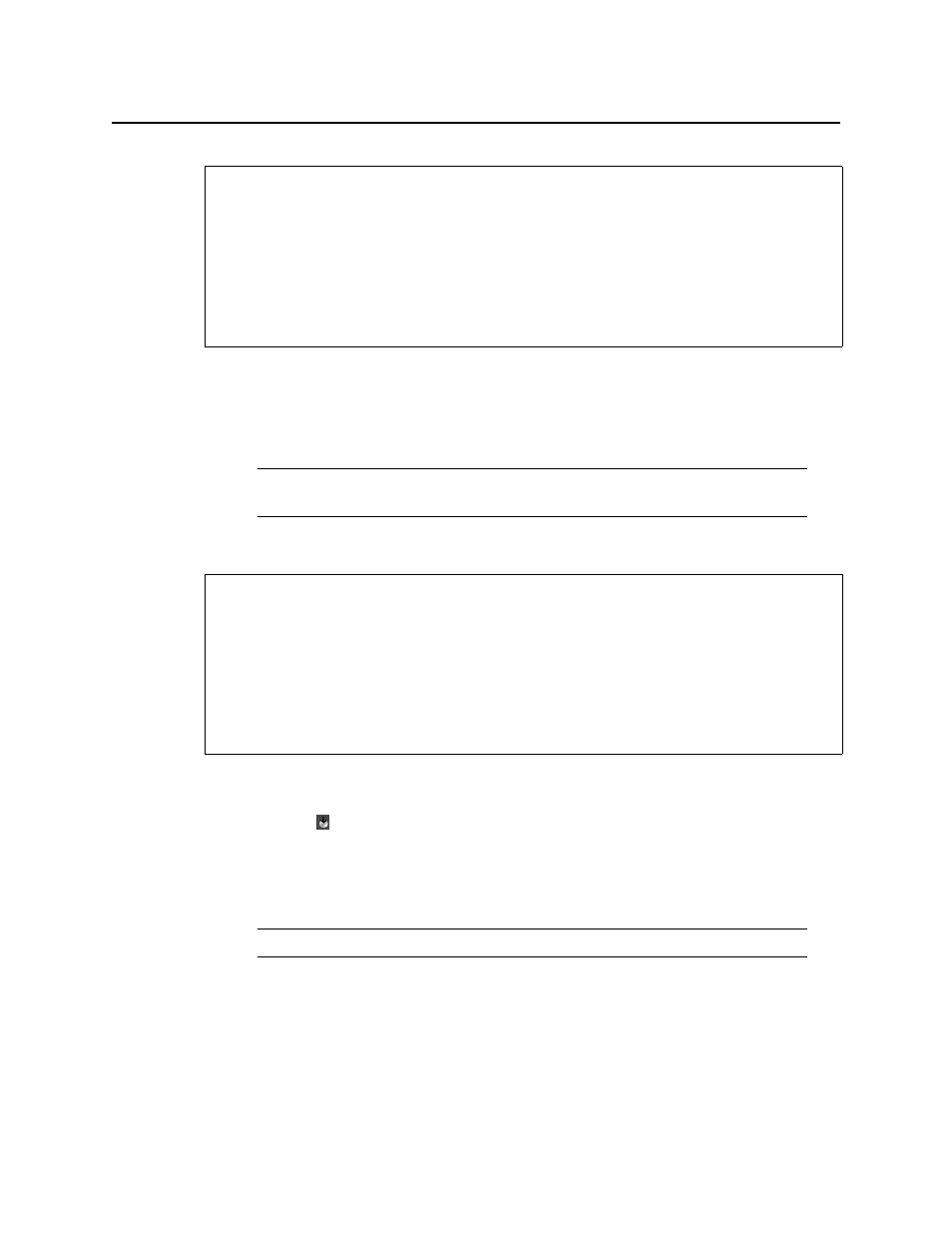
Logs
Downloading a Report (PDF File)
194
To display a report in a Web browser
• On the iControl—Reports page, under Available Reports, click the report title of the report
you would like to view.
A new browser page appears displaying a graphical representation of the report.
Downloading a Report (PDF File)
To download a report as a PDF file
1. On the iControl—Reports page, under Available Reports, click the icon resembling an
optical disk (
).
A File Download window appears.
2. Click Save.
The Save As window appears.
3. Browse to the desired location, type the desired file name (or accept the default), and then
click Save.
A PDF version of the report is saved to the designated location.
REQUIREMENTS
Make sure you meet the following conditions before beginning this procedure:
• You have opened the iControl—Reports page (see
• The report you would like to display is listed among the Available Reports on the
iControl—Reports page.
• [RECOMMENDED]: You are performing this procedure as a task within the context of an
approved workflow (see
"[Workflow]: Channel Performance Reporting"
Note: The title displayed at the top of the report graphic reflects the name of the
original report type and not the name of the report nor the report template.
REQUIREMENTS
Make sure you meet the following conditions before beginning this procedure:
• You have opened the iControl—Reports page (see
• The report of which you would like a PDF version is listed among the Available Reports
on the iControl—Reports page.
• [RECOMMENDED]: You are performing this procedure as a task within the context of an
approved workflow (see
"[Workflow]: Channel Performance Reporting"
Note: The default file name is the name of the report.