HEIDENHAIN IK 5494-2D User Manual
Page 261
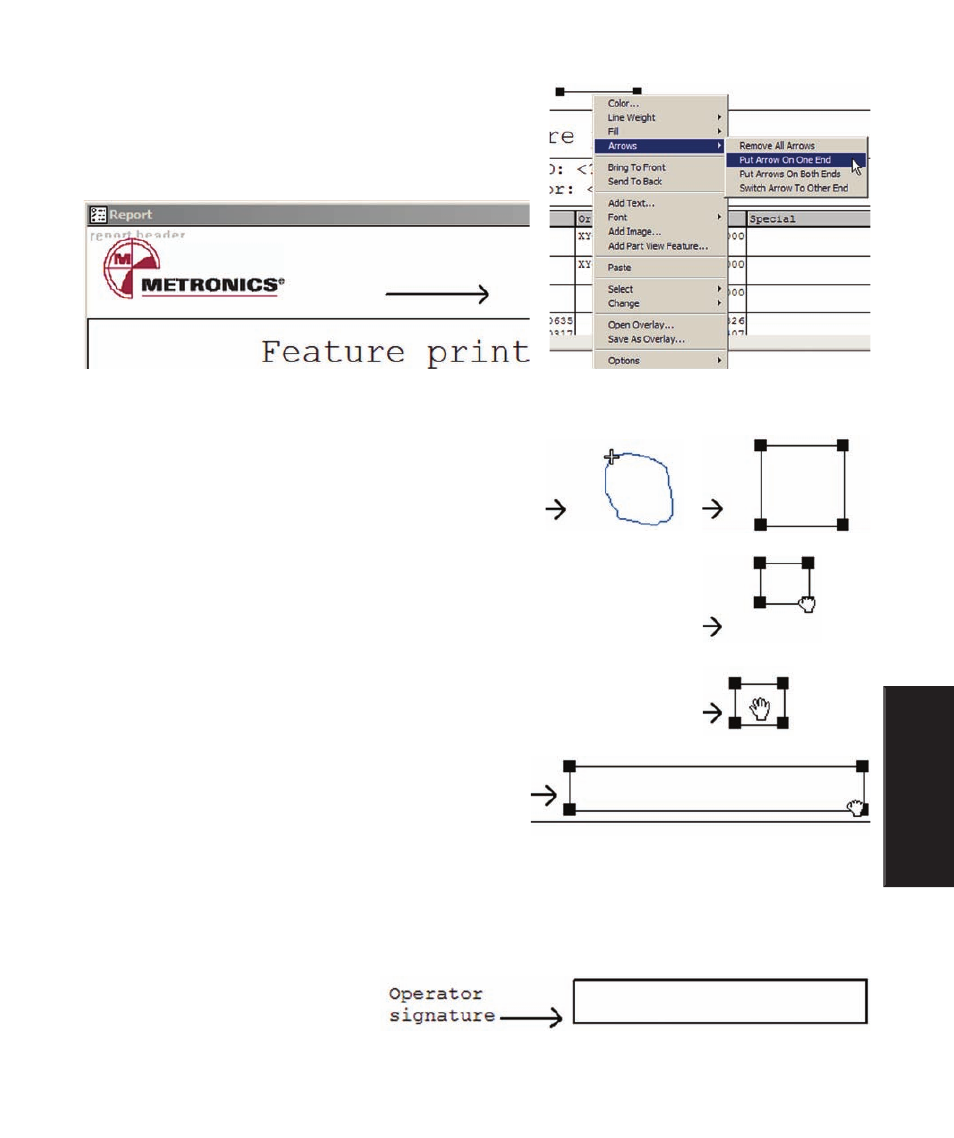
239
7
Reporting and
Templates
Arrow heads can be added to lines by right-clicking the line,
clicking Arrows and clicking the desired arrow function.
Square and rectangular shapes
To draw a square or rectangle, click and drag the mouse
within the header or footer space in the general shape of a
square or rectangle. The cursor will change to a cross when
clicked. When the mouse button is released, the square or
rectangle will appear.
The size can be changed by clicking and dragging a corner.
The location of a shape can be changed by clicking and dragging it.
The size and shape can be changed by clicking and drag-
ging a corner.
The color can be changed by right-clicking the shape,
clicking Color, selecting the desired color from the color pallet and clicking OK, as described for lines on
the previous page.
A shape can be filled by right-clicking the shape, clicking Fill and selecting a fill option.
The width of the shape’s lines can be
changed by right-clicking the shape,
clicking Line Width, selecting the
desired width and clicking OK, as
described for lines on the previous page.
Example of a medium width black line with an arrow head
Example of a rectangle used as a signature block
Headers and Footers