Allowing or prohibiting toolbar docking, Mapping parts to a toolbar – HEIDENHAIN IK 5494-2D User Manual
Page 333
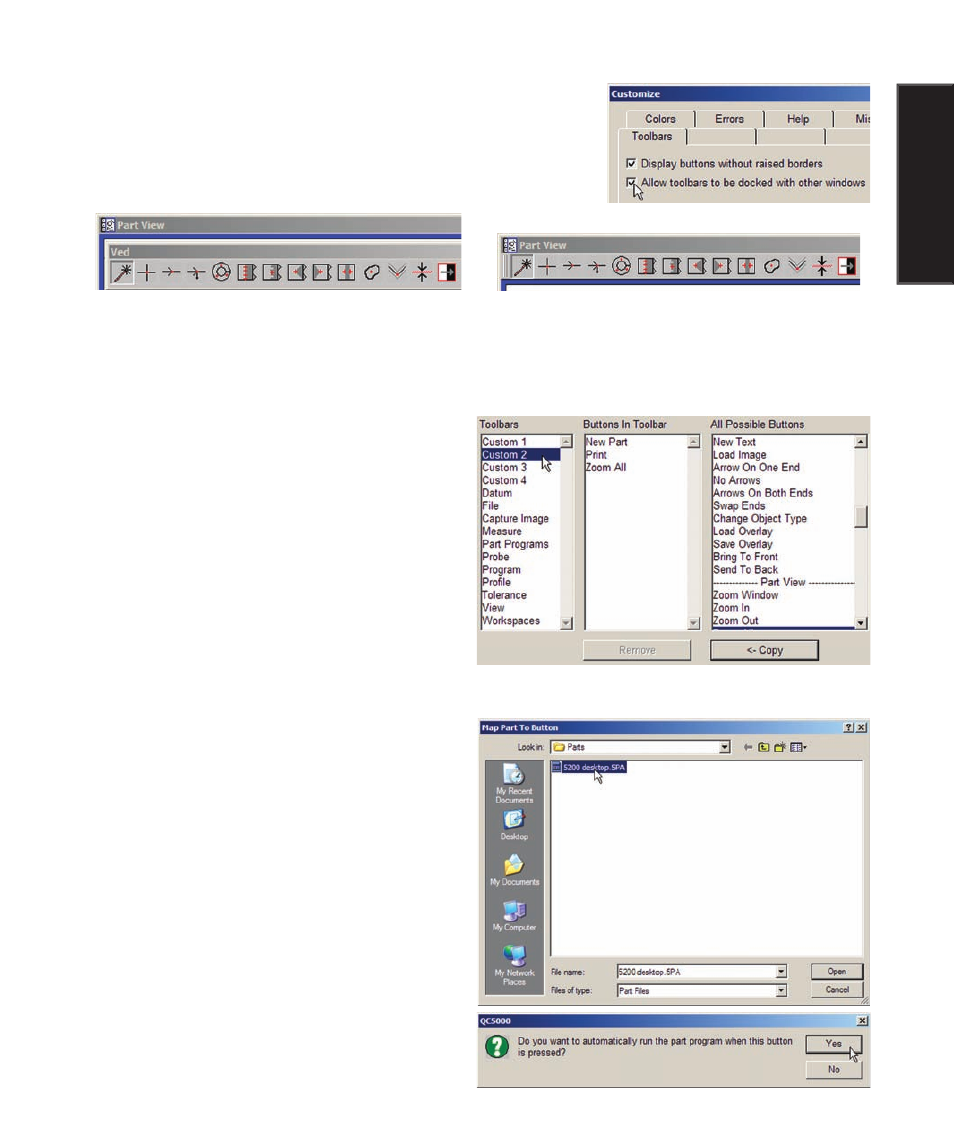
311
1
0
Supervisor Setup
Allowing or prohibiting toolbar docking
Toolbars can be docked to the inside edges of QC5200 windows.
Check or clear the Allow toolbars... box as desired.
Mapping parts to a toolbar
Parts can be mapped to toolbar buttons when more
structured or automated operator environments are
required. To map a part to a toolbar:
1 Click the toolbar that will include the new part
button.
2 Click the Map Part button. The Map Part to
Button file dialog box will be displayed.
3 Click the file name of the desired part and
click Open.
You will be asked if you wish to have the part’s
program run automatically when the button is
pressed. Click Yes or No as desired.
The new part button will appear in the Buttons in
Toolbar list.
4 Click OK. The new part button will be dis-
played in the toolbar.
5 The current workspace was changed when the
new button was added, and now must be saved.
Click View/ Workspaces/Save workspace as... and
save the workspace under an existing or a new file
name.
Toolbar not docked
Toolbar docked
Customizing Toolbars