2 installing weconnect via the cli – Westermo RedFox Series User Manual
Page 874
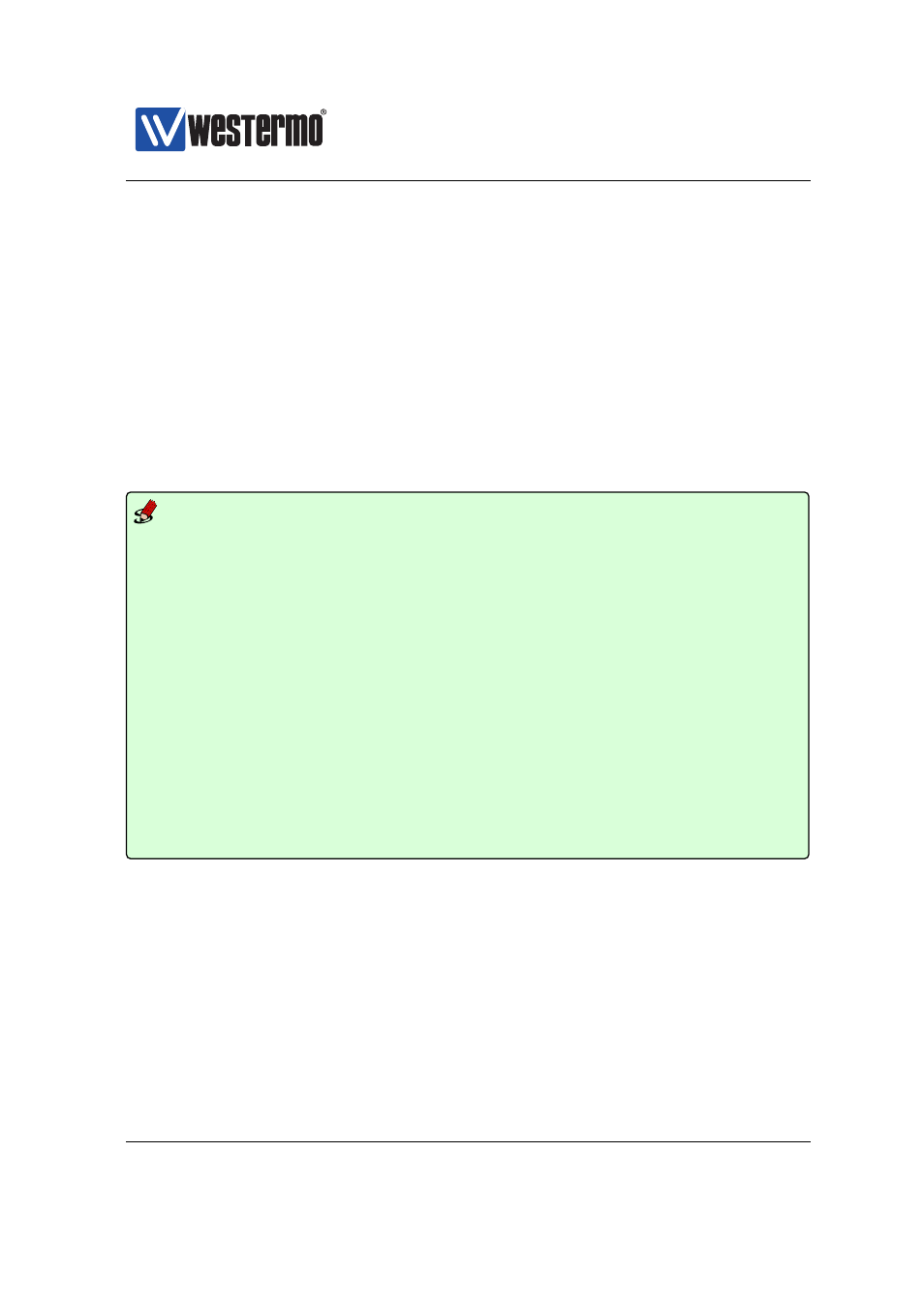
Westermo OS Management Guide
Version 4.17.0-0
WeConnect uses the SSL VPN tunnel ID 253, and you can also find tunnel status
via the ordinary status menu ”Status ⇒ VPN & Tunnel ⇒ SSL”, see
37.2
Installing WeConnect via the CLI
WeConnect in the CLI is not set up in the normal configuration mode, but as a
command of its own (”weconnect”) in the
context.
Example
example:/#> weconnect
==============================
Welcome to Westermo WeConnect!
==============================
WeConnect allows secure remote access to both the network behind the WeOS
devices and the devices themselves. WeConnect solves the complexity of
managing VPNs over the internet.
With WeConnect users can easily and securely connect to any IP-device on
the network using their normal PC, smartphone or tablet.
If you do not yet have an account, contact your local Westermo reseller or
visit http://www.westermo.com/ for further information.
This installation procedure will download configurations and certificates
for connecting to the Westermo WeConnect service.
Certificates will be installed and the current running configuration will
be changed and saved as startup configuration as part of this procedure.
Do you want to continue (y/N)?
Enter ”y” here to continue.
At this point the installer will test the connectivity to Internet and that the We-
Connect portal can be reached. The local time on your unit is also checked so
that it is properly set. Please see the troubleshooting section if you get stuck on
an error message during the install (
If all goes well with the checks, you will be asked to enter the Secure Network
Code and One Time Password obtained from the WeConnect on-line portal.
874
➞ 2015 Westermo Teleindustri AB