Steps 3, Step 2, Example – Westermo RedFox Series User Manual
Page 88
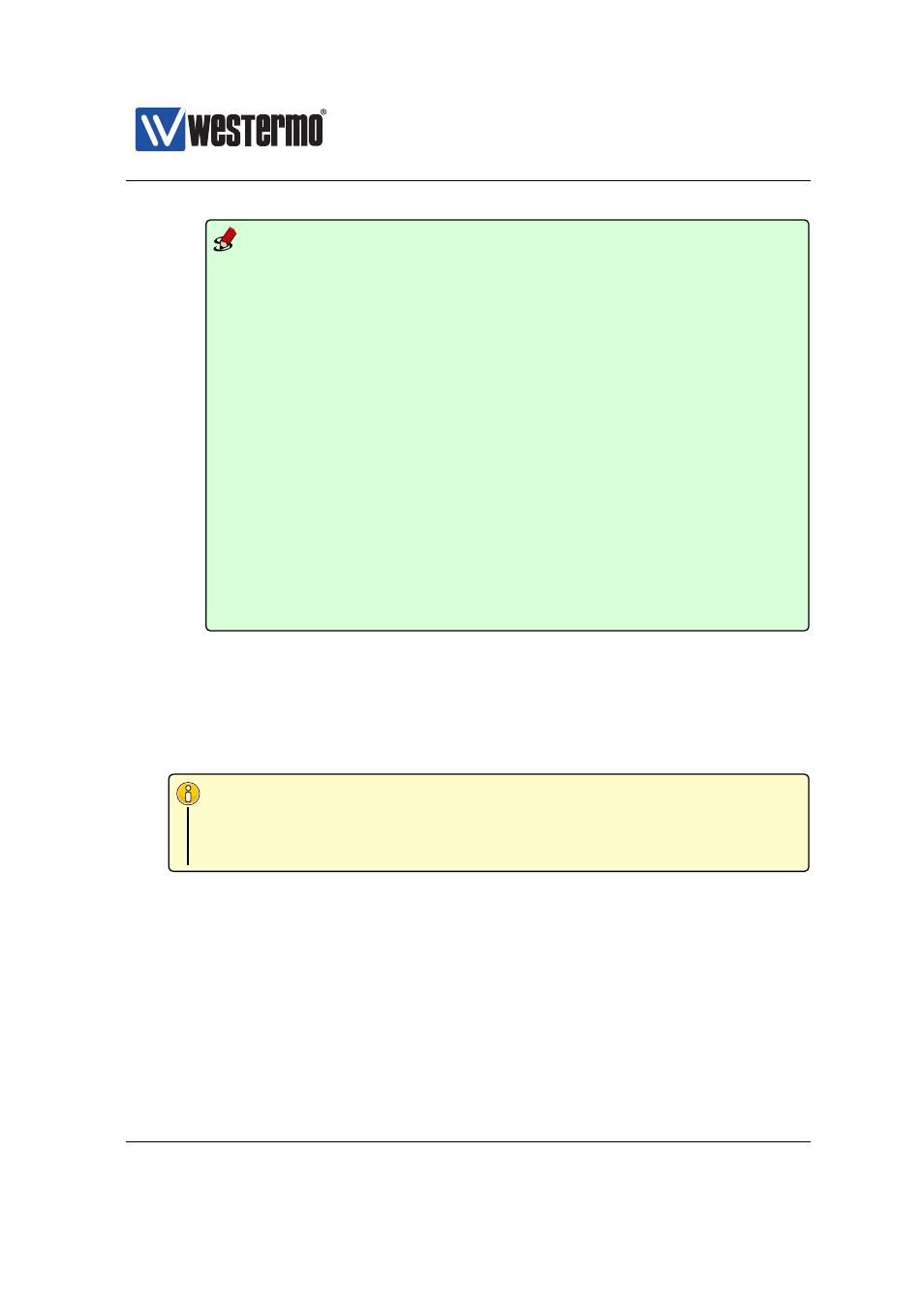
Westermo OS Management Guide
Version 4.17.0-0
Example
example:/#> upgrade secondary 192.168.3.10 WeOS-4.13.4.pkg
==> Upgrade in progress, console disabled.
Please stand by ... <==
Connecting to 192.168.3.10:21 (192.168.3.10:21)
WeOS-4.13.4.pkg
100% |*******************************| 57747k
0:00:00 ETA
Checking download ...
Unpacking weos (from /upgrade/download)...
Setting up weos (4.13.4-1)...
Checking lw4134.img ...
Type: CramFS
ID: OK (Lnx2)
Size: OK
CRC: OK 0xDC73D8CD
Flashing /dev/mtd2 ...
100% - [====================================================================]
Updating RedBoot directory with new CRC ...
100%
[====================================================================]
Done.
example:/#>
2. Upgrade primary: To upgrade the primary firmware to WeOS 4.14.1, either
use the Web upgrade facility (see
), or use the CLI ”upgrade”
command from the CLI (see
). E.g., use ”upgrade primary
192.168.3.10 WeOS-4.14.1.pkg” to upgrade the primary firmware from a
FTP/TFTP server at 192.168.3.10. Compare with the example in
Note
As you are running your unit on a primary firmware, upgrading the
primary firmware implies that the unit will automatically be rebooted
when the upgrade finishes.
3. Login and confirm configuration: At the end of the upgrade process, the
unit will reboot, using the new primary image if the upgrade procedure suc-
ceeded. After logging in again, do the following steps:
(a) Verify configuration: Verify that the unit works as expected, doing what-
ever tests you find necessary for your use case. If the unit does not
work as excepted, you should either consider downgrading to the previ-
ous version (here WeOS 4.13.4) or to inspect the running configuration
to find and correct the cause of your problems.
88
➞ 2015 Westermo Teleindustri AB