Restore session backup, Opening a session, 3 shutdown – NewTek TriCaster 300 User Manual
Page 110: Shutdown
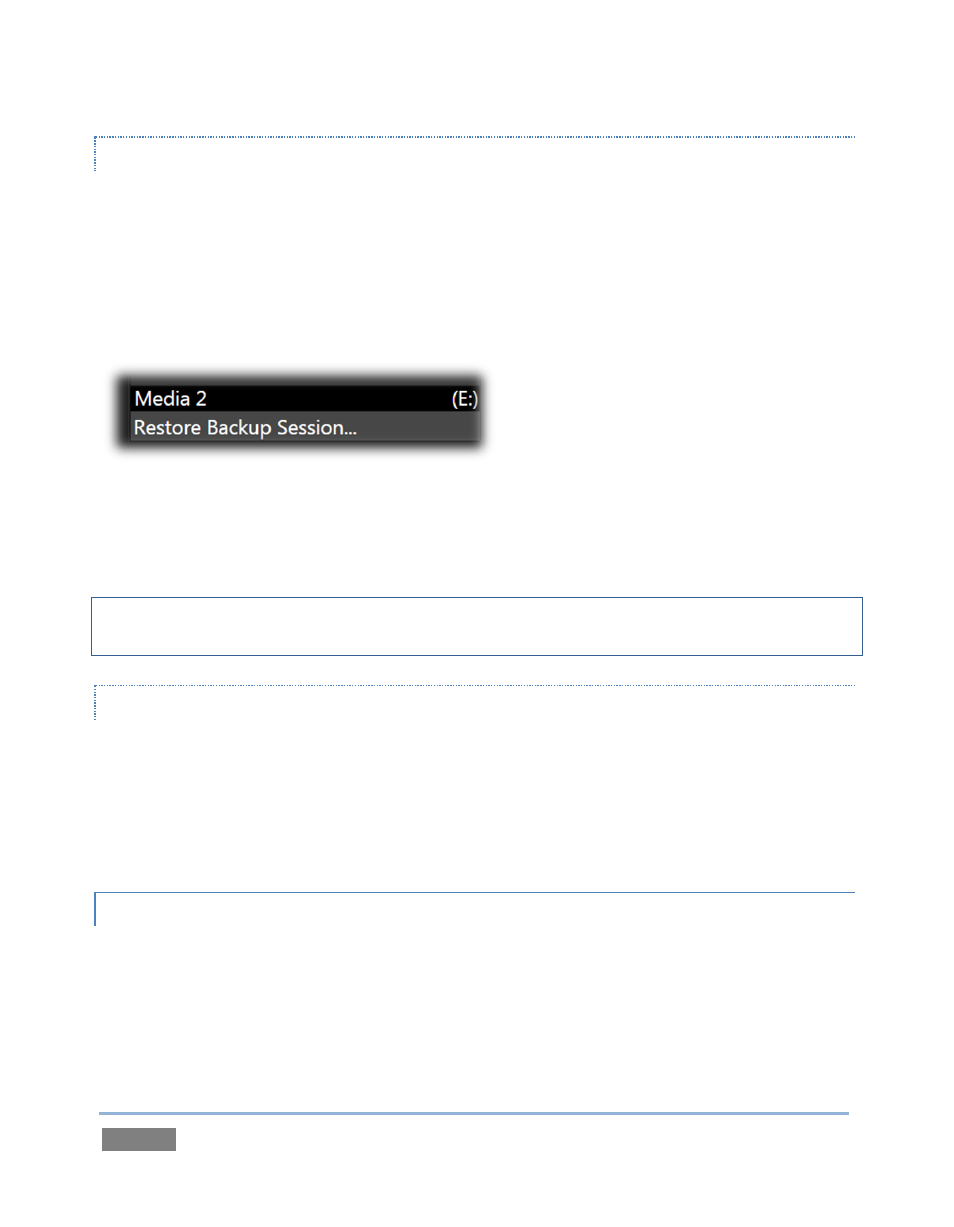
Page | 94
RESTORE SESSION BACKUP
In another section of the Startup Screen (Session Page>Manage) there is a feature that allows
you to back up the current session to another storage volume. The Restore Session Backup link
at the bottom of the Session List (for each drive) is provided to compliment this feature.
To restore a session you have previously archived, click Restore Session Backup (Figure 87), and
use the file explorer provided to select a .SessionBackup file.
Figure 87
Click Open, and a progress gauge will track the restoration process. In due course, the newly
restored session will be added to the Session List for the specified drive.
Hint: Restoring a session that has a lot of content can take considerable time. Be judicious, then,
if considering a restoration shortly before a scheduled live production.
OPENING A SESSION
Just as you were able to select an icon on the ring using the left and right arrow keys, you can
highlight a name in the Session List using the Up and Down arrow keys – then press the Enter key
to open it (or simply click the name of a session to open it immediately).
Selecting a session takes you away from the Home Page to the Sessions Screen.
5.2.3 SHUTDOWN
This selection provides Restart TriCaster™, Shutdown TriCaster™, and Exit to Windows links –
click them to perform the named action in the usual manner. (In the case of the last-named
function, you can return to the TriCaster™ environment by double-clicking the desktop TriCaster
icon.)