3 setting up, 1 command and control, Setting up – NewTek TriCaster 300 User Manual
Page 33: Command and control
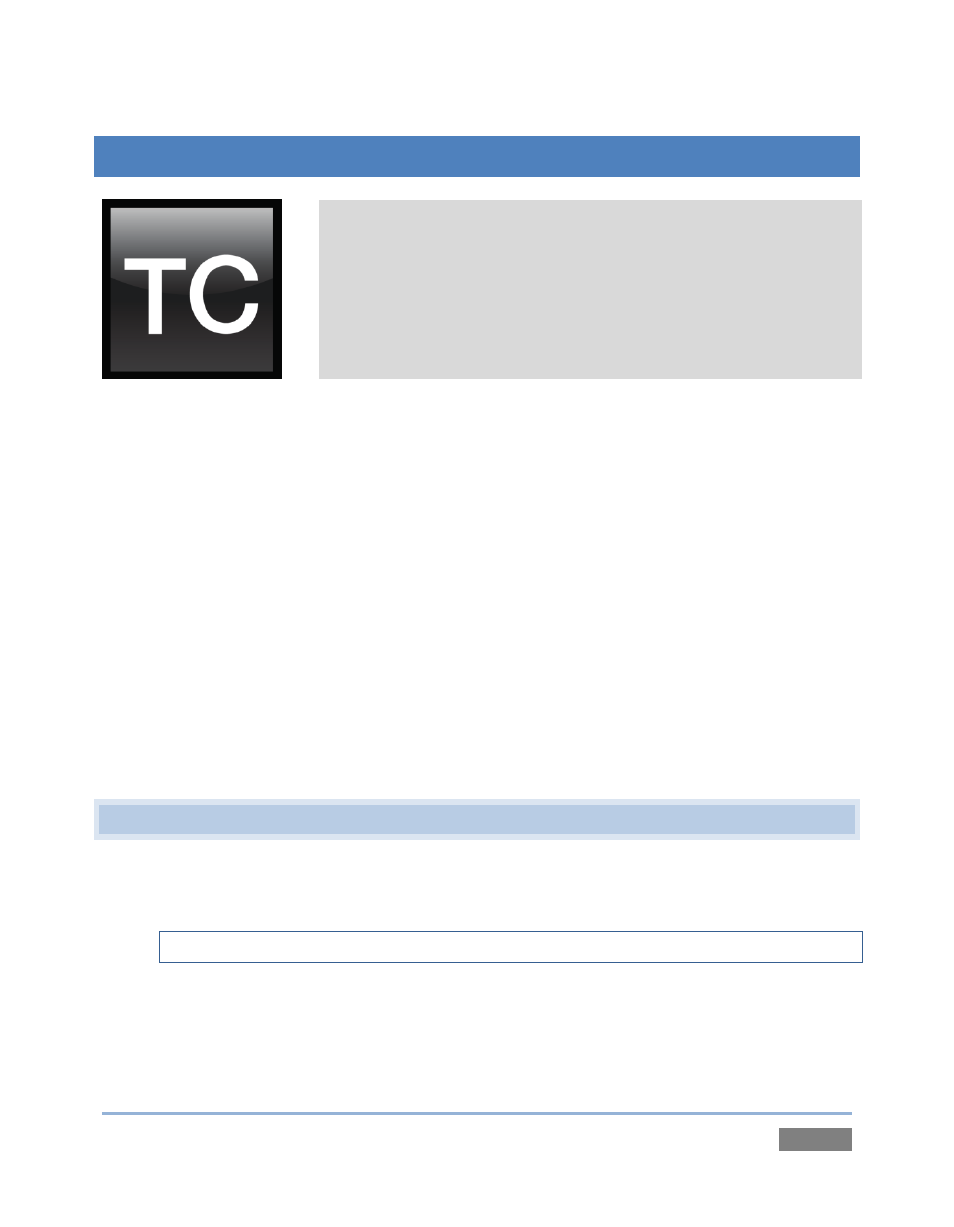
Page | 17
3
SETTING UP
This chapter explains how to properly connect power, external
control devices, monitors and audio visual sources to your NewTek
TriCaster™ system.
It also reviews registration for warranty purposes and technical
support. After completing this short section, you’ll be all set to
continue into the Walkthrough chapter that follows it.
To begin, let’s review ‘what came in the box’:
NewTek TriCaster™
Keys to front panel of case
Four attachable rubber feet (for desktop use)
A/C power cable(s)
BNC removal tool (to assist with cable connection and removal)
DVI to VGA adapter
NewTek mouse and keyboard
Quick Start Guide
NewTek 3PLAY™ brochure
Getting Started Training DVD
NewTek iVGA™ CD
NewTek TriCaster™ registration reminder card
New product letter
3.1 COMMAND AND CONTROL
1. Connect an external computer monitor to a DVI port (uncapped) on TriCasters
backplate.
Note: TriCaster’s user interface requires a minimum screen resolution of 1440x900.
2. Connect the mouse and keyboard to USB ports on TriCaster™.
3. Connect the A/C power cord from the three-prong connections on TriCaster’s backplate
to an external power receptacle (see Hint below).
4. Turn on the computer monitor.