4 zoom t-bar, 5 input position, Zoom t-bar – NewTek TriCaster 300 User Manual
Page 194: Input position
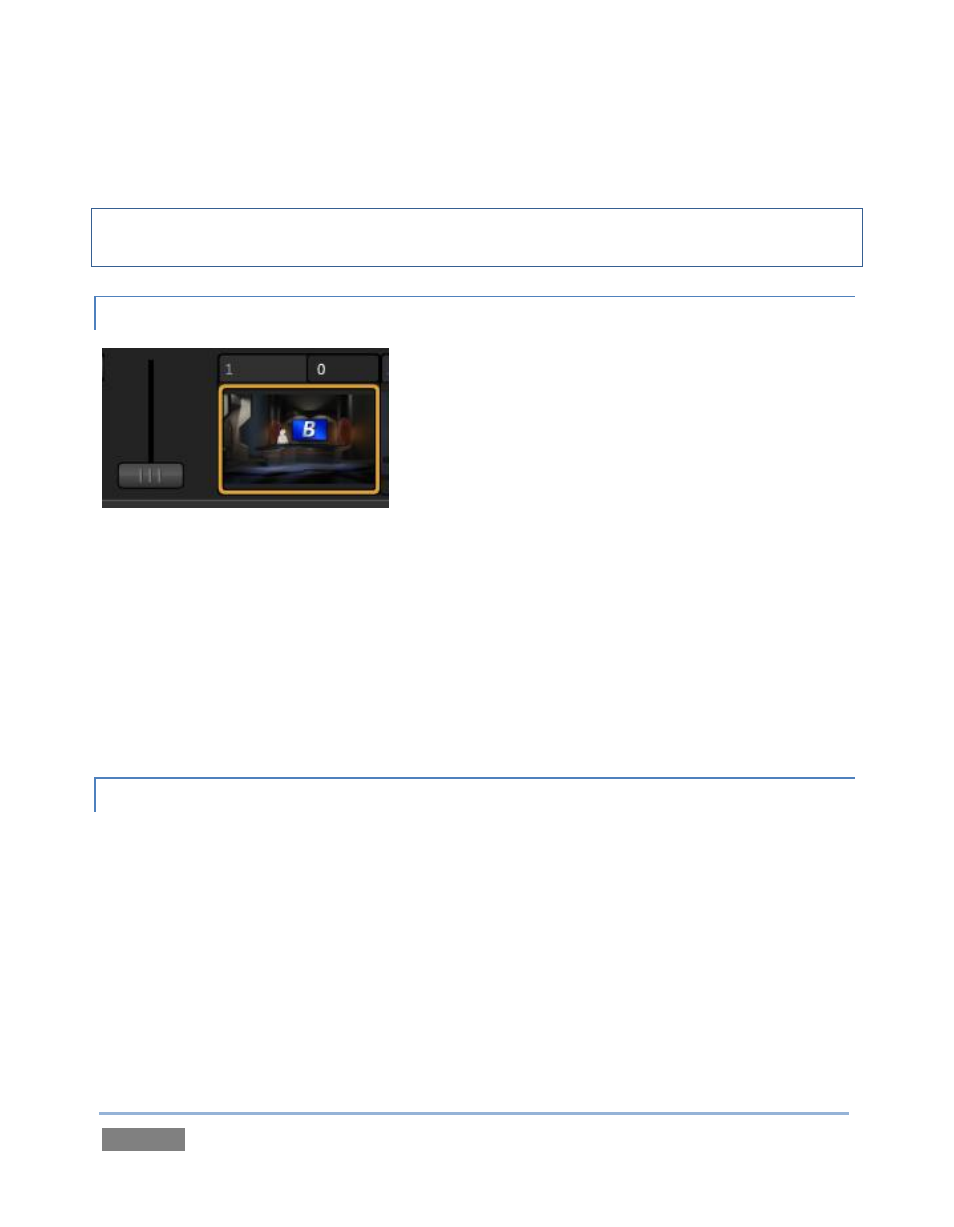
Page | 178
into the field using the keyboard, or press (keyboard) Shift and then double-click to restore the
default value for that preset.
Note: Some LiveSets (e.g., double-box sets) do not support zooming. In such cases, the Zoom
Presets and the Zoom T-Bar are inactive.
12.4.4 ZOOM T-BAR
Figure 169
The Zoom T-Bar is located beside the Zoom Presets. Dragging it vertically adjusts the virtual
‘camera distance’ for the active LiveSet, between 0-100%.
When you click a Zoom Preset, the T-Bar updates to the new zoom level (displayed numerically
above). Conversely though, adjusting the T-Bar does not change the value for a Preset. (When
the current T-Bar position does not correspond to any presets, none of them are shown with a
white border.)
12.4.5 INPUT POSITION
We discussed the Position controls for video Inputs A and B back in Section 12.2. It’s worth
adding here that these controls, when active, do affect the scale and position for LiveSet video
inputs (this is another unique advantage of this LiveSet implementation).
You will find that you can often use Position controls to ensure a ‘good fit’ and natural
appearance of talent or other source appearing in your virtual sets (greatly reducing the need to
fuss with physical camera positions to do so).