Mono, Balance – NewTek TriCaster 300 User Manual
Page 202
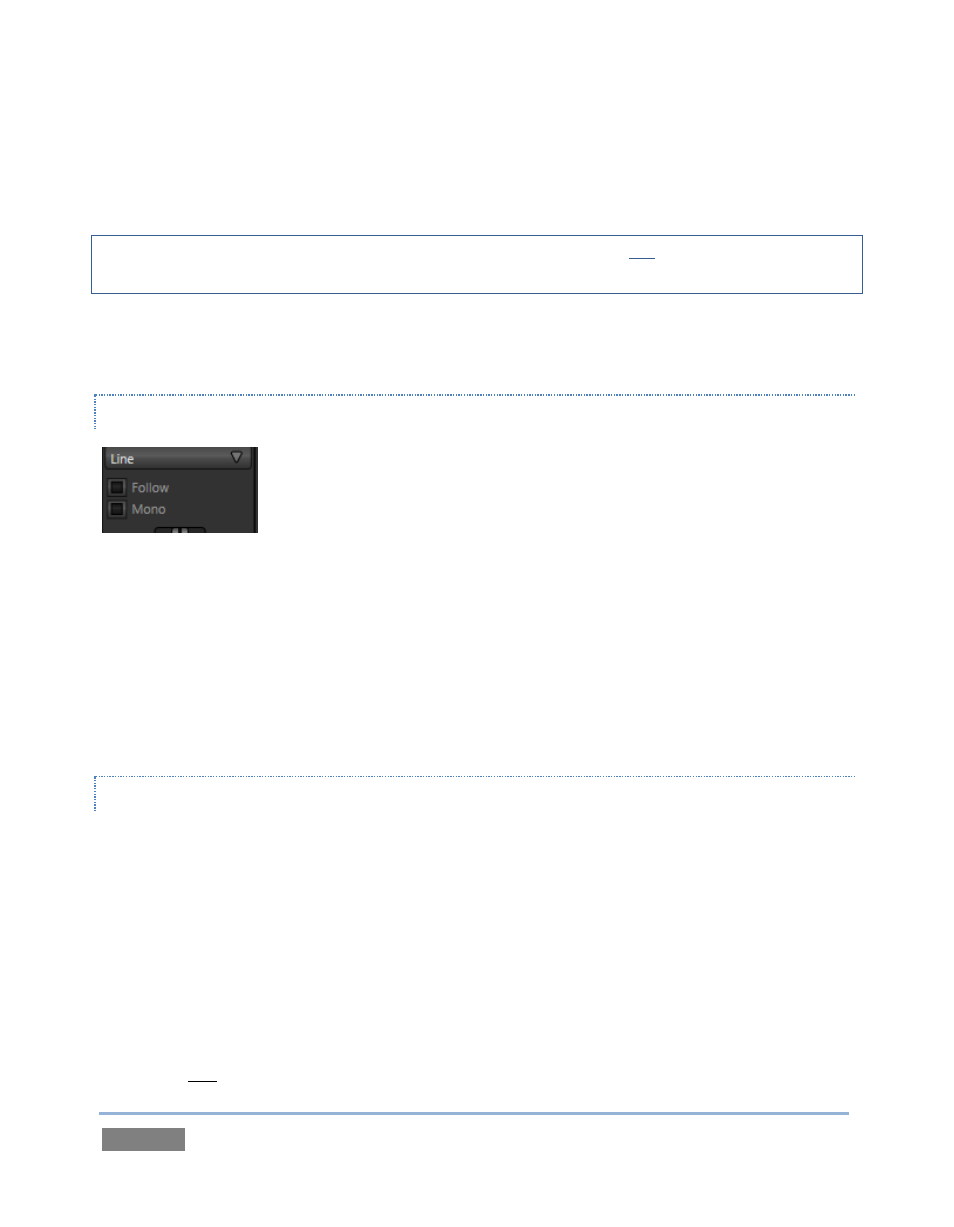
Page | 186
This results in the audio for this source being completely muted until the associated video source
is displayed on Program Output (whether as the Switcher’s Program row selection, via Overlay,
or as Input A for a Virtual Input).
Hint: When Follow is enabled but the corresponding video source is not displayed on Output, the
audio level display on the VU meter is displayed as a grayscale, rather than in full color.
When Follow causes an audio source to be added to TriCaster’s output, the audio from this input
is quickly ramped up (or down, on removal) over a period of 5 frames.
MONO
Figure 178
A Mono switch appears in the control panel for sources set to any Connection Type other than
Mic. Enabling Mono centers audio sources on both channels.
For digital inputs (AES/EBU or SDI Embedded) with more than two channels, only channels 1 and
2 are centered. (If present, two additional digital audio channels are passed through unchanged
on channels 3 and 4.)
BALANCE
A Balance slider is shown for all source types other than Mic. In a conventional stereo
environment, centering the Balance knob will result in Gain being applied equally to the left and
right channels. Sliding the knob to the left decreases the gain applied to the right channel
(channel 2), while moving to the right of center decreases the gain applied to the left (channel 1).
Of course, TriCaster provides supports four audio output channels (quad). When considering
how Balance works in this configuration, it may help to think of these four channels as
comprising two independent stereo (left/right) pairs – channels 1 and 2 (or a and b, if you like)
forming one pair, and 3 and 4 (c and d) the other. Sliding Balance to the left decreases Gain for
channels 2 and 4 (the notionally ‘right’ channels), and so on.