2 all monitors, All monitors – NewTek TriCaster 300 User Manual
Page 56
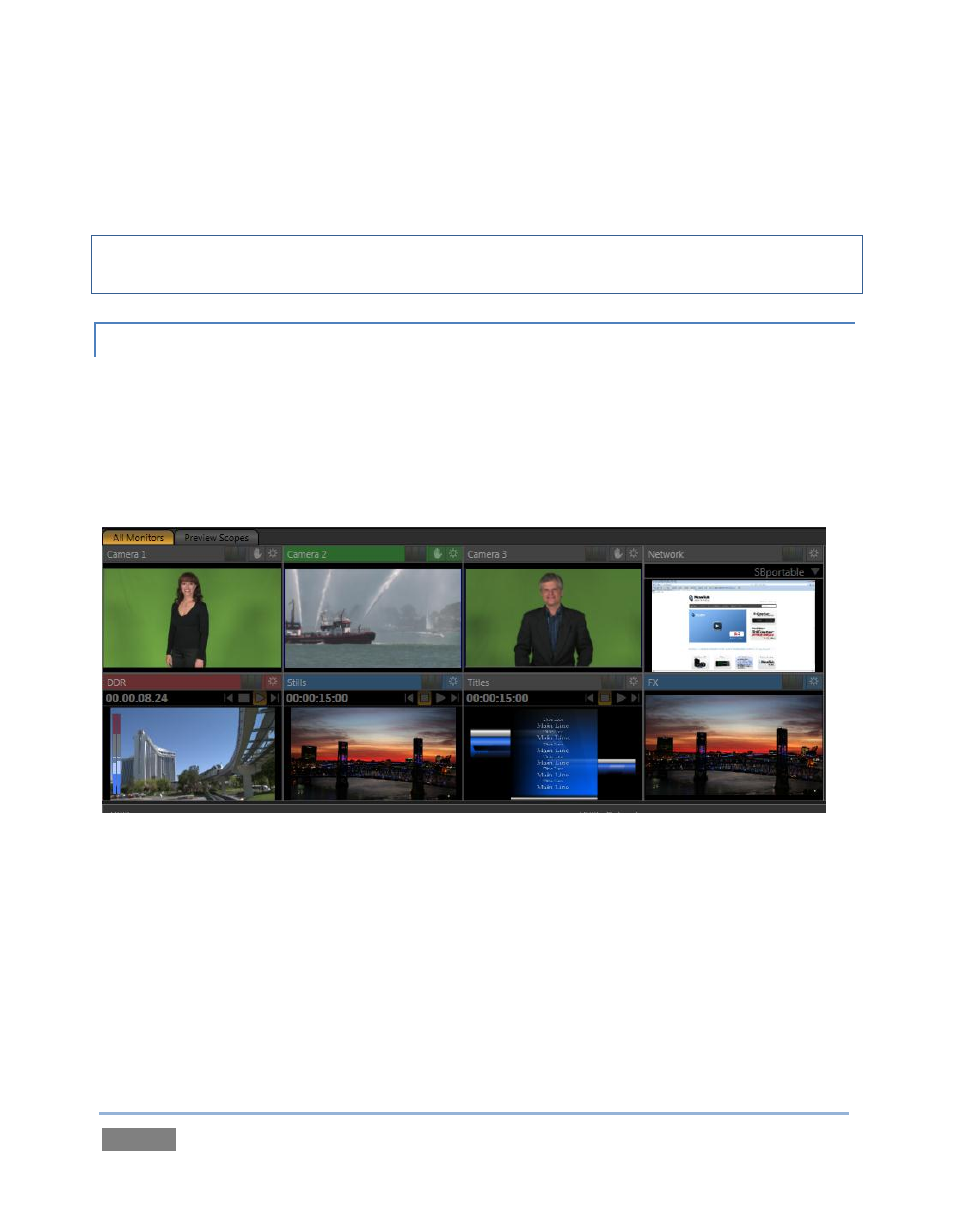
Page | 40
Situated beneath these principal monitors are Stream, Record and Grab buttons, their respective
Configuration buttons, and time/counter fields (we’ll look at those features later). A convenient
master volume knob appears here, too (notice the VU meter monitor overlays in Figure 30).
Hint: Move your mouse over Program Output, then click the Configure button (gear) that appears
above it to open a tabbed panel containing Proc Amp, Multiview and Genlock settings.
4.3.2 ALL MONITORS
Click the All Monitors tab at upper left to view dedicated monitors for all camera inputs, along
with an array of other sources. These include monitors showing the current playlist items in the
two DDRs, Graphics module, and Network sources – such as an iVGA input from another
computer on the network, a title overlay from a networked LiveText™ workstation, or Apple
Airplay™ stream.
Figure 31
The header of the monitor for the video layer source currently selected on the Program row is
highlighted in red. The monitor titlebar for the Preview row selection has a green tint, while the
titlebar for the FX source monitor is blue. Note that many of these onscreen monitors are
interactive:
1. Click a (source) monitor once to select that source on the Switcher’s Preview row.