Presets, 2 still & title, Still & title – NewTek TriCaster 300 User Manual
Page 81
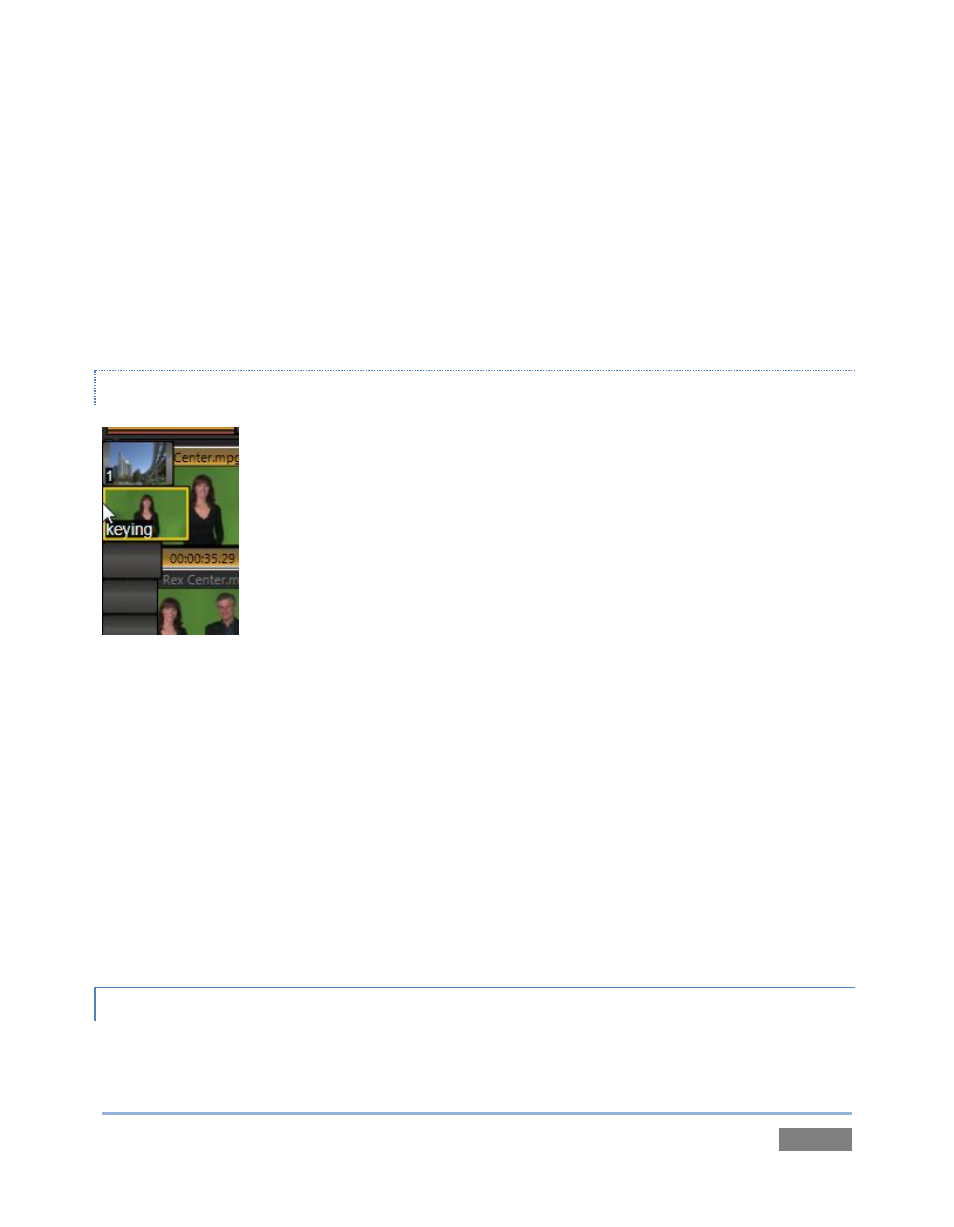
Page | 65
b. Playback re-commences at the next frame of the current clip; The DDR did not
automatically jump ahead to the next clip this time.
You may find Single mode your usual choice, but it can be useful to turn it off (as just described)
at other times. Perhaps a live speaker is presenting a long clip, but wants to be free to interrupt
it with live commentary at any time. Turning Single off (with Autoplay on) works perfectly in this
scenario. The TriCaster™ operator can click Take or Transition freely, confident that DDR
playback will resume at precisely the right frame when he does so again.
PRESETS
Let’s consider one more powerful feature common to TriCaster’s media
players – the Presets Bin. These bins run vertically down the outer edges of
all Media Player (and Audio Mixer) modules, providing instant access to
custom playlists and configurations.
Normally hidden, the preset bins fly out when you move the mouse pointer
to the edge of the screen.
Presets store other information about the current state of the module, too,
including playback position, selection status, and so on. In many ways,
presets act like tabs that reveal even more media players.
27. Click a different preset icon, and use the Add button to populate it.
28. Switch back and forth between presets, noting as you do how various attributes are
retained.
29. Try copying and pasting playlist icons between two presets (right-click on an icon to
access the context menu containing Cut, Copy and Paste).
30. Notice that if a clip is playing, a Stop action occurs when you change presets.
4.8.2 STILL & TITLE
TriCaster™ provides dedicated players for Still and Title. These are actually essentially the same,
identified by name mostly for convenience in use. Both are similar to the DDR, just discussed,
Figure 60