Context menus, 3 player controls, Time display – NewTek TriCaster 300 User Manual
Page 172: Player controls
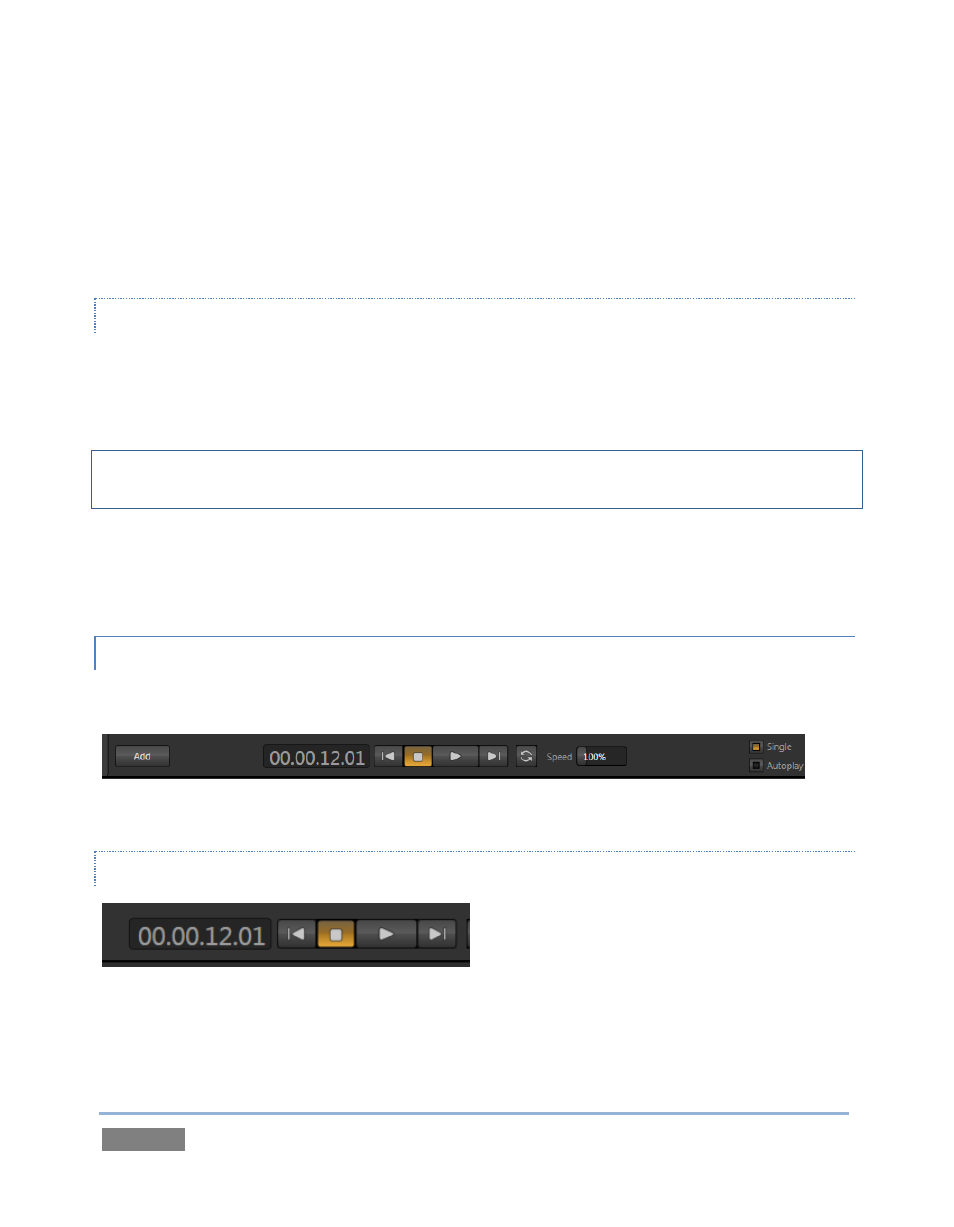
Page | 156
An additional filter appears above the File Pane. This is a smart filter, which quickly locates files
matching criteria you enter, doing so even as you type. For example, if you enter “wav” into the
filter field, the File Pane would display all content at the current location with that string as part
of its filename. This would include any file with the filename extension “.wav” (WAVE audio file
format), but also “wavingman.jpg” or “lightwave_render.avi”.
CONTEXT MENUS
Right-click a Location listed under My Media Locations to show a context menu with just one
item in it. Remove de-lists the location (but does not delete the folder and its contents from the
hard drive).
Note: this menu is exclusively for use in the “My Media Location” section, and is not available for
other headings in the Location List.
Right-click on a file icon in the right-hand pane to show a menu providing Rename and Delete
options. Be aware that Delete really does remove content from your hard drive. This menu is
not shown if the item clicked is write-protected.
10.2.3 PLAYER CONTROLS
Transport controls and playback settings are located directly below the Playlist and Scrub-Bar.
Figure 146
TIME DISPLAY
Figure 147
During playback, a timecode field in the transport controls area displays the Current Time for the
player. This may be the current time position relative to the active playlist item, or the duration