A.4.12 free up space by deleting the demo clips, A.5 software, maintenance and updates, A.5.1 improve performance – NewTek TriCaster 300 User Manual
Page 282: A.4.11, A.4.12, Free up space by deleting the demo clips, Software, maintenance and updates, A.5.1, Improve performance
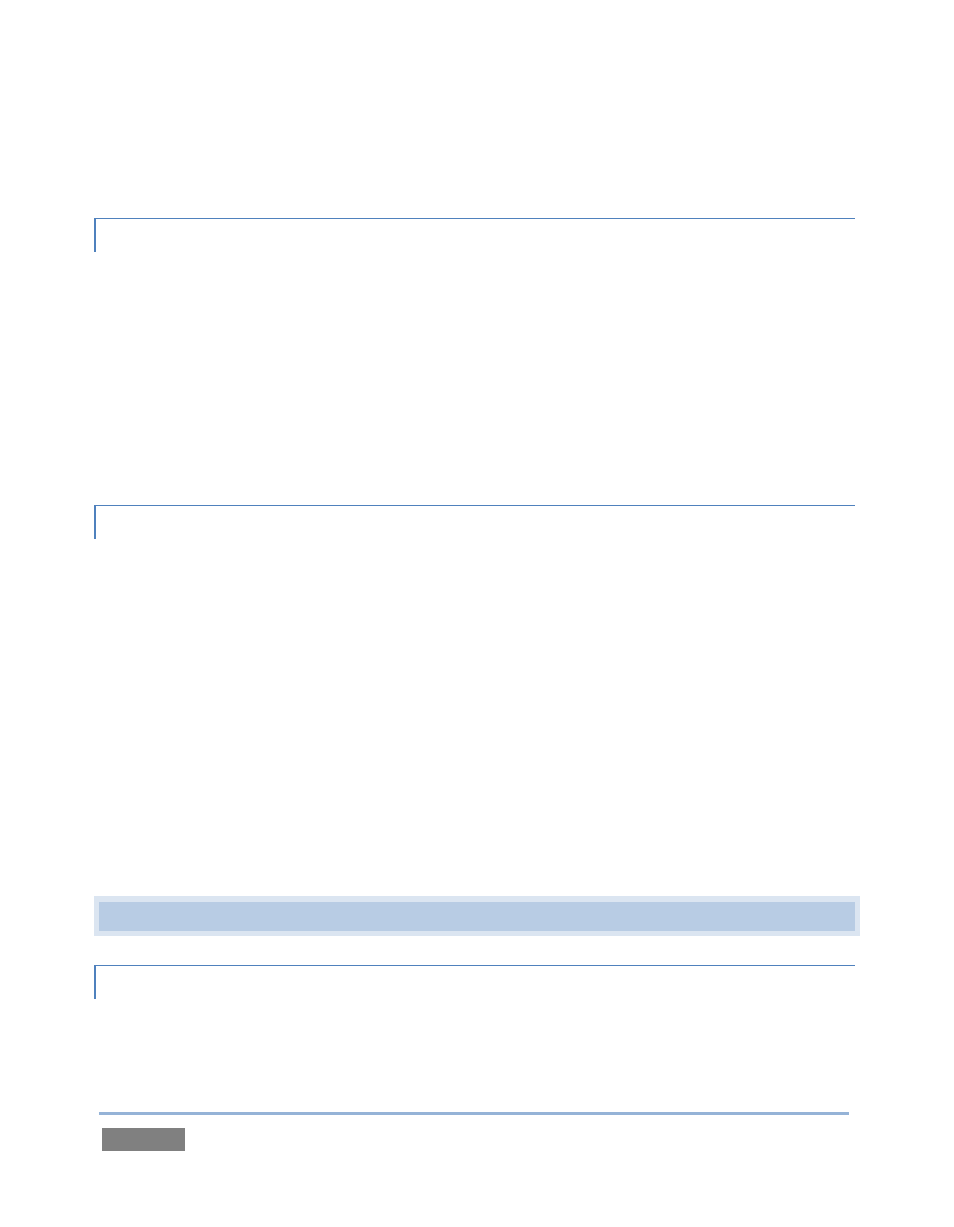
Page | 266
You should reformat these drives using the NTFS system to eliminate this limitation (or you might
consider transferring larger files to TriCaster over a network connection).
A.4.11 AVOID THE ERROR “…COPY THIS FILE WITHOUT ITS PROPERTIES?”
Windows shows this error message when you export a media file from TriCaster to an external
volume that does not use the NTFS file system. The warning is not really a concern (although we
highly recommend using NTFS formatted storage, as noted in Section 1). The files will copy just
fine regardless.
TriCaster generates metadata attributes for media files for internal use. This metadata is only
retained when you export to storage formatted as NTFS. That being said, the metadata is
automatically regenerated if you use the files with TriCaster again later, so its loss poses no issue.
A.4.12 FREE UP SPACE BY DELETING THE DEMO CLIPS?
1. Go to TriCaster’s Startup Screen.
2. Open a session (it doesn’t matter which one).
3. Click Manage on the icon ring.
4. Click the Clips link at right.
5. Use the system File Explorer that opens to navigate up one level in the folder hierarchy,
to D:\Media\Clips.
6. Selectively delete content from the sub-folders you find in this location.
A.5 SOFTWARE, MAINTENANCE AND UPDATES
A.5.1 IMPROVE PERFORMANCE?
1. Click the Utilities icon on the Home Page of the Startup Screen.