4 multiview, Multiview – NewTek TriCaster 300 User Manual
Page 40
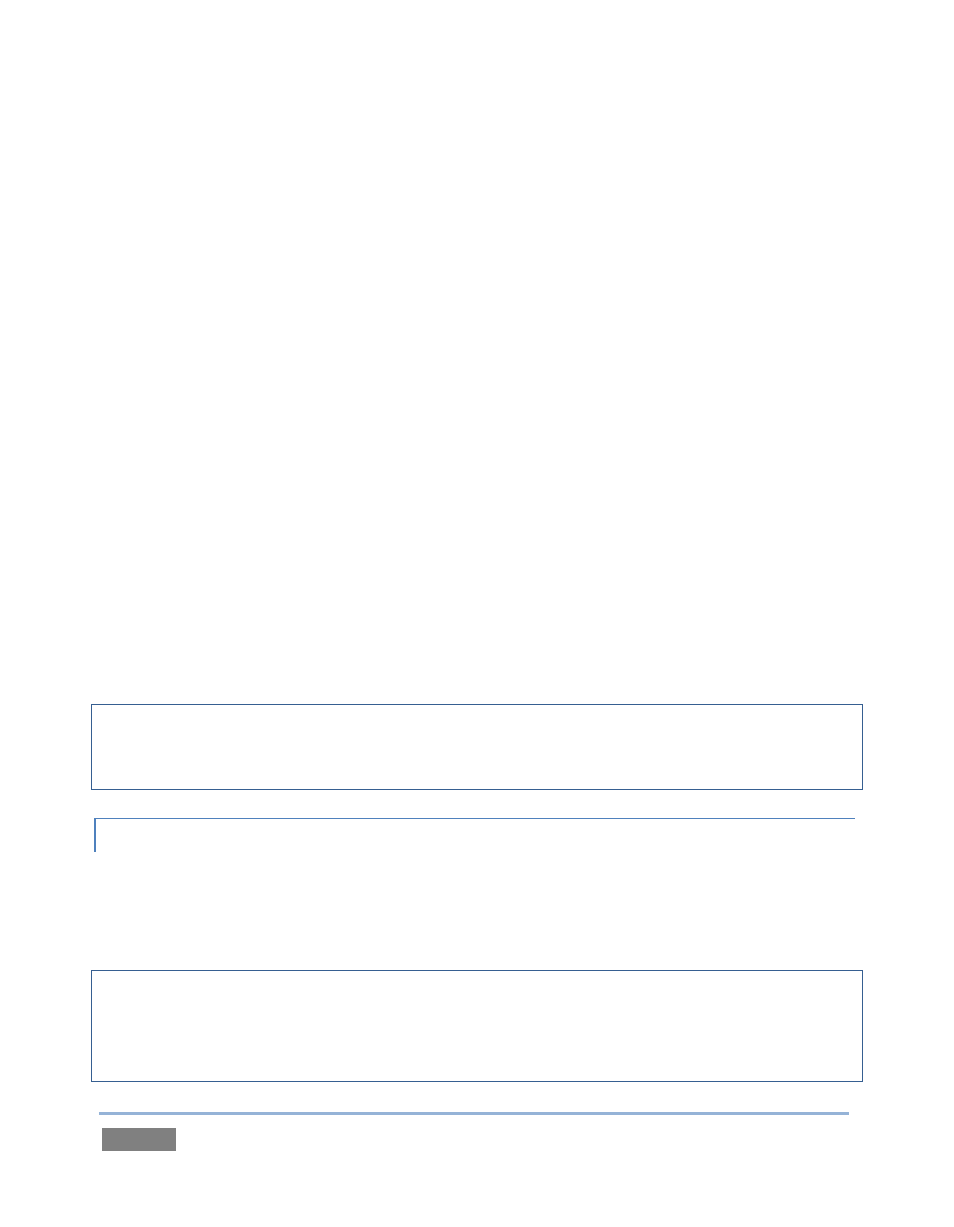
Page | 24
b. Component – Attach your device to the second, third and fourth BNC connectors (Y,
Pb and Pr).
c. Y/C
–
If your S-Video equipment and cabling has the usual 4-pin mini-DIN
connectors, you will need an ‘S-Video to dual BNC’ adapter. Attach the Y (luma)
connector of your device to the second analog BNC connector row (labeled Pb at far
left in the VIDEO IN group). Attach the C (chroma) connector to the third analog
connector (labeled Pr).
d. Composite – Attach the device’s connector to the first (top) analog connector,
labeled Y.
2. Connect TriCaster’s audio outputs:
a. Analog audio – Connect external audio devices to the connectors in the AUDIO
OUT section. Note that there are two pairs of two connectors each; Connectors
1a and 1b provide Program (Master) output, while 2a and 2b are designated
AUX (Auxiliary Output). These two output sections are configured and
controlled separately in the Live Desktop.
b. Digital audio – A separate digital audio connection is not necessary for SDI
output with embedded audio.
Hint: TriCaster’s SDI and analog output sections can be used simultaneously. For example, you
could use the Composite output to view your program on a local composite monitor at the same
time as you use the SDI connection to supply broadcast equipment.
3.5.4 MULTIVIEW
A secondary monitor (or projection device) can be connected to TriCaster and used for a variety
of purpose ranging from program output for IMAG (Image Magnification) installations or local
monitoring for the convenience of the operator.
Note: TriCaster’s physical monitoring port types can vary. Depending on the type of connection
your external device supports, you may need an adapter to connect it. Also, it is important to
configure Multiview output to the native resolution of the external display (monitor or projector)
for best results.