Quality (configure), Video source – NewTek TriCaster 300 User Manual
Page 212
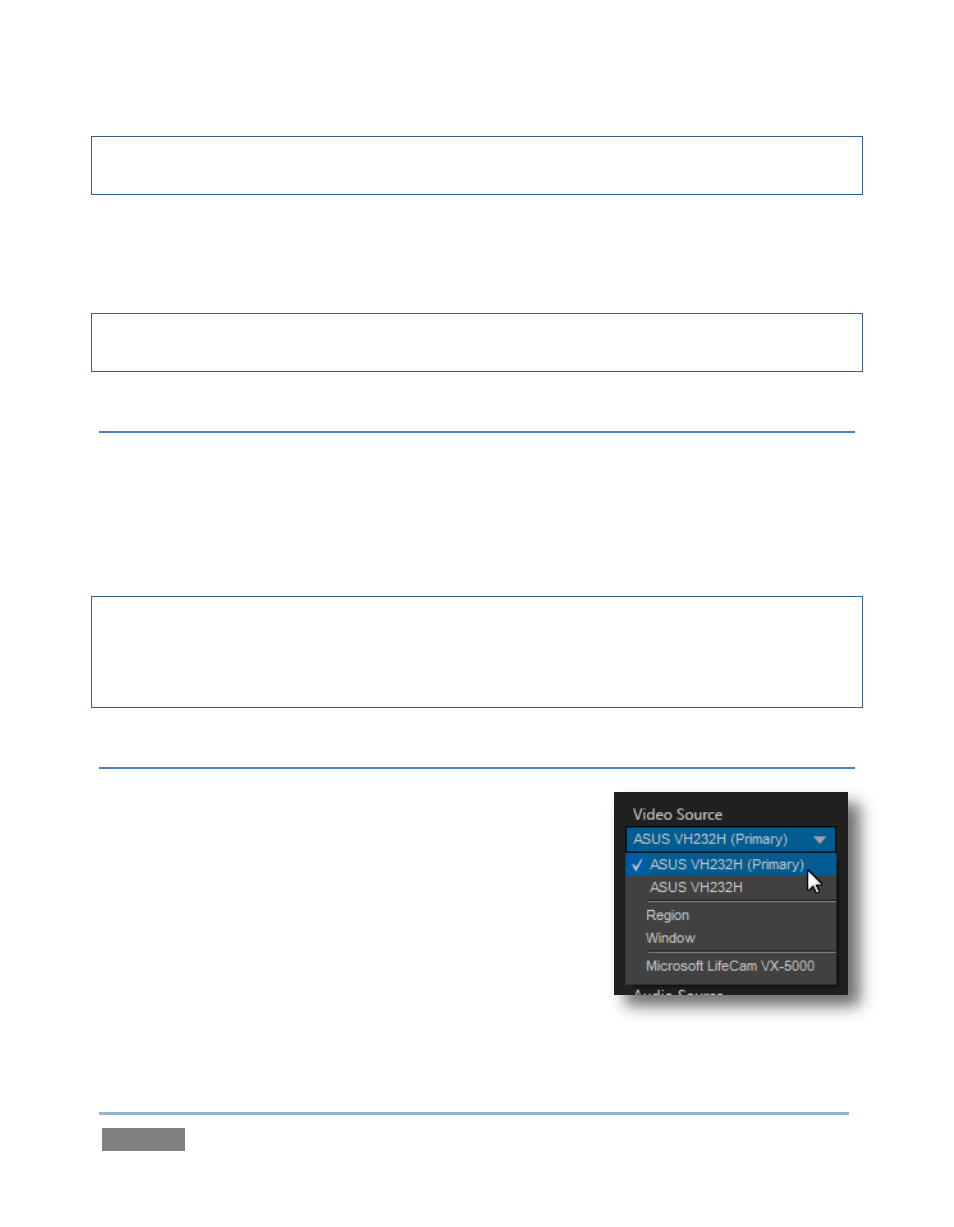
Page | 196
Note: You can choose the file format that will be employed for recording in this file window, by
modifying the ‘Save as type’ setting.
Also, the Send button at the bottom of the control panel is re-labeled Record. As you would
expect, clicking the button initiates recording of the current iVGA source. Press it again to end
capture.
Hint: Changing the Video Source while recording will automatically stop and restart recording.
The current file name is numerically incremented as required.
QUALITY (CONFIGURE)
Click the Configure (gear) button beside Destination to reveal a menu providing quality options.
The setting here affects iVGA’s video compression parameters. You can use these options to
improve performance when your local network connection lacks the bandwidth required to
deliver the highest quality iVGA output to TriCaster.
Note: Gigabit network connections provide the best transfer rates and the best quality video
output. Slower connections may cause dropped frames, and should be considered unsuitable,
especially for HD sessions. In extreme cases, where network capability is low or unreliable
because of other traffic, iVGA may still be useful for static displays.
VIDEO SOURCE
The video source menu governs the imagery iVGA transmits or
captures. The menu lists a number of important options
(Figure 189).
At the top, you will see all monitors connected to the
system iVGA PRO is running on named. Selecting a
monitor by name assigns its entire display as the current
iVGA source.
Just beneath the list of monitors is the Region option. This
refers to the portion of the screen that is inside a rectangular
marquee that is shown when Region is newly selected.
Figure 189