A.17 calibrating your monitors, A.17, Calibrating your monitors – NewTek TriCaster 300 User Manual
Page 311
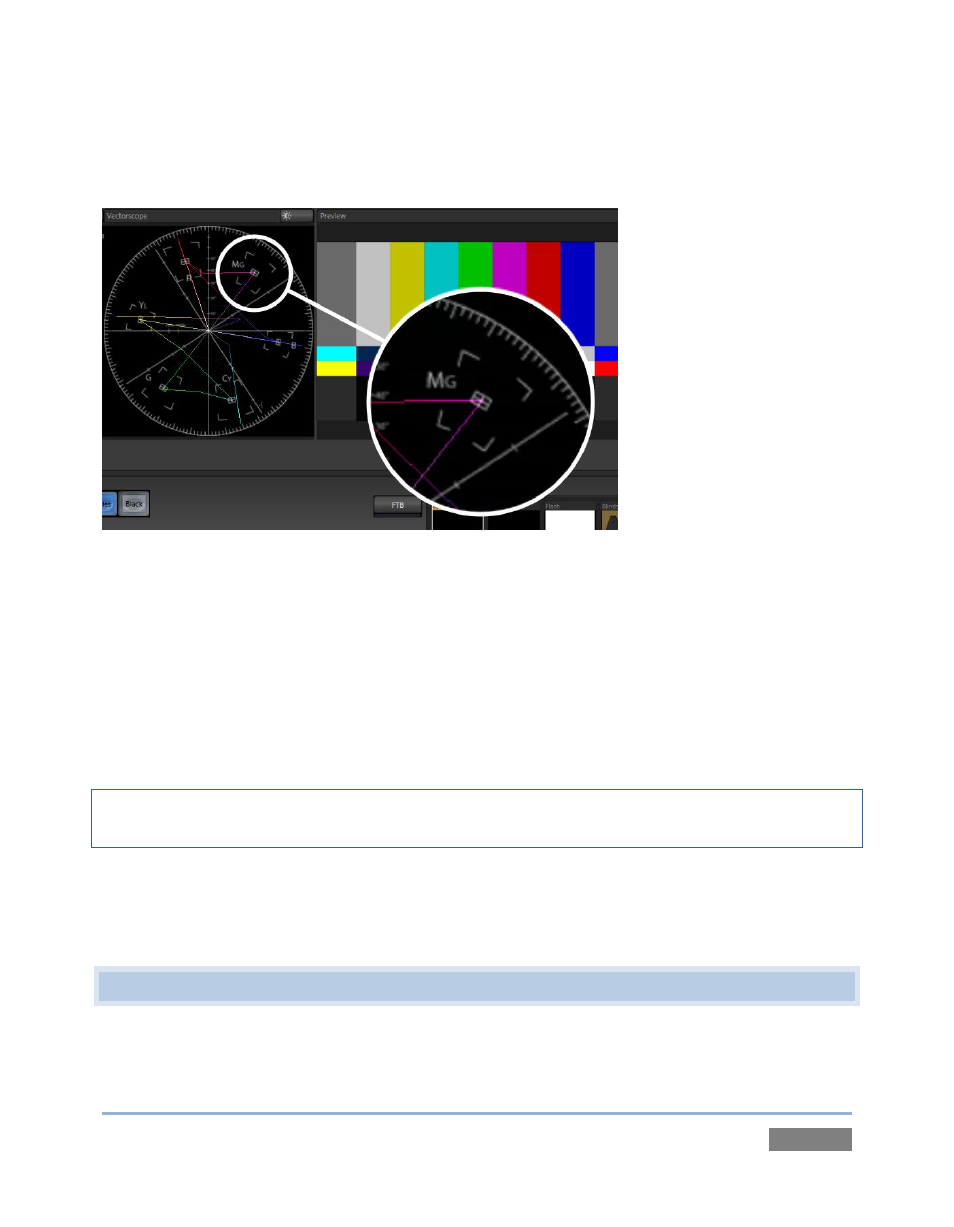
Page | 295
When a source is properly calibrated, the trace from the different colored segments of the color
bars displayed will fall right inside their individual targets (see Figure 224).
Figure 224
If the trace vectors do not line up as they should even after performing a white balance at the
camera, you can use TriCaster’s Proc Amp controls to tweak the signal.
Adjust the Hue control to rotate the vectors around the center point to line them up correctly on
their respective targets. Increasing Saturation will move the trace further out towards the edge
of the scope. Decreasing Saturation lowers color intensity, bringing the trace back closer to the
center.
Hint: Naturally, you should repeat the steps above for each connected source, to ensure a perfect
match when switching from camera to camera during your live productions.
At this point, your video signal should be reasonably accurate, and broadcast legal. Naturally,
there are other devices between that signal, you, and your viewers. Let’s discuss ways to
calibrate downstream video monitors to ensure that you see your video at its best.
A.17 CALIBRATING YOUR MONITORS
In most cases, you will use a computer monitor of one type or another to display TriCaster’s
controls – the so-called user interface. Even though the television monitors you likely use for