A.4 files, A.4.1 manage files, A.4.2 change the recording quality – NewTek TriCaster 300 User Manual
Page 278: A.4.3 import media files, Files, A.4.1, Manage files, A.4.2, Change the recording quality, A.4.3
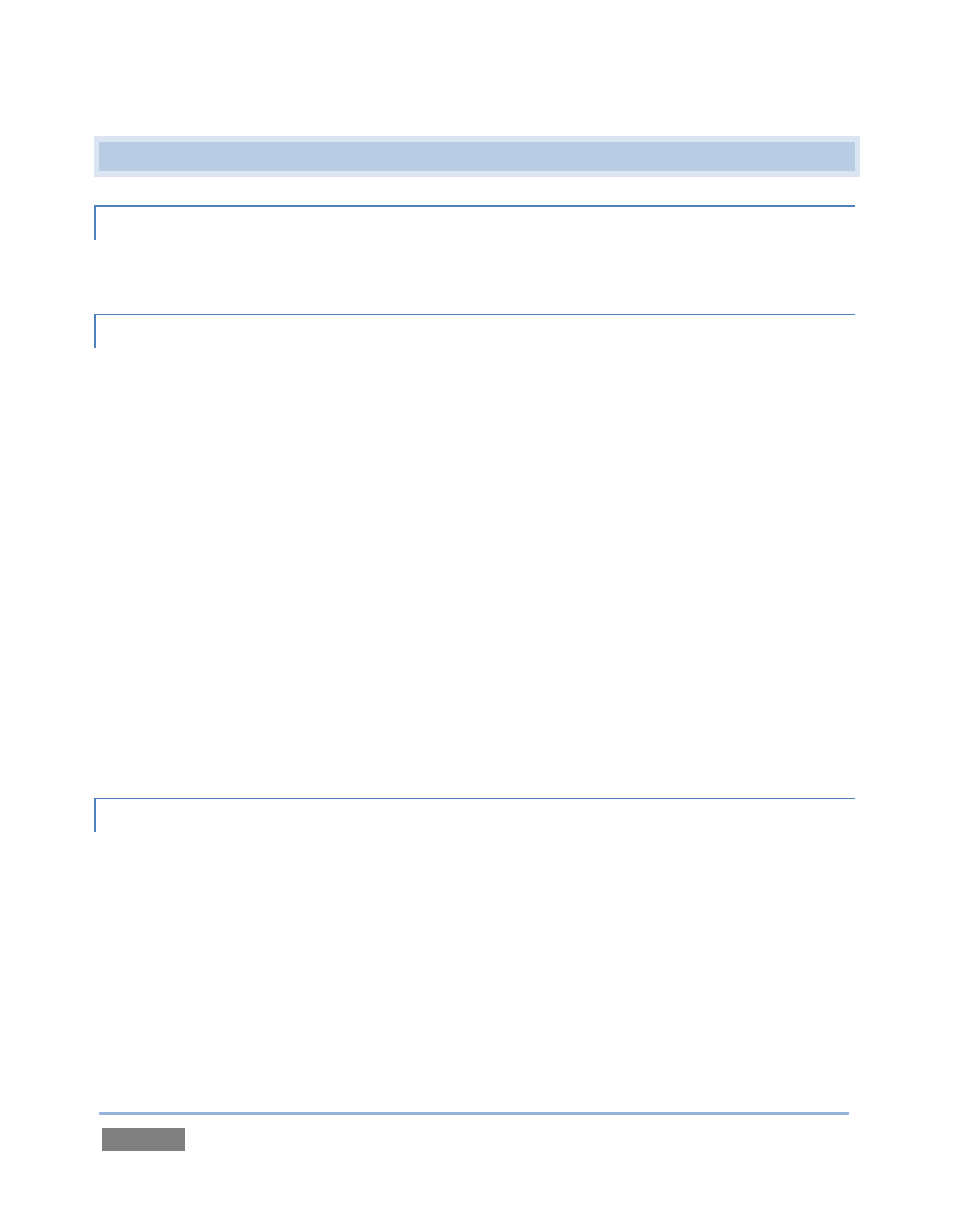
Page | 262
A.4 FILES
A.4.1 MANAGE FILES?
Please refer to the item (How do I) Manage Selected Content inside a Session? (Section A.2.7).
A.4.2 CHANGE THE RECORDING QUALITY?
TriCaster has two optional quality settings for recording live video, Normal Profile (Compatibility
Mode) and High Profile. Both of these alternatives record ‘I-frame only’ MPEG2 files at a rate of
approximately 100mbps for HD video (or half that for SD sessions).
The Normal setting produces a ‘standard profile’ MPEG2 with 4:2:0 encoding, and has best
compatibility with third-party products. High quality files comply with the MPEG2 ‘high profile’
standard, resulting in 4:2:2 encoding at the expense of slightly less cross-product compatibility.
To change the setting:
1. Open a TriCaster session.
2. Access Record Configuration, by clicking the ‘gear’ icon just right of the Record button
(beneath the Program monitor).
3. Click the radio switch for the Quality setting you wish to use.
A.4.3 IMPORT MEDIA FILES?
Importing files implies copying them into the TriCaster session folders, making them local (rather
than external). To import media files:
1. Open (or create) as TriCaster session.
2. Click the Manage icon in the Startup Screen’s Sessions page.
3. Click the Import Media button (below the Browse list).