Testing with ping – NewTek TriCaster 300 User Manual
Page 236
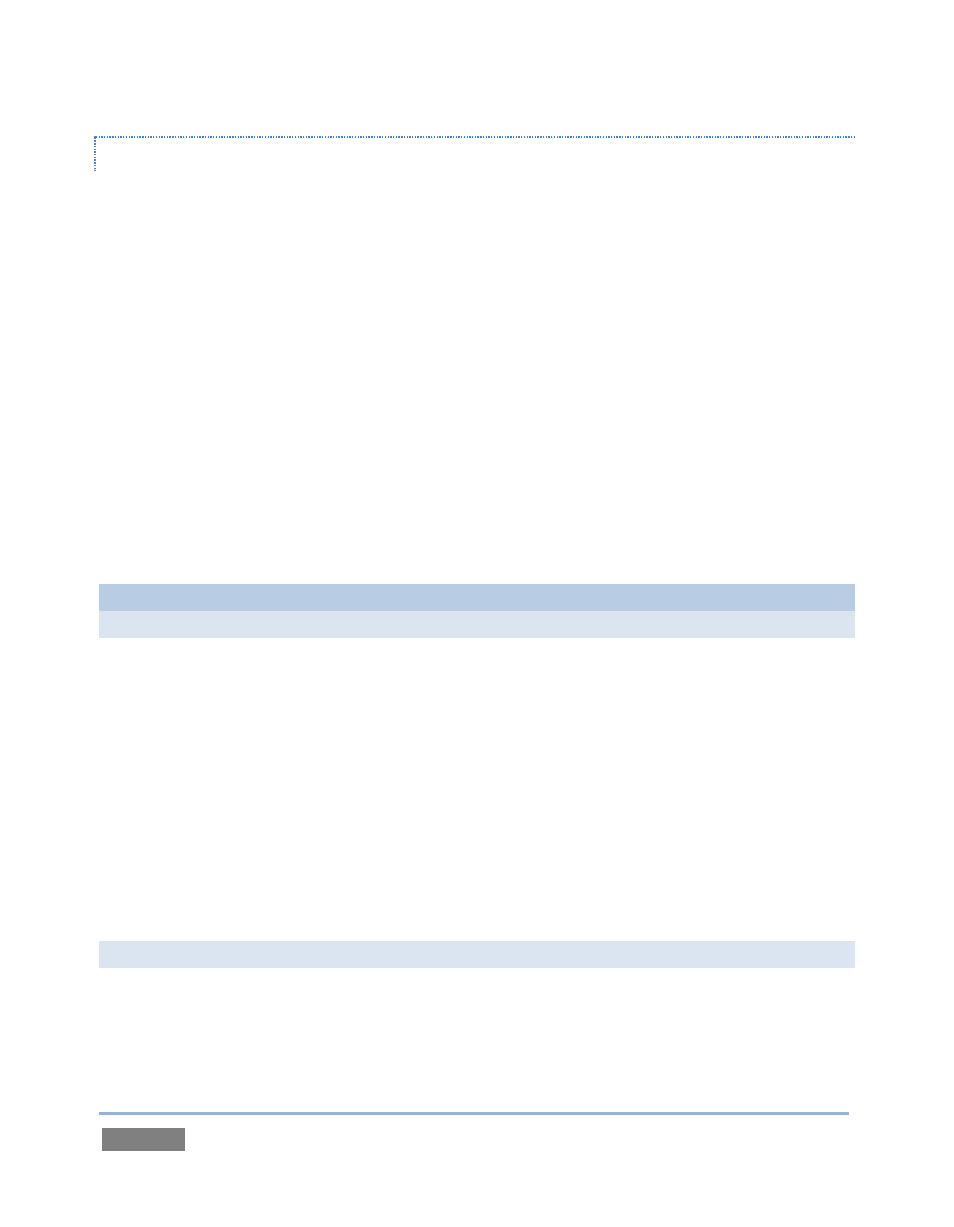
Page | 220
TESTING WITH PING
Before your stream can be seen - whether on a local intranet or the Internet - client computers
(or your service provider) need to be able to establish a network connection with your
TriCaster™.
Ping is a humble but effective tool to ensure the basic connection exists, thus it can help you with
streaming, iVGA and LiveText connection issues, too (and it works just fine in a multi-platform
environment!)
Ping sends a small set of datto the target host (IP number), then ‘listens’ for an echo
response in return. Ping estimates thein records anys,
and displays a summary when finished.
Bottom line, if you can’t ‘ping’ your target, your connection has problems (the problem might be
as simple as a bad cable connection). To issue a ping, you need know the IP number of the target
computer.
Finding the target IP number
For Windows XP®
1. Select Run from the Windows Start Menu (look in the Settings sub-menu if it is not listed
at the top level).
2. Type “cmd” (without the quotation marks) into the dialog, and press Enter on the
keyboard.
3. In the command shell that opens, type “ipconfig” (without the quotation marks) and
press Enter again.
4. The IP Address for the system will be reported in the window, along with other data.
For Windows Vista® (or later)
1. Type “run” (without the quotation marks) into the Search field, then press Enter on the
keyboard.