14 networking, Networking – NewTek TriCaster 300 User Manual
Page 52
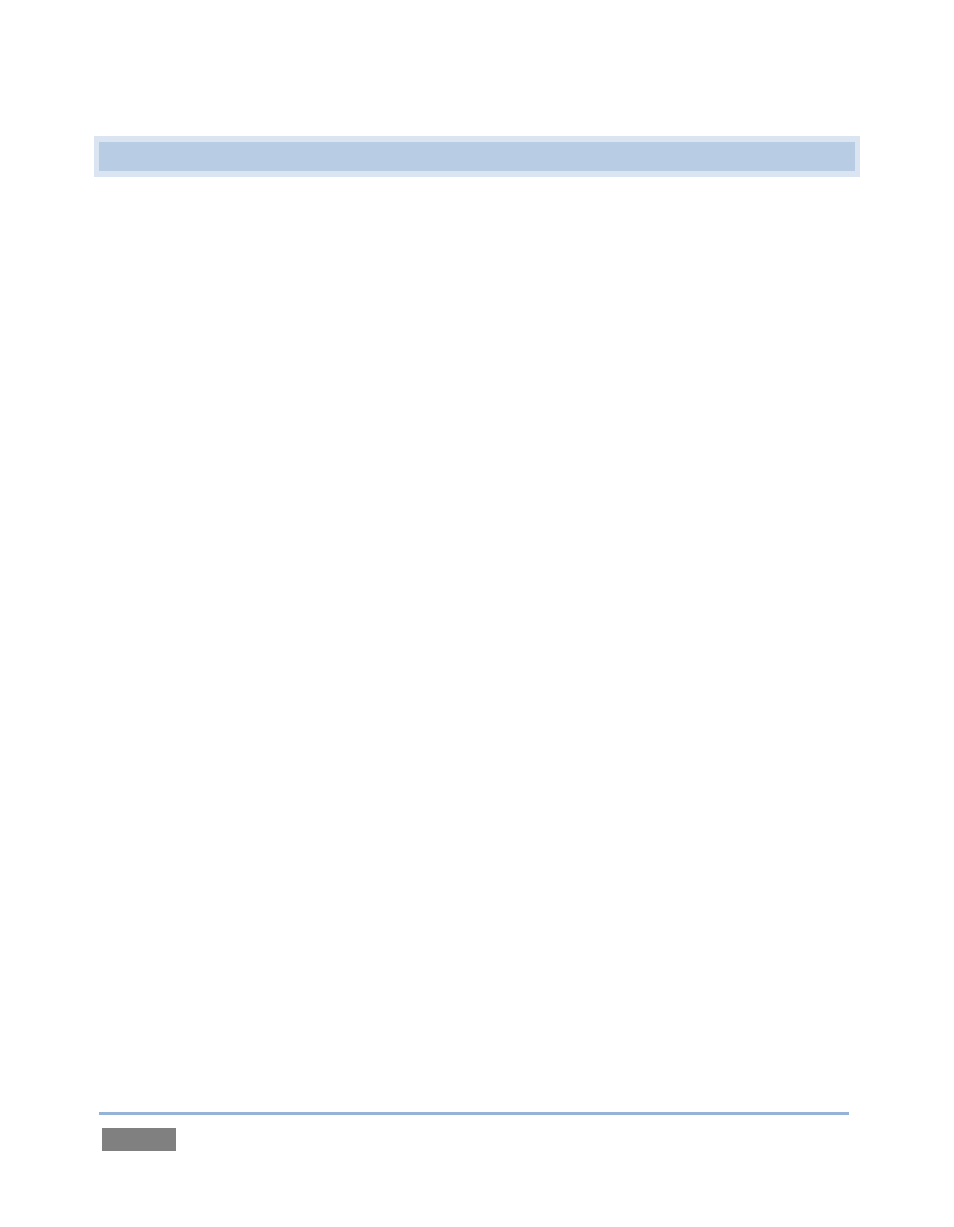
Page | 36
3.14 NETWORKING
TriCaster™ is capable of displaying screens from networked computers running NewTek’s iVGA™
client software, output from other supported applications (such as NewTek’s own LiveText™), or
media streamed via from Apple Airplay™ to a connected network.
Connecting TriCaster™ to a local area network (LAN) may require additional steps beyond those
mentioned back when we discussed Microsoft Windows ™ activation (Section 3.2). Here is the
basic procedure involved in joining a workgroup:
1. Connect a suitable cable from the network port on TriCaster’s backplate to your external
network.
2. (If necessary) – close the Live Desktop; click the Back arrow to return to the Home Page.
3. Click Shutdown, then select Exit to Windows at right to access the operating system’s
own desktop.
4. Right-click on the My Computer icon, and select Properties.
5. Scroll down in the right hand pane of the System panel that opens to find the Computer
name, domain and workgroups settings area.
6. Click the Change Settings link at right.
7. Click the Computer Name tab of the System Properties panel that opens.
8. Click the Change button, and enter the name of your local workgroup, as provided by
your system administrator.
9. Close the OK button.
10. Close the System control panel.
11. At this point, the network connection should be functional. If further help connecting is
required, please consult your system administrator.
The next section (Chapter 4, Live Production Walkthrough) will guide you through your first
experience using TriCaster™.