NewTek TriCaster 300 User Manual
Page 60
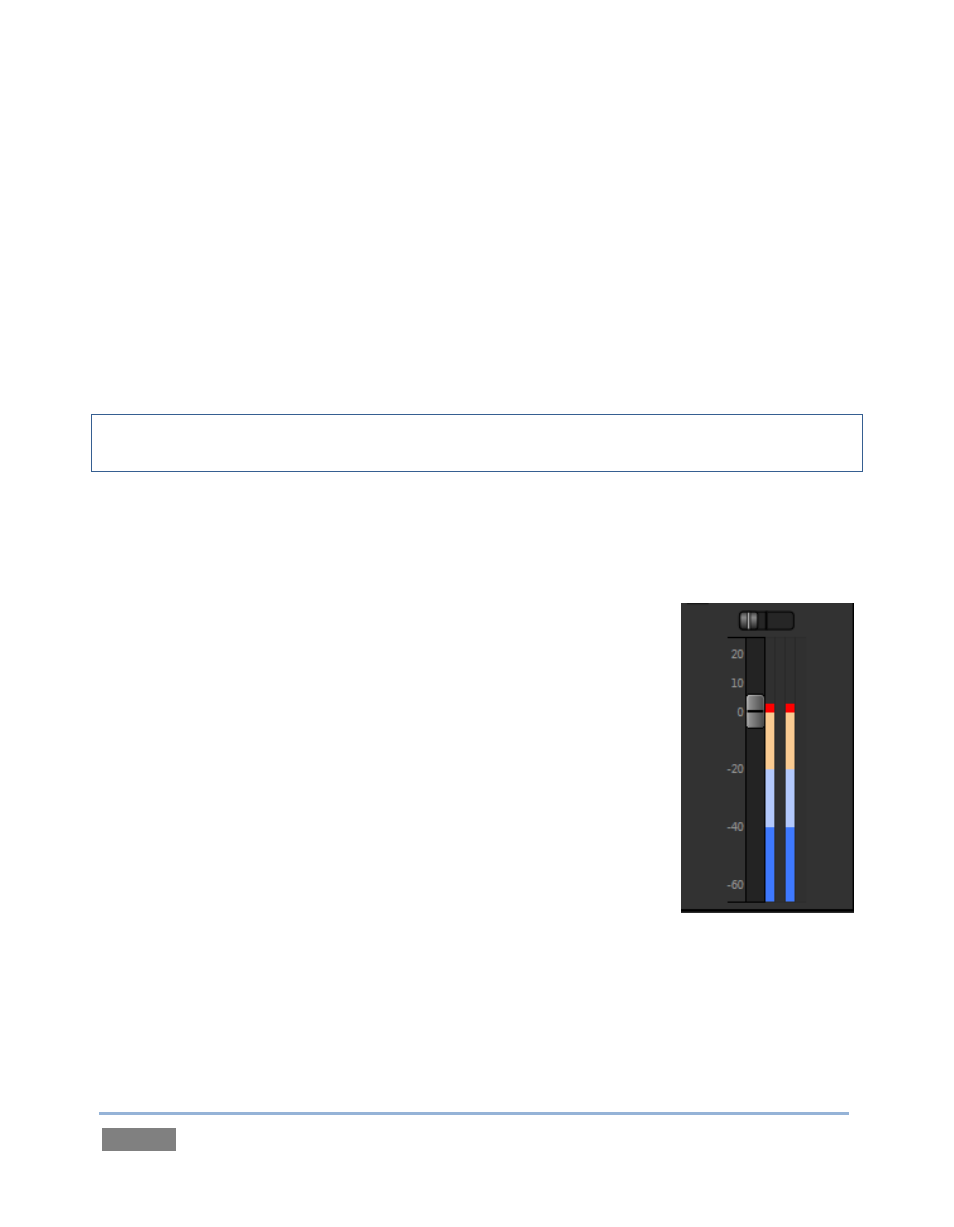
Page | 44
8. Click the Internal Audio tab, and make sure audio for the Sound player is not muted.
9. Set the Sound player Gain slider to 0dB (you can do this quickly by holding down the
keyboard Shift key while double-clicking the Gain knob).
10. Click the Sound tab, and then click the sound player’s Play button.
If you have stereo speakers or headphones connected, you should now hear two distinct tones –
a mid-range tone from the left speaker (connected to Output CH1) and a higher pitched tone
from the right speaker (connected to Output CH2).
Hint: If you happen to have a ‘surround sound’ speaker setup with front and rear speakers, you
will also hear another even lower tone coming from the rear speakers.
11. The VU meter for Sound in the Internal Audio tab will show matching levels for all four
input channels.
12. Next, drag the Balance slider all the way to the left. As you do so, observe that the level
shown for channel 2 and channel 4 are gradually reduced. At
the extreme left position, these two channels are completely
silent. Only the mid-range tone (on channel 1) is heard (in a
stereo environment), and only from the left speaker at that.
Moving the slider to the right (of center) has the opposite
effect, reducing channels 1 and 3 – doing so without any effect
on the other 2 channels. At the extreme right position, only the
mid-range tone from the DDR file is audible (and only from the
right speaker).
The lesson here is that unlike either Mono or Pan, considered shortly,
Balance does not ‘move’ audio from one channel to another. You
cannot use Balance to ‘blend’ channel 1 with channel 2, for example.
Rather, Balance regulates the levels for one pair of channels (1 and 3, or 2 and 4) at a time, and
does not affect the other pair in doing so.
Let’s consider the effect of the Mono switch next:
Figure 36