The control panel, Destination, Recording – NewTek TriCaster 300 User Manual
Page 211
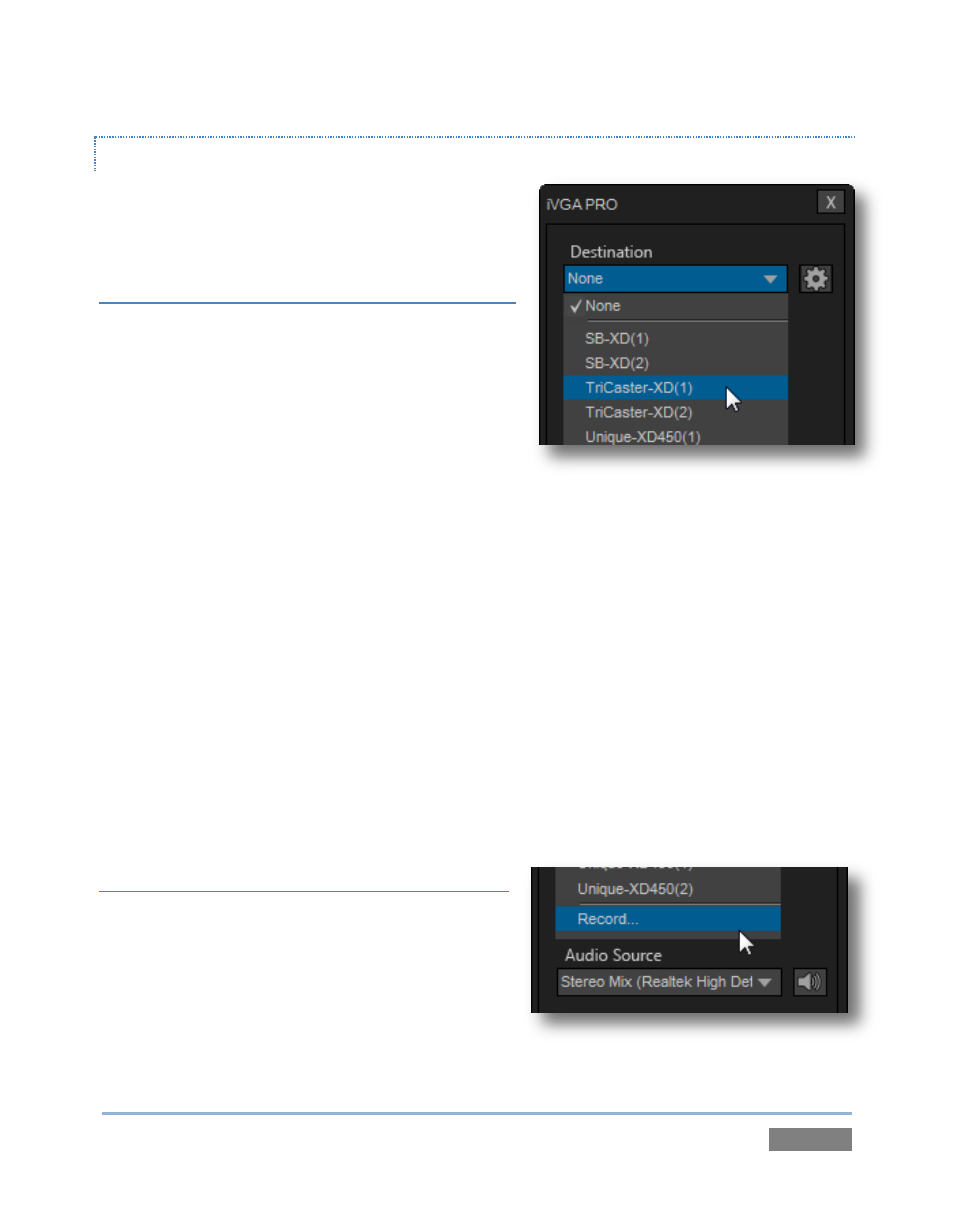
Page | 195
THE CONTROL PANEL
Let’s begin our review of the tools provided by
looking more closely at the control panel.
DESTINATION
The default Destination setting is None, indicating
that iVGA PRO’s audio and video output is not
connected to a TriCaster on your local network.
When one or more TriCaster systems are detected,
the drop-down menu will display their machine
names (Figure 187). A given TriCaster may display
more than one possible entry in the list depending on how many are currently free for iVGA
selection.
Alternatively, TriCaster operators on the same network can directly select your iVGA client as a
network source for their Net 1 or Net 2 inputs. When a TriCaster you have not previously
connected to selects your iVGA output, iVGA pops up a ‘connection request’ dialog. You can
then authorize or decline the connection request (click the gear icon next to Destination and
checkmark Accept All Connections in the menu if you prefer that this dialog not be shown).
Note: If you decline a connection request from a TriCaster with "Always do this" enabled in the
dialog, future requests from that unit will simply be ignored. Turn on “Accept All Connections” if
you later wish to view all incoming connection requests; alternatively, connecting to a given unit
from the iVGA client re-enables the permission dialog for that system alone.
RECORDING
The last entry in the Destination menu is always
Record. Selecting Record redirects iVGA PRO output
into a movie file instead of transmitting it across the
network. When you select Record a file window
opens to let you set the path and file name for
the clip that will be captured.
Figure 187
Figure 188