A.1.3 connect monitors, Computer monitor, Multiview monitor (or projector) – NewTek TriCaster 300 User Manual
Page 261: Supplementary questions, A.1.3, Connect monitors
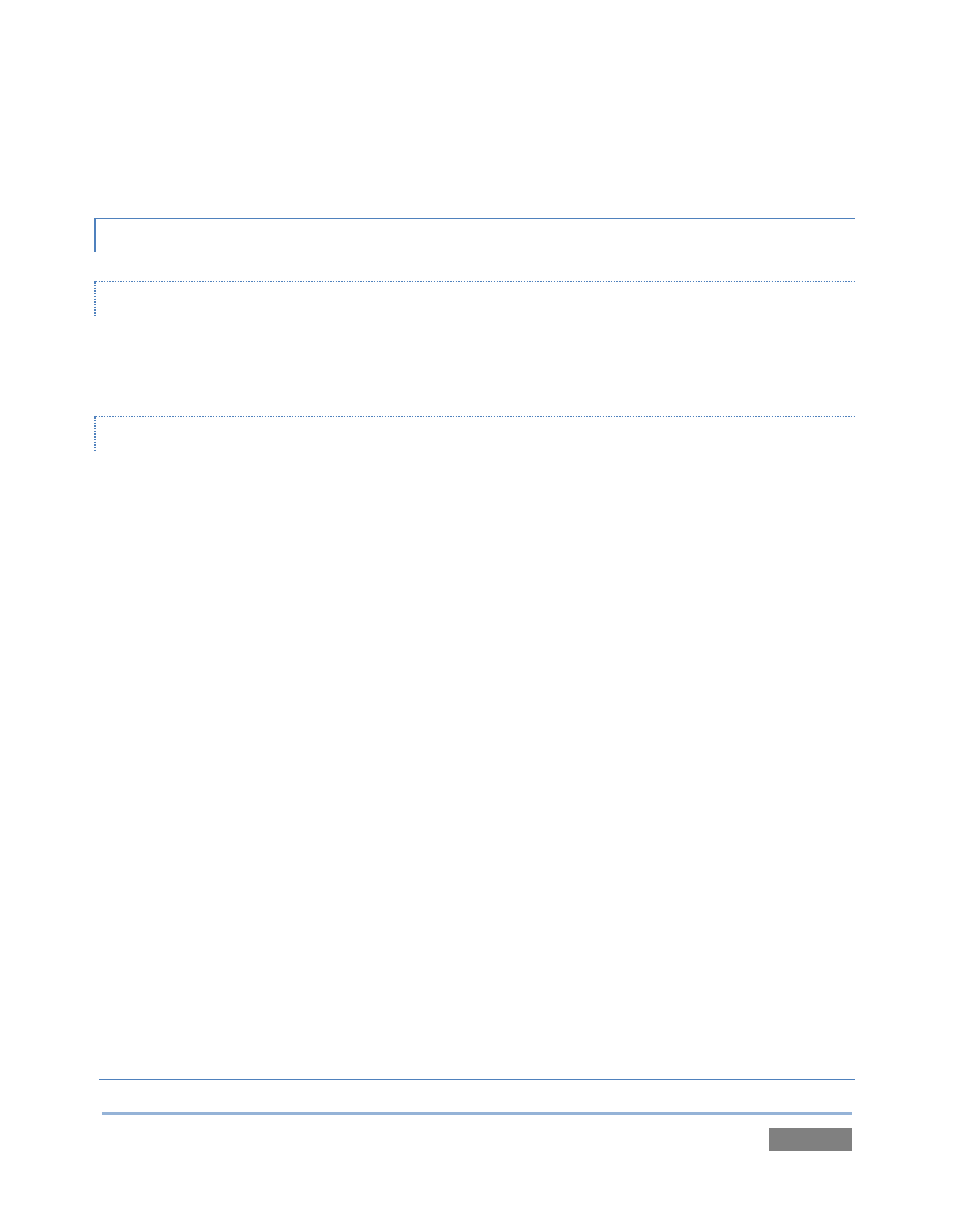
Page | 245
tools. (Scope calibration automatically conforms to the broadcast color specification for the
current session – HD or SD, and is appropriately labeled as a convenient reminder.)
A.1.3 CONNECT MONITORS?
COMPUTER MONITOR
With the power off, connect an external computer monitor to a DVI port on TriCaster’s
backplate, using an adapter if necessary.
MULTIVIEW MONITOR (OR PROJECTOR)
TriCaster™ supports the use of its secondary output connector by means of its Multiview output
feature. This output can serve as a supplementary program output for projection, or for
operational monitoring purposes (see Section 0).
1. Connect the external device to the secondary output on TriCaster’s backplate using an
appropriate cable (and/or adapter, if required).
2. Open a TriCaster™ session (or create a new one) from the Home Page of the Startup
Screen.
3. Click the Live icon on the Session Page of the Startup Screen, and press Enter (or click
the Start Live Production link).
4. Roll the mouse pointer over the main Program output monitor, and click the Configure
(gear) button that appears above it.
5. In the Output Configuration panel’s Multiview tab, set VGA Output Resolution to match
the native resolution of the external device.
6. Select an optional display mode from the Screen Layout menu.
SUPPLEMENTARY QUESTIONS: