Flash® media live encoder notes – NewTek TriCaster 300 User Manual
Page 235
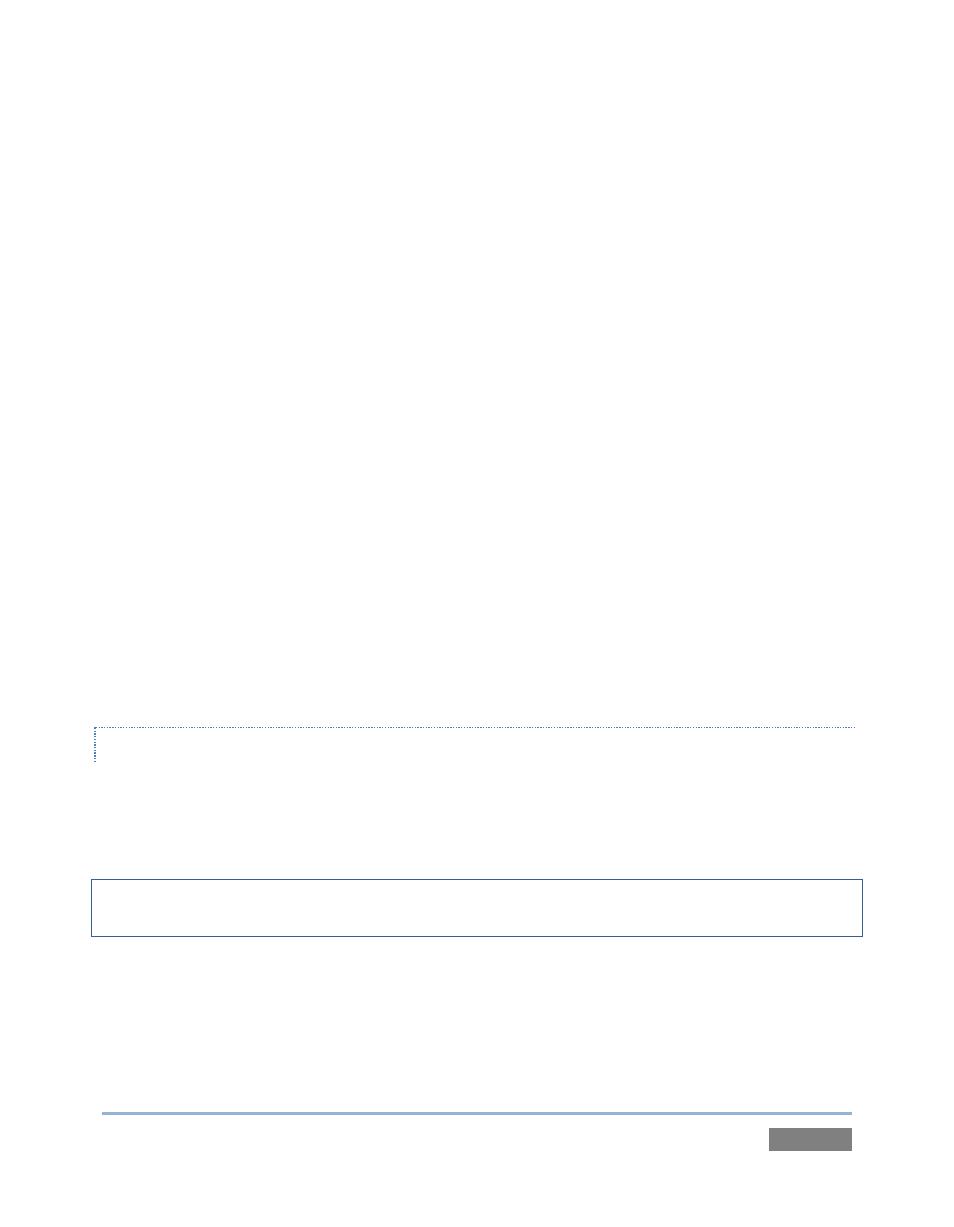
Page | 219
power supplies, backup recording devices (there’s no shame in having a VCR backing up your
digital record – ‘low tech’ still has a place in the grand scheme.)
But you also need to perform onsite testing, to ensure your live stream is working well before
‘zero hour.’ No-one will thank you for excuses, no matter how brilliantly they point the finger at
forces beyond your control.
1. Set up and enable a test program stream from your TriCaster™.
2. You can use the tools and integrated web browser in the Streaming Configuration panel,
but you may want to confirm using an external system, too. Open Windows Media
Player™, and select File> Open URL from its file menu (in some versions, you need to
right-click WMP’s title bar to present the menu).
3. Enter the IP address and port number for your stream here.
4. You should be able to connect and view your program stream.
Success at this point does not necessarily mean you’re done. You may be able to see the stream
locally, but can someone outside the local environment connect to it over the Internet? The best
way to find out is to have someone at a remote location verify that your stream is streaming
properly. If it is, great! Otherwise, keep reading…
FLASH® MEDIA LIVE ENCODER NOTES
Unfortunately, there are cases in which Flash® Media Live Encoder fails to report significant error
conditions. For example, no error message is displayed if the network cable is disconnected
while streaming, or if the connection to the remote server is lost.
Note: If the connection to a server is lost after initial success, the encoder attempts to resume
streaming automatically if the connection becomes available again during the session.