Defragment all drives – NewTek TriCaster 300 User Manual
Page 112
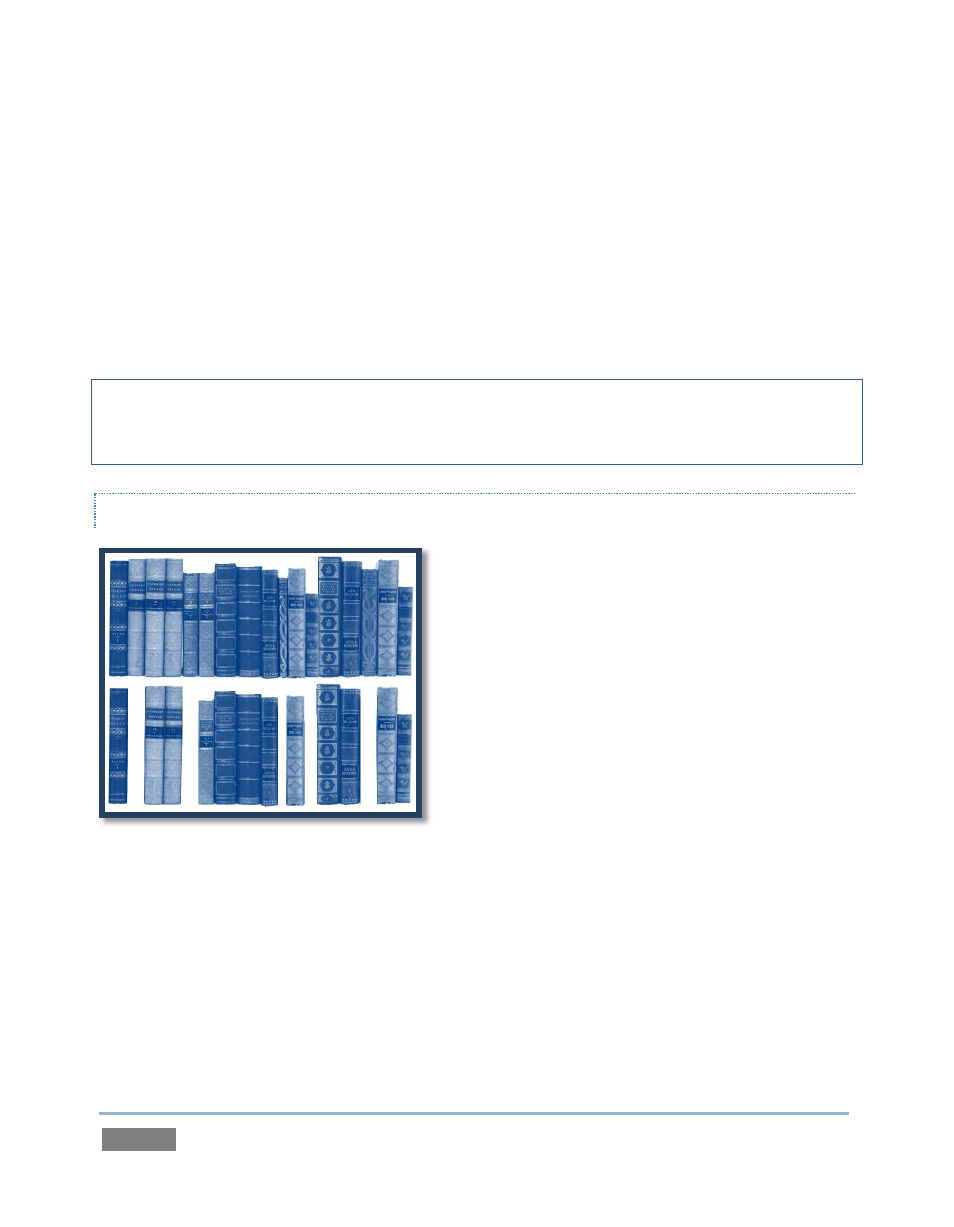
Page | 96
TriCaster™ to access your personal product page. Click the “my downloads” link at the top of the
page, and check the list shown. If you find an update, you can install it manually as follows:
1. Click Update TriCaster
2. Login to the NewTek update webpage, locate the latest update and click on it.
3. At the dialog popup, choose Run.
4. Comply with any onscreen prompts that follow.
This way you can be sure the very latest version of the software for your TriCaster™ is installed.
Hint: If you wish, you can instead access the same webpage from a second computer connected
to the internet, then transfer update files to TriCaster™ using a network connection or perhaps a
USB thumb-drive.
DEFRAGMENT ALL DRIVES
Over the course of lengthy use, the section of
TriCaster’s internal storage devoted to audio and
video storage can become fragmented. Eventually,
this
can
degrade
playback
performance.
Defragmenting corrects this condition.
You could think of your hard drive as being like a
shelf in your library. As time goes along, the shelf
fills with books. Some are large while others are
small, just as TriCaster™ session content files may
be larger or smaller.
To make room for new additions, you decide to remove books you have finished with from the
shelf. You remove a book here, another there, opening up gaps between the remaining books.
This makes some shelf space available, but also creates gaps separated by the remaining books.
Sadly, when you obtain another large book, it may be too big to fit in any one of the gaps.
A foolish librarian might tear the new book into sections just big enough to fit into the open
spaces on the shelf. This is would obviously be unwise. When you wish to refer to the book later
Figure 89