Exploring autoplay and single – NewTek TriCaster 300 User Manual
Page 82
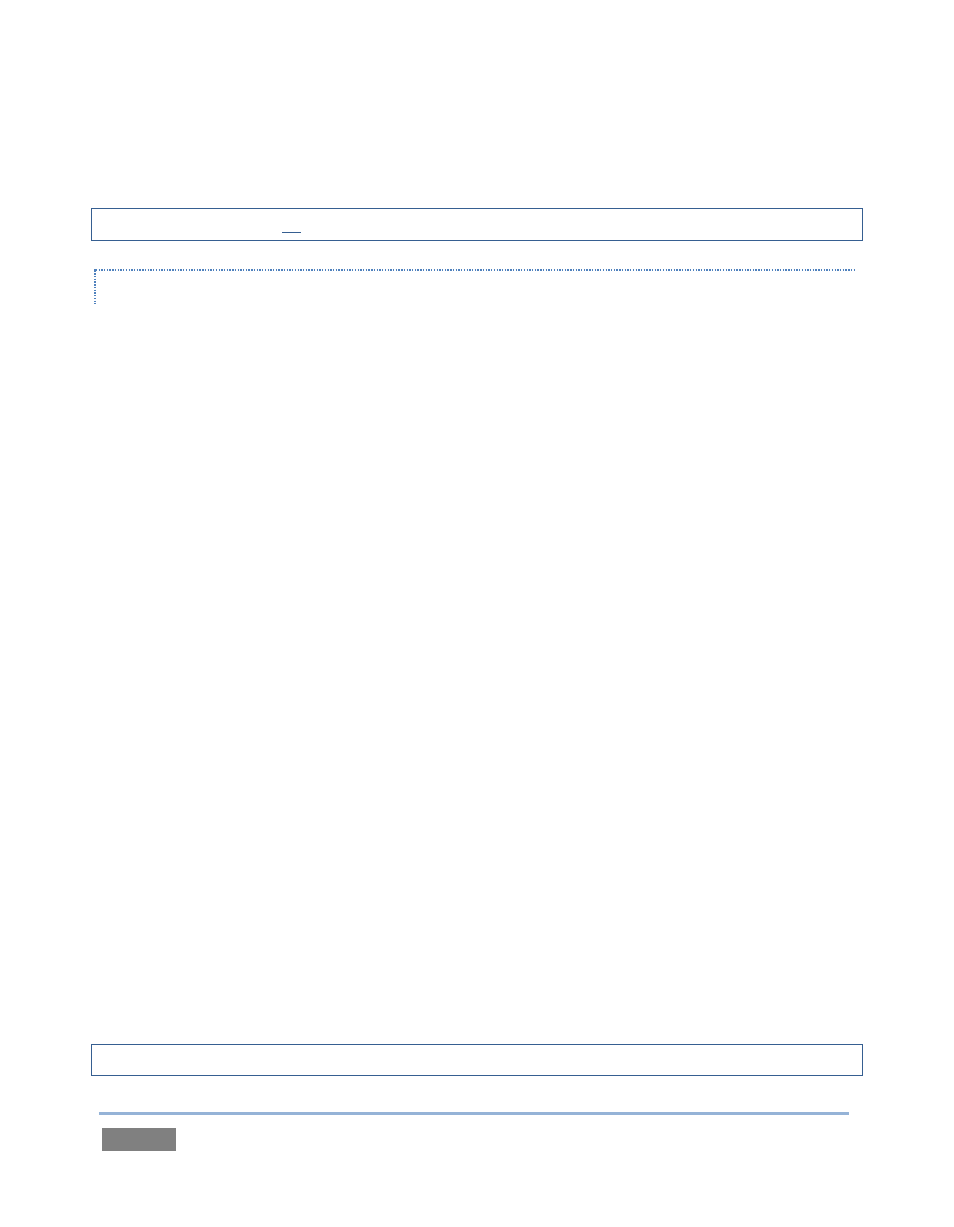
Page | 66
but for the fact that they do not offer clip playback. Each of these players, regardless of title, can
display TriCaster™ title pages and popular still image file formats.
Hint: The DDR can play all of the above media types as well as video clips and sound files.
EXPLORING AUTOPLAY AND SINGLE
The controls of the graphics players are identical to those of the DDR apart from the omission of
a playback Speed control (which would be superfluous and possibly confusing). Rather than
cover these again, let’s have a little fun:
1. Click any icon in the Title playlist, and press CTRL + a on the keyboard, to select all of the
playlist entries.
2. Press Delete on your keyboard, clearing out the entire playlist (this is a non-destructive
deletion, never fear).
3. Repeat the two steps above for Still.
4. Add some image files (a dozen or more) to Still (you can use some of the images from
the NewTek Content group under the Still location heading for this example).
5. Click on one the icons about halfway through the playlist, highlighting it.
6. Hold down the Shift key, and click the last icon in the playlist. This will multi-select all of
the files from the first one you clicked to the last one (the icons are given a lighter
outline to show their selection status).
7. Right-click anywhere in the playlist, and select Cut from the context menu.
8. Right-click in the playlist area of the Title Media Player, and select Paste.
Let’s pause to review. To this point, we've prepared two Media Players with similar playlists
consisting of a series of still images.
Hint: Still image files default to a fifteen second duration when added to a playlist.