A.16.1 setting black and white, Waveform monitor, A.16.1 – NewTek TriCaster 300 User Manual
Page 307: Setting black and white
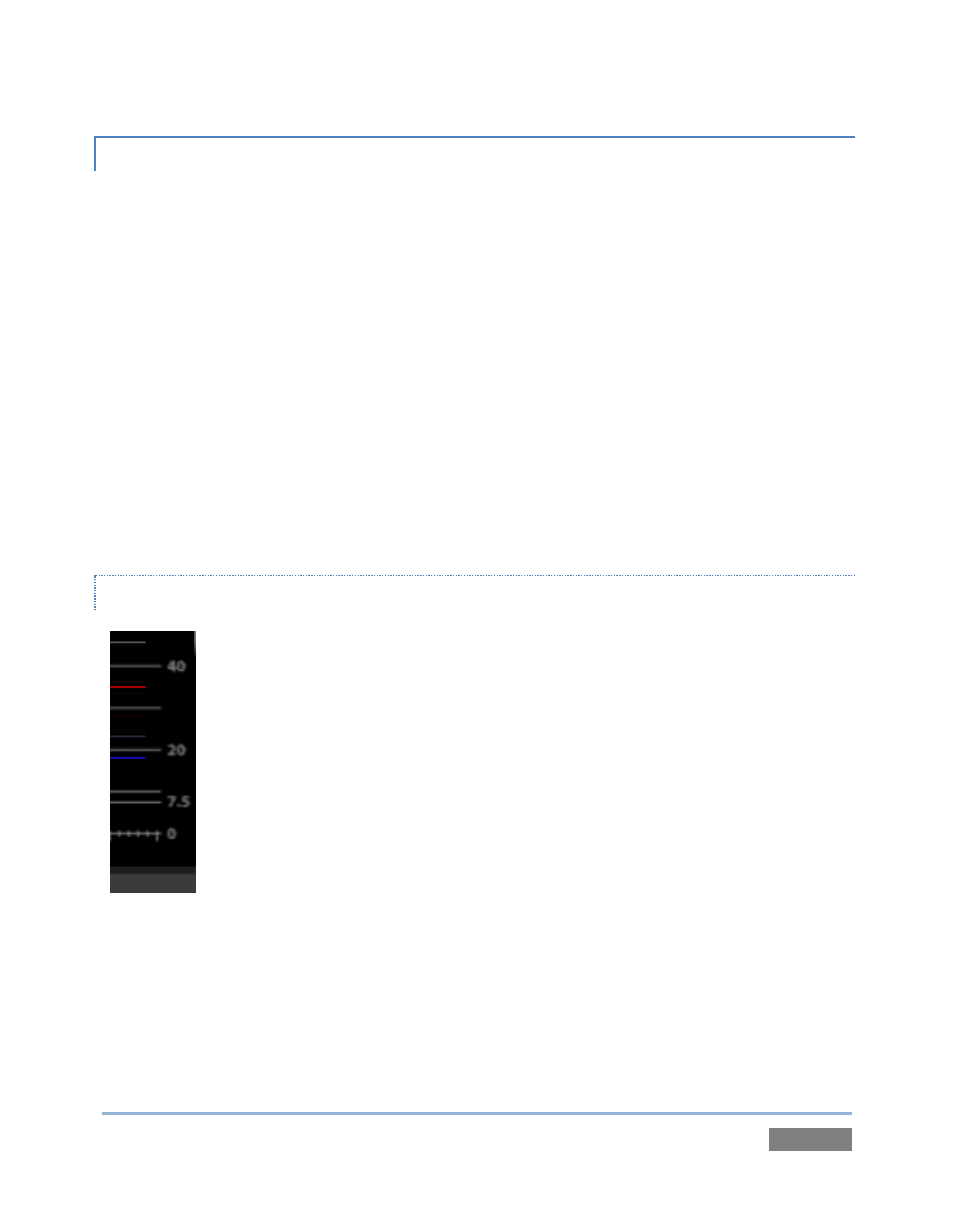
Page | 291
A.16.1 SETTING BLACK AND WHITE
Naturally, the color range available for transmission and recording is bounded at the upper level
by white and at the lower level by black. Anything else falls somewhere in-between.
Consider what happens if you gradually raise the brightness control on your television. Beyond a
certain point (and unlike claims made for laundry detergent) your whites do not become whiter.
They can’t – the upper limit (white) is firmly fixed. Instead, parts of the image that are nearly
white are boosted, eventually also becoming white. Meanwhile, black portions of the picture are
tending towards gray. Since white cannot become whiter, and black has become gray, we could
say that the dynamic range of the image has been narrowed. The net result is a less vibrant
image.
The same thing is true for video from your cameras. If the black and white levels from the
camera are incorrect, you are effectively losing either shadow or highlight detail. For this reason,
the first thing many do is calibrate their camera for correct levels.
WAVEFORM MONITOR
For video engineering purposes, the scale between black and white is defined in
IRE units (IRE being an acronym for “Institute of Radio Engineers”). White is
pegged at 100 IRE. For PAL (and NTSC-J) countries, black is defined as 0 IRE. For
NTSC lands, black properly sits at 7.5 IRE.
Using TriCaster’s Waveform monitor (in the Live Desktop’s Preview Scopes tab),
you can actually see the IRE values for your video sources graphed on a vertical
scale (select the source on the Switcher’s Preview row).
Confirming that the black and white levels your camera is sending TriCaster™ are correct is as
simple as sending first black, and then white, and reading the value from the scale.
Figure 218