A.3.13 improve the quality of multiview output, A.3.13, Improve the quality of multiview output – NewTek TriCaster 300 User Manual
Page 277: A.3.14
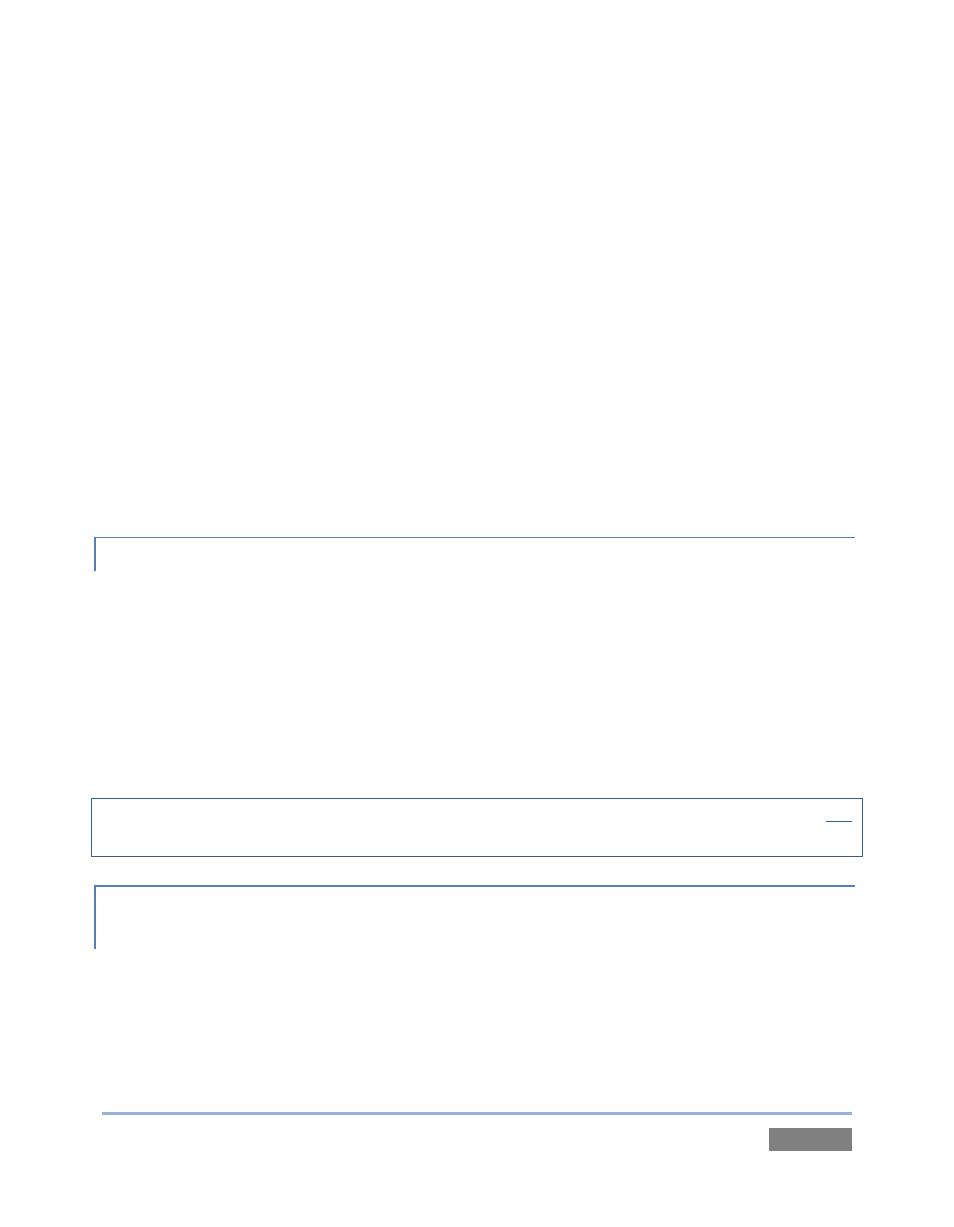
Page | 261
2. Right-click on the Preset icon in the bin at left, and select Export.
3. Supply a filename for the Preset.
4. Click the second Virtual Input tab.
5. Right-click on a blank Preset, and select Import from the menu.
6. Select the file you exported above, and click Open.
The second Virtual Input will adopt the exact same settings as the first. Now all you
need to do is replace the currently assigned LiveSet with a matching one by clicking Add
at upper-right in the tab, choosing the LiveSet you want, and clicking OK.
A.3.13 IMPROVE THE QUALITY OF MULTIVIEW OUTPUT?
TriCaster’s Multiview video output is very high quality, but it is possible for you to manually
choose certain settings that will have a negative effect on it. Avoiding these mistakes will ensure
the best possible result.
Specifically, disabling Windows Aero
®
may cause video ‘tearing’. Also, for best quality, be sure
that the VGA Output Resolution you choose corresponds to that of the monitor connected (see
Section 0).
NOTE: Changing Output Resolution can cause frames to be dropped briefly. Thus we do not
recommend changing this setting during live production.
A.3.14 VIEW MEDIA PLAYER TIME DATA ON MULTIVIEW OUT WHEN SET TO
‘ALL SOURCES’?
Space limitations prevent TriCaster from displaying timecode fields beneath monitors on
Multiview output when VGA Output Resolution is set to 720x480.