NewTek TriCaster 300 User Manual
Page 151
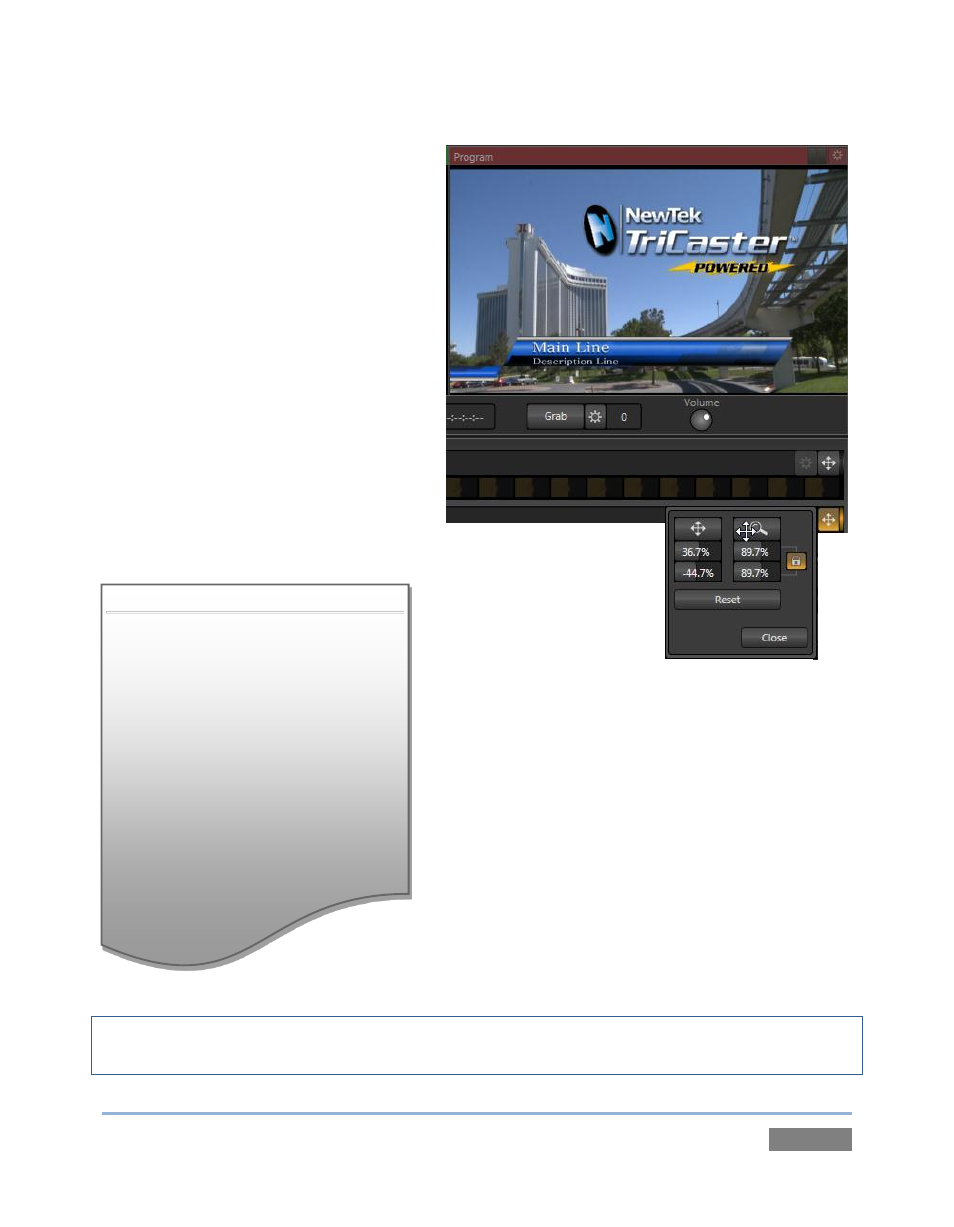
Page | 135
DSK layers automatically appear
(temporarily) on Preview when the
Position panel is open (regardless of
the current Delegate selections or
layer display state).
This frees you to tinker with
Positioning
without
the
result
appearing
on
Program
output
prematurely.
Position panel settings are organized into
two groups, Position and Size. The current
settings can be toggled on/off using the
Enable switch at upper left or Reset (for
either group) with a single click.
Click and drag on the Position button (a
double-headed arrow) to relocate the
associated DSK layer
vertically or
horizontally within the frame.
Notice that by dragging left or right on
either of the two numeric controls below,
you can adjust the position on a single
axis. You can also constrain mouse
actions to one axis by holding down the
Ctrl key before dragging.
Dragging the cursor on the Scale button (magnifying
glass) affects the size of the overlay.
When the nearby lock button is enabled, dragging in
any direction affects scale equally on both axes.
Otherwise, dragging vertically on Scale changes the
height, while dragging horizontally affects width.
Hint: If you click a numeric field (or right-click it), you can type a value into the gadget using the
keyboard – press Enter to complete the editing action, or Esc to cancel it).
Figure 127