A.1.10 resolve ivga pro quirks, A.1.10, Resolve ivga pro quirks – NewTek TriCaster 300 User Manual
Page 267
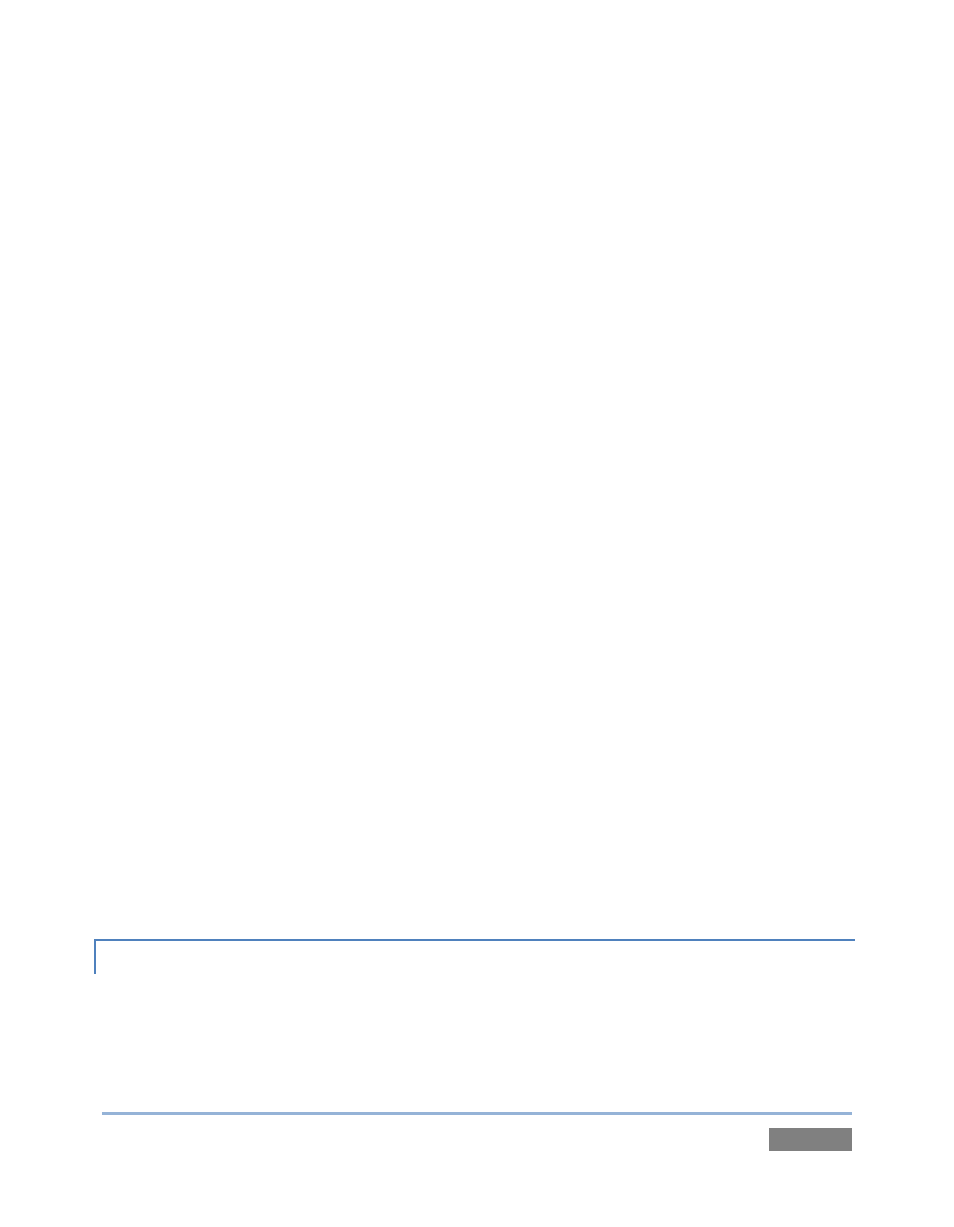
Page | 251
likely to encounter to avoid connection failures, or unintentionally connecting to other
networks sharing the same SSID.
Make sure that the network is not set to ‘hidden.’ iOS® devices may interpret this as a
closed network and fail to connect.
If using security, make sure that it is set to WPA2 Personal (AES). Use of WEP is not
recommended for compatibility, reliability, performance, and security reasons.
If possible, configure 2.4 GHz Radio mode to 802.11b/g/n.
If the router supports 5 GHz Radio mode, set it to 802.11a/n.
Channel Settings should be set to 1, 6 or 11 (11 is the most common choice, since it is
the starting channel, making 1 or 6 a good choice).
Channel width should be set to 20 MHz or “Narrow Band” in 2.4 GHz mode.
Channel width should be set to both 20 MHz and 40 MHz in 5 GHz mode.
Ensure that only one DHCP server is active on the network.
Q2: Why do some clips not play properly across an AirPlay™ connection?
A: There are several possibilities: First, TriCaster™ cannot play media governed under Digital
Rights Management (DRM) schemes. This is a common limitation of commercial content.
Otherwise, If an iOS® device loses its connection with the network for any reason, it does not
refresh its AirPlay™ destination list for about one hour. It may seem as though the TriCaster™ is
detected even though the connection has been lost. One way to flush the AirPlay list is to enable
and disable ‘Airplane mode’ in the device settings. Finally, make sure you are connected to the
correct Wifi network (etc.)
A.1.10 RESOLVE IVGA PRO QUIRKS
Some antivirus software can interfere with certain iVGA PRO features. If you encounter a
persistent quirk, you might try disabling your antivirus protection briefly to see if the