A.2.5 restore a session, A.2.6 delete a session (and its content), A.2.7 manage selected content inside a session – NewTek TriCaster 300 User Manual
Page 270: A.2.5, Restore a session, A.2.6, Delete a session (and its content), A.2.7, Manage selected content inside a session
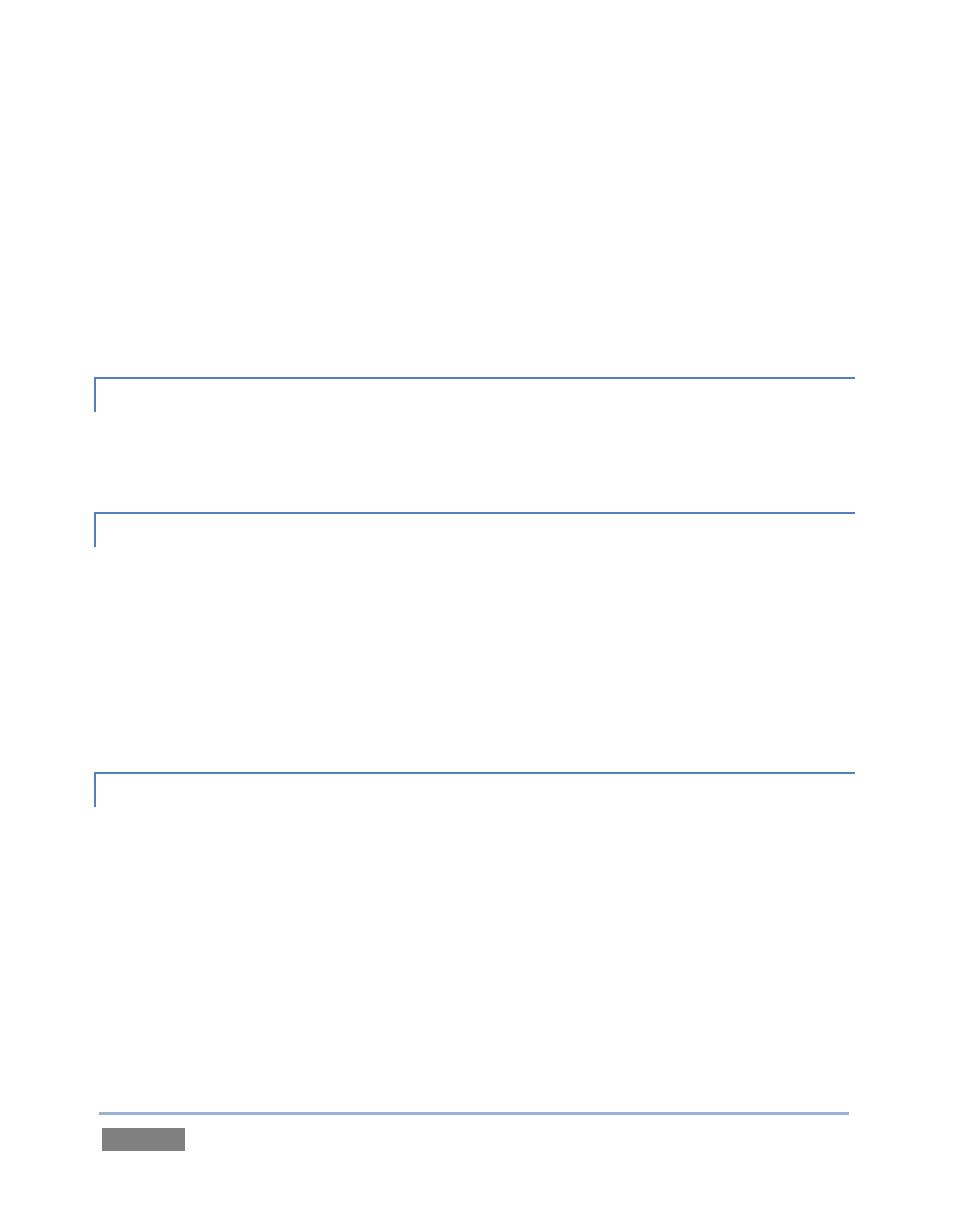
Page | 254
4. If the session has external files in its playlists, choose one of the options from the dialog
that opens next.
5. Use the system file explorer that opens next to select the location for the backup file,
and click OK. This process can take considerable time if the session has a lot of content;
in such cases, it’s best not to commence unless time (before a production) permits.
(See Backup Session under Section 5.3 for more detail.)
A.2.5 RESTORE A SESSION?
1. Click the Restore Session Backup link on the Home Page of the Startup Screen.
2. Navigate to and select the previously stored session backup file, and click Open.
A.2.6 DELETE A SESSION (AND ITS CONTENT)?
1. Right-click the name of the session in Home Page of the Startup Screen.
2. Select Delete from the menu.
This will delete the session, and any content that is local to the session, including associated
LiveText and SpeedEDIT projects (external data that has not been imported will not be deleted).
See Section 5.2.2 for more information.
A.2.7 MANAGE SELECTED CONTENT INSIDE A SESSION?
1. Click the name of the session containing the content you wish to delete in the Home
Page of the Startup Screen.
2. Click the Manage icon on the Session Page.
3. Under Browse at right, click the link for the type of content you wish to manage (see the
sub-heading Manage in Section 5.3).