3 monitoring, 1 program and preview, Monitoring – NewTek TriCaster 300 User Manual
Page 55: Program and preview
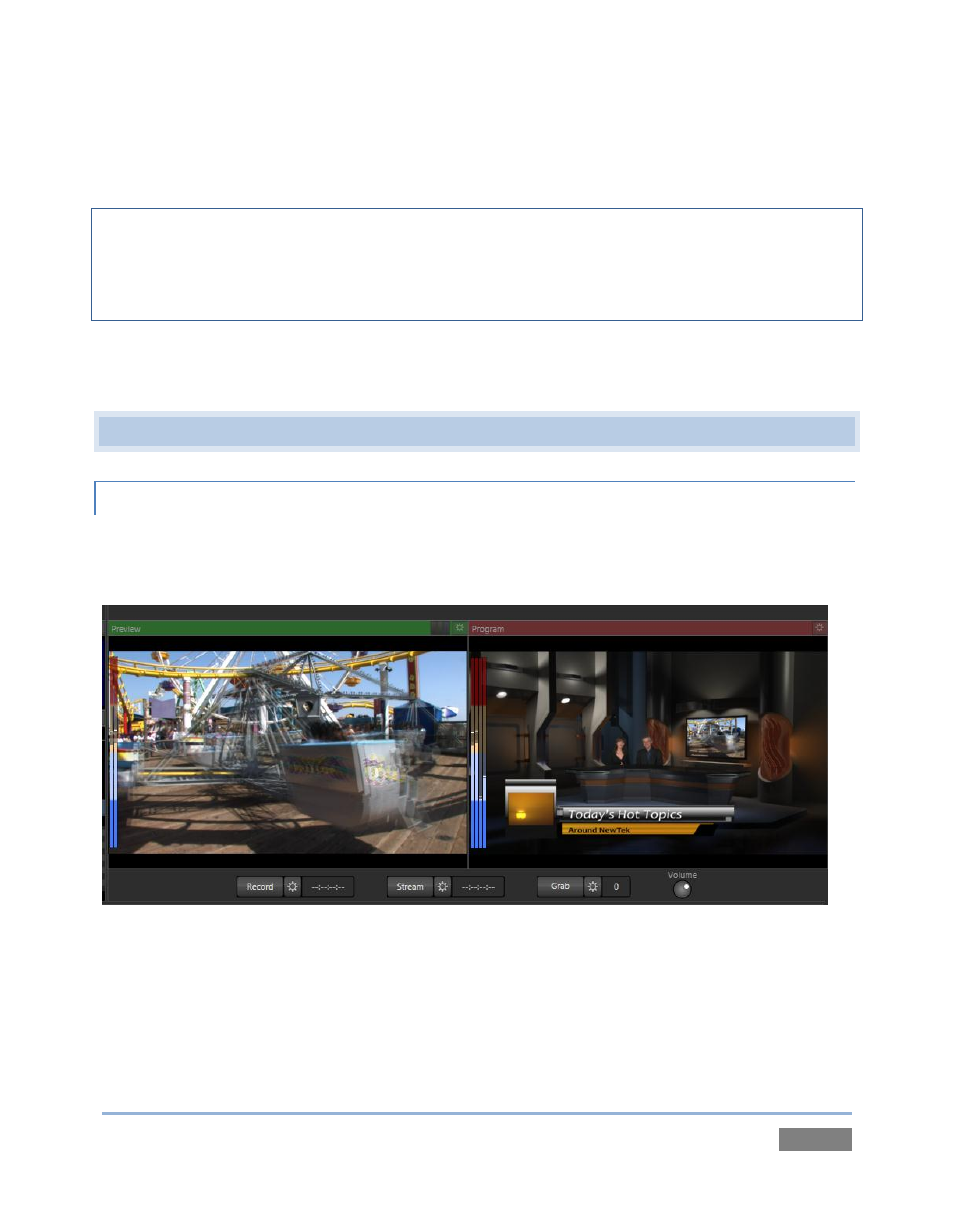
Page | 39
8. Click Import (different media types are automatically sorted into their respective
destination folders on import). We’ll use these files later.
Hint: Although you might well never even notice, a two minute initialization period begins after
you start (or re-start) TriCaster™. This ‘warm-up’ period allows the system to stabilize, ensuring
consistent performance of various components (for example, video clips playing in the DDR before
the end of initialization could skip some frames). See Section 6.5.1 for more information.
We are ready now to commence our tour of the Live Desktop, beginning with further
consideration of monitoring features and options.
4.3 MONITORING
4.3.1 PROGRAM AND PREVIEW
Inevitably, you’ll be paying a lot of attention to the main Program and Preview monitors (Figure
30), occupying the right half of the upper (monitoring) section in the Live Desktop by default.
Figure 30
TriCaster’s ‘Look Ahead’ Preview monitor
reflects the outcome of the upcoming
switching operation.
The Program monitor displays what
you are sending to downstream
devices and your audience.