A.2.2 start an hd session, Supplementary question, A.2.3 work on a stored session – NewTek TriCaster 300 User Manual
Page 269: A.2.4 backup a session, A.2.2, Start an hd session, A.2.3, Work on a stored session, A.2.4, Backup a session
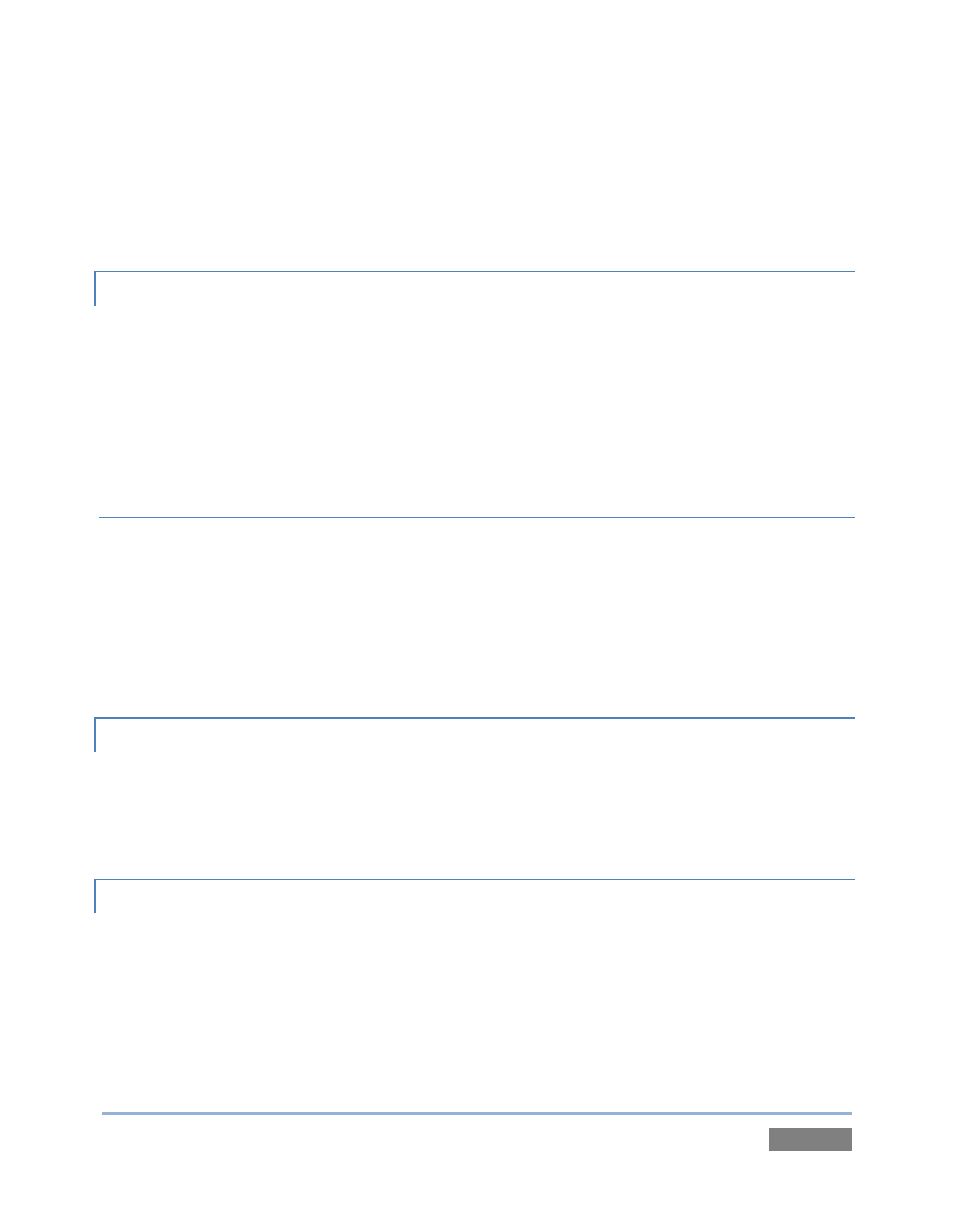
Page | 253
8. Click the Start Session link (lower-right).
(See also Sections 3.7 and 5.1.)
A.2.2 START AN HD SESSION?
1. Follow steps 1-6 in the preceding section.
2. Select either 720p or 1080i for Resolution.
3. Click the Start Session link (lower-right).
SUPPLEMENTARY QUESTION:
Q: What is the best session format for streaming?
A: We strongly recommend that you use a progressive video format for sessions you intend
primarily for streaming. Doing so eliminates fielding artifacts that might otherwise occur due to
converting fielded video to progressive video for streaming. This will generally result in quite
noticeably better quality.
A.2.3 WORK ON A STORED SESSION?
1. Click the Open icon in the Home Page of the Startup Screen.
2. Click the name of the session you want to re-open.
A.2.4 BACKUP A SESSION?
1. Open the TriCaster session you wish to backup.
2. Click the Manage icon in the Startup Screen’s Sessions Page.
3. Click the Backup Session button (below the Browse list).