Flash (f4v) – NewTek TriCaster 300 User Manual
Page 275
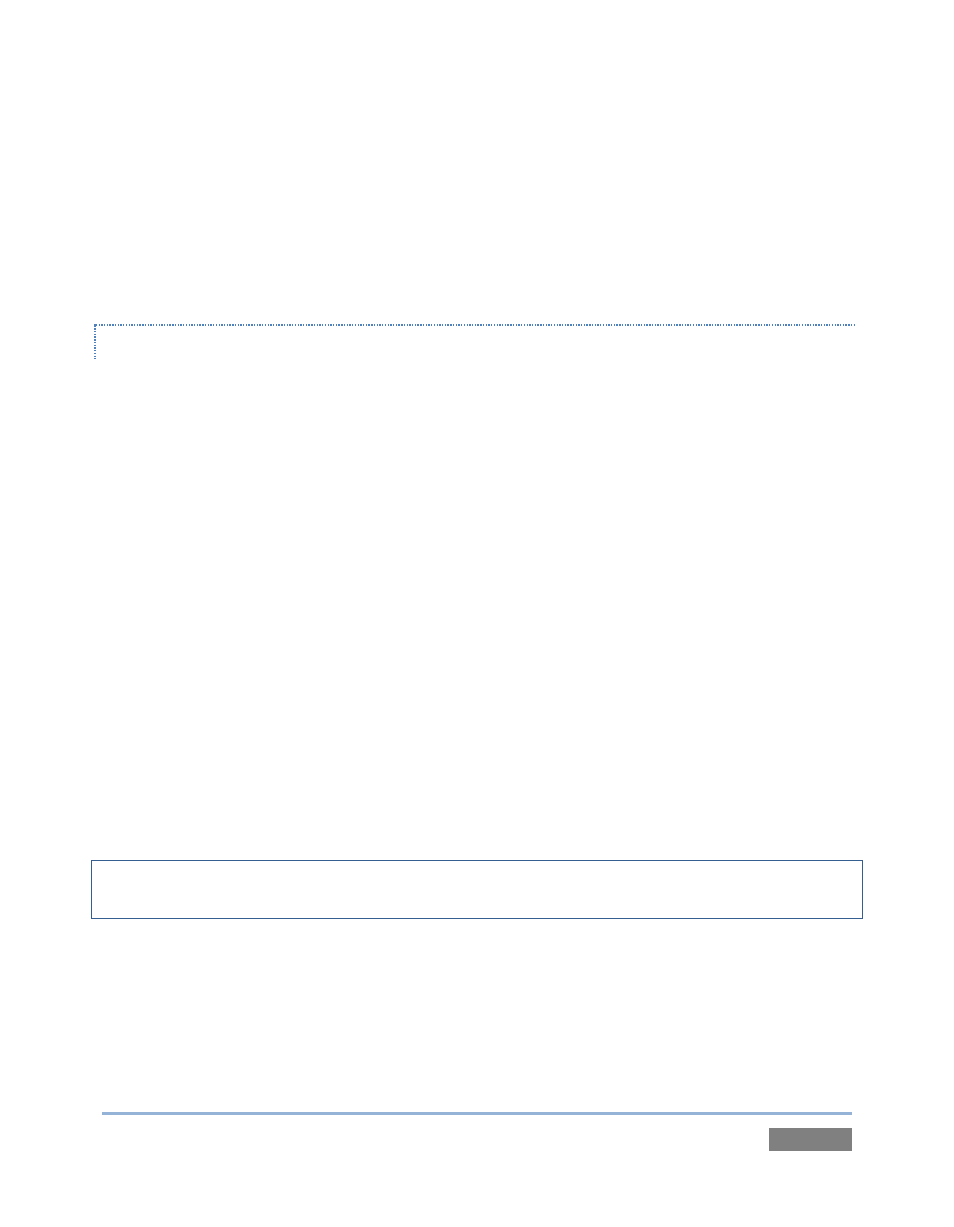
Page | 259
You may prefer one of several simpler approaches that can be performed right on your TriCaster.
For example, if the clip will play properly in a DDR when the system is not heavily loaded with
other tasks, you could simply put the DDR on Program output, click Record, play the clip, and
stop recording. With a little trimming of the recorded clip you’ll have a very usable file. Or, you
can use SpeedEDIT – its Convert to SpeedHQ feature (found in the Filebin’s context menu) can
easily convert a number of clips in a single operation.
FLASH (F4V)
At the time of writing, F4V format files written by Adobe™ Flash Media Encoder are incompatible
with most video playback applications (even those from Adobe). The developer has explained the
situation as follows:
“Adobe Flash Media Server version 3.5 and later and Adobe Flash Media Live Encoder 3 can
record content in MPEG-4 (F4V) format using an industry-standard recording technology
known as "fragments" or "moof atoms." Some MPEG-4 compatible tools and players do not
support moof atoms, and therefore cannot recognize files recorded by Flash Media Server.
The F4V Post Processor tool aggregates the information from all the moof atoms into a
single moov atom and outputs a new file”
Unconverted F4V files imported will not play in TriCaster’s DDR either. Conveniently, TriCaster
can automate the conversion for you to a degree. If you locate the folder named
Media\Clips\sessionname\SavedStreams on your primary session drive, you will see the “raw”
(unprocessed) streaming file(s) and a batch file (.bat) that can be used to convert all files in that
folder. Simply double-click the .bat file to initiate processing. (Note that processing can take
some time, so don’t do this just before a production.) Output files will be placed in the same
folder after conversion.
Hint: The .bat file supports several additional features if run using command line switches. The
readme file located in the same folder provides details of these alternatives.
If you prefer to perform this post-processing on another computer, you can transfer the raw files
to it and use the Adobe F4V Post Processor tool, available from the URL below (requires an
account to login):
https://www.adobe.com/cfusion/entitlement/index.cfm?event=custom&sku=FS0000522&e=fms
35