3 livetext, 6 live switching, 1 switcher rows – NewTek TriCaster 300 User Manual
Page 65: Livetext, Live switching, Switcher rows
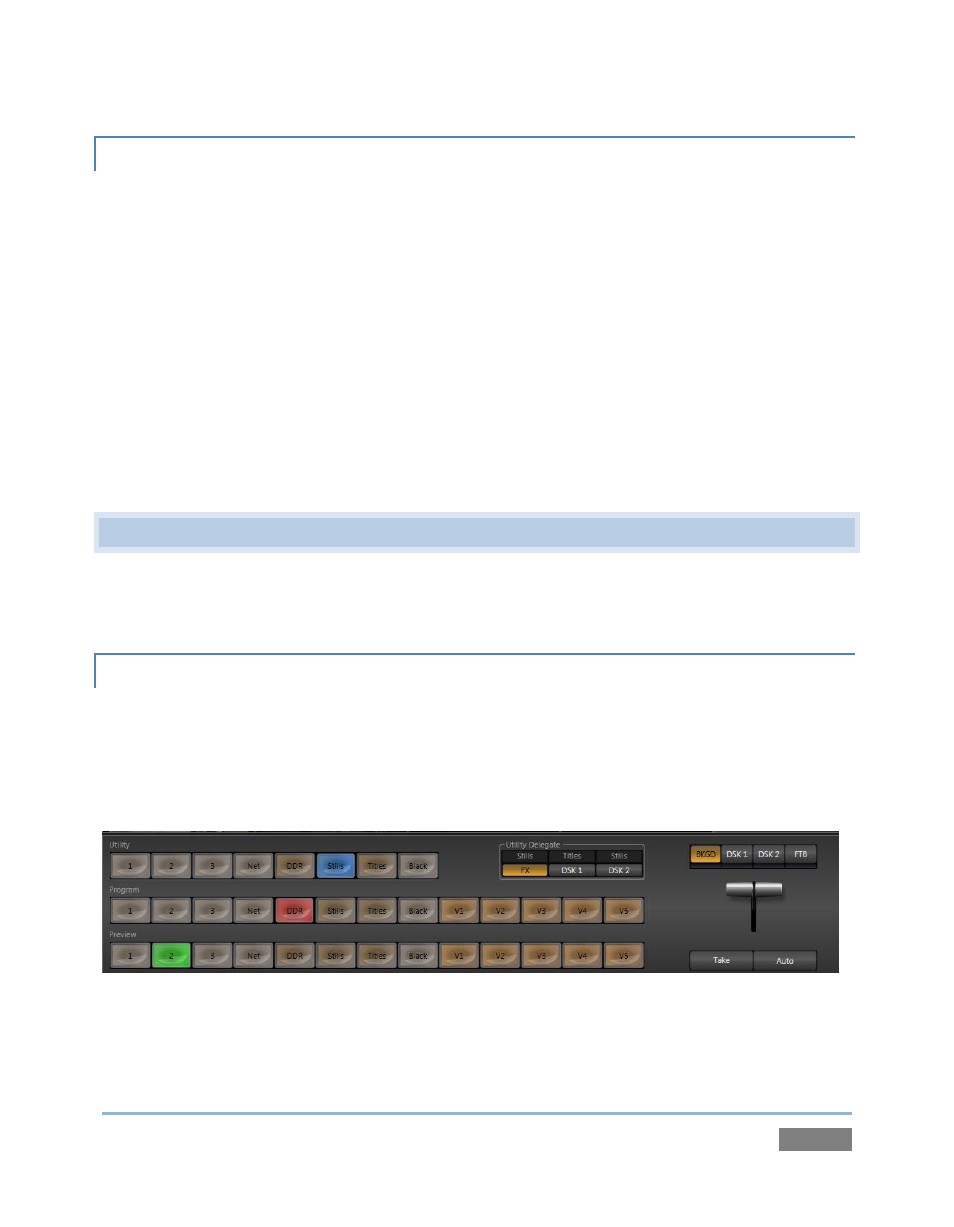
Page | 49
4.5.3 LIVETEXT™
NewTek’s (optional) standalone LiveText™ application offers features that are very similar to
TriCaster’s integrated LiveText (see Chapter 17), but installs separately on a compatible Microsoft
Windows® computer.
A (networked) LiveText workstation effectively constitutes a dedicated CG and title solution for
TriCaster™ presentations. (This is a wonderful addition for those times when you could really use
another pair of hands.) When running on the network connected computer, LiveText is listed in
the Network selection drop-down menus (just as an iVGA source would be).
When you select LiveText (and click the Live button in LiveText), the current title page is available
via the Network buttons on TriCaster’s Switcher or in its DSK channels. For more information on
installing and using this great tool, please refer to the Chapter 17.
4.6 LIVE SWITCHING
Back in Section 3.4, you connected cameras to inputs on TriCaster’s backplate and configured
them. If you haven’t already done so, let’s explore basic Switcher operations.
4.6.1 SWITCHER ROWS
The Switcher features 3 rows of labeled buttons. From top to bottom, the three rows are labeled
Utility, Program and Preview. Each button on a Switcher row represents one of the many and
varied video sources available. The first button group at left on any row represents Cameras,
while others represent other special sources (discussed soon).
Figure 40