A.2 sessions, Supplementary question, A.2.1 start an sd session – NewTek TriCaster 300 User Manual
Page 268: Sessions, A.2.1, Start an sd session
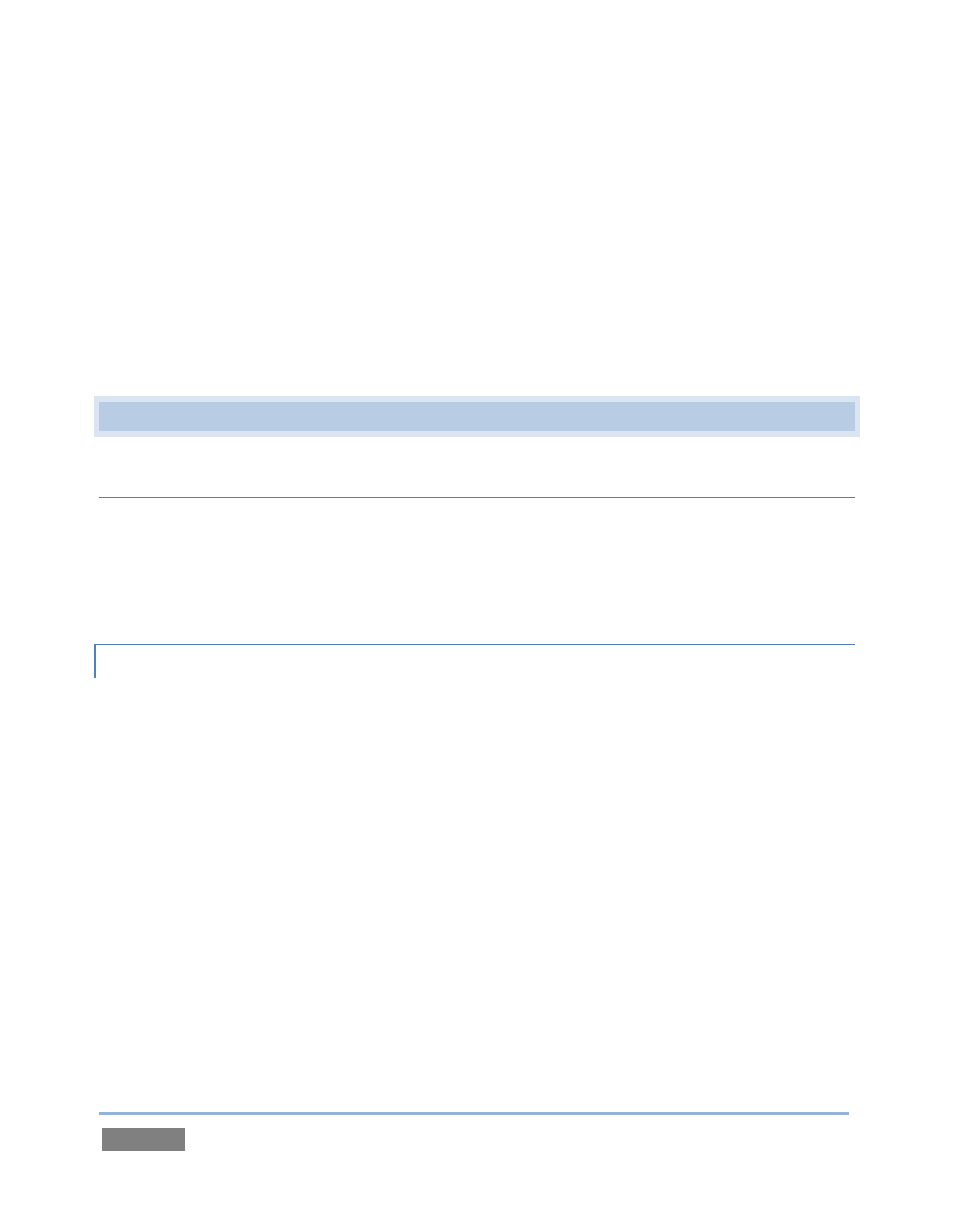
Page | 252
problem disappears. If the problem goes away consider using a different anti-malware
product or disabling realtime protection while using iVGA PRO.
If iVGA PRO’s connection to TriCaster seems intermittent, make sure only one network path
exists between the two systems, to prevent the PC from switching back and forth between
connections.
Some systems deliberately restrict access to system sound (for DRM reasons), preventing
the system ‘Stereo Mix’ from appearing as an audio source option for iVGA PRO. Several
workarounds exist; as a starting point, try an Internet search for terms like “audio loopback
software”.
A.2 SESSIONS
SUPPLEMENTARY QUESTION:
Q: What is a session?
A: Sessions can be thought of as ‘top-level presets’. They store all of the settings, playlists,
device configurations, and so on for a given live production. See Section 5.1.
A.2.1 START AN SD SESSION?
1. Connect your SD sources to TriCaster’s input connectors (see Section 3.4)
2. Connect your SD monitors to TriCaster’s output connectors (see Section 3.5.1)
3. Select the New icon in the Home Page of the Startup Screen.
4. Click the Enter Session Name link (under Session Name at right) and supply a name for
the new session.
5. Select a Volume (hard drive) for the new session.
6. TriCaster Multi-standard only: choose your local Video Standard (NTSC, NTSC-J or PAL)
7. Choose either SD 4:3 or SD 16:9 (widescreen) for Resolution.