1 primary video sources, 2 position, Primary video sources – NewTek TriCaster 300 User Manual
Page 188: Position
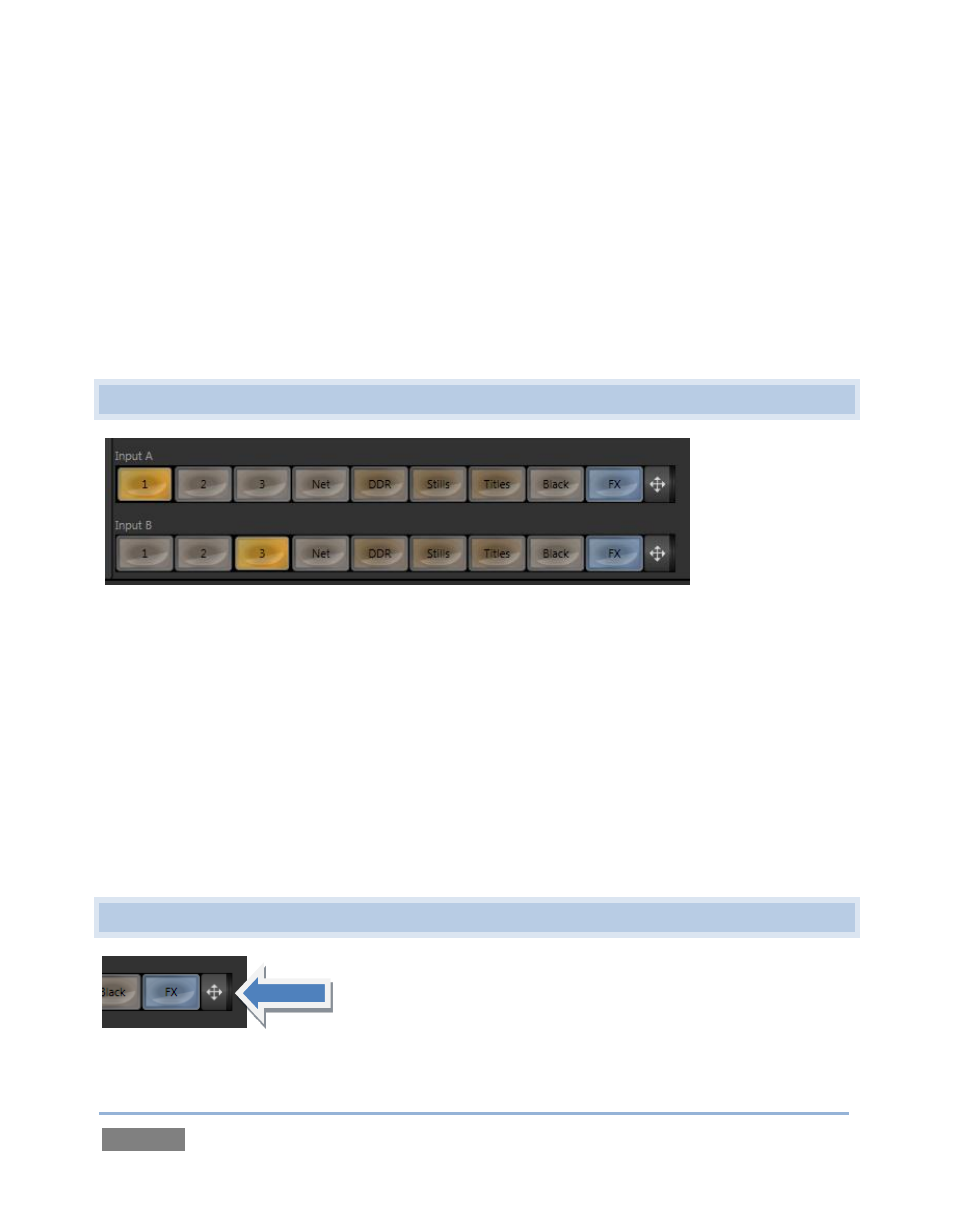
Page | 172
As you would expect, selecting one of the Virtual Input buttons on the Program row displays the
output from the corresponding Virtual Input output on Program Output.
Likewise, clicking a Virtual Input button (labeled V1, V2, etc.) on the Preview row cues up that
Virtual Input’s composite output for an upcoming Take/Transition operation (and also displays
the corresponding control panel in the tabbed area below).
This all makes it easy to Take or Transition directly to, from or between Virtual Inputs with a
single click – even if the video sources used in the composition for both are identical.
12.1 PRIMARY VIDEO SOURCES
Figure 160
Virtual Inputs support two primary video sources. These two sources are labeled Input A and B.
Selection is made using buttons in the lower part of the tabbed panel. (The number of buttons
corresponds to the Switcher source count for the TriCaster™ model.) When a Virtual Input is
displayed, Input A appears above (or, if you prefer, ‘in front of’) Input B by default.
This means that when Input A is fully opaque it completely hides Input B. However, when
LiveMatte settings for Input A result in transparency, or the Input A source has transparency by
virtue of being a 32bit file, or its active Position settings mean it does not completely cover Input
B, then Input B will appear through the transparent regions in the result.
12.2 POSITION
Figure 161