A.16.2 adjusting color, Vectorscope, A.16.2 – NewTek TriCaster 300 User Manual
Page 308: Adjusting color
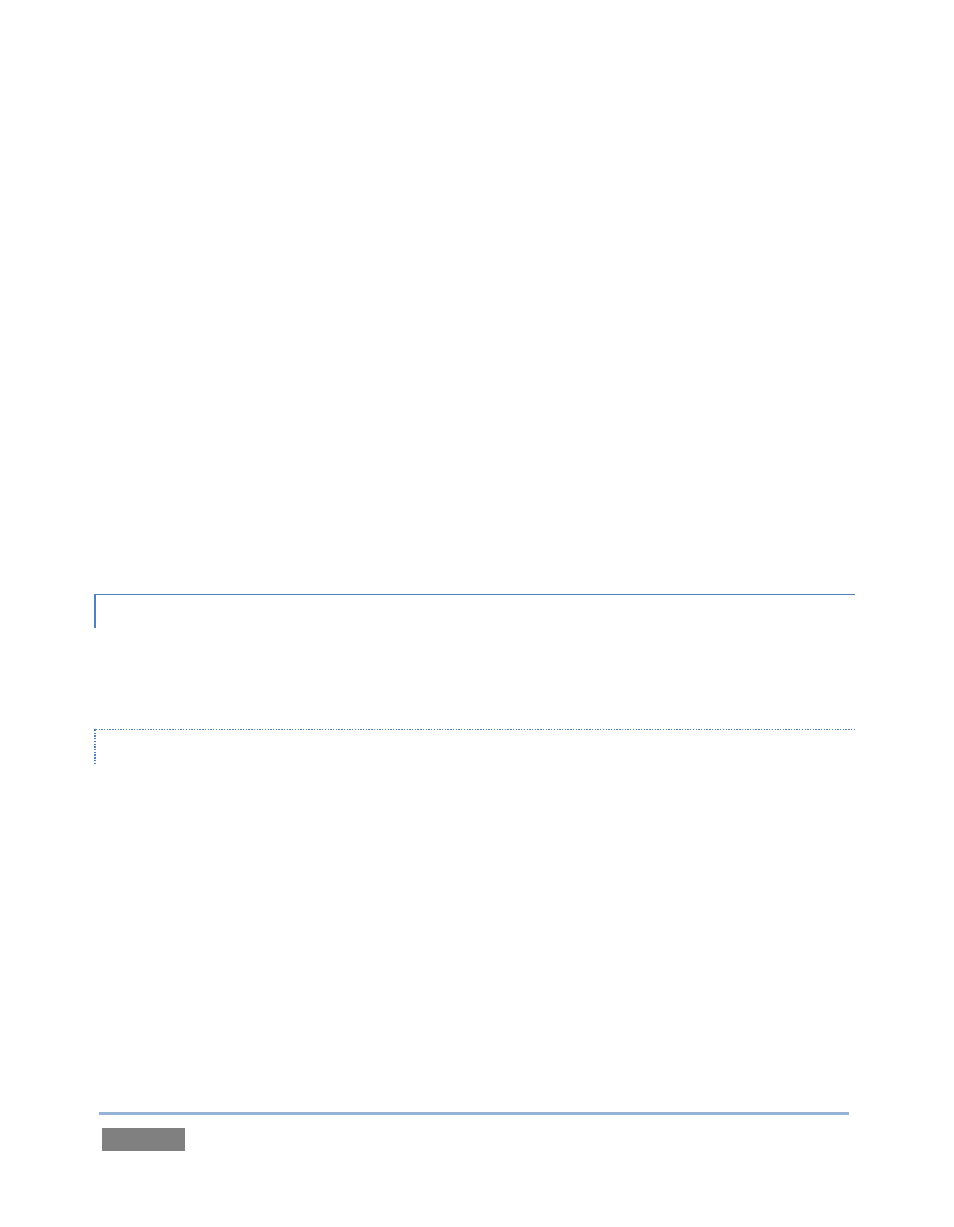
Page | 292
Connect your camera to the correct TriCaster™ input, block the lens so it receives no
illumination, and check the level shown in the Waveform monitor. For NTSC, it should be 7.5 IRE,
for all others, 0 IRE.
To check white, use a standard white card or even a sheet of white paper. Ensure that it is
evenly illuminated with the same lighting your main subject will receive, move or zoom to fill the
viewfinder with it, and confirm that the Waveform monitor is showing 100 IRE.
If not, you might try using your camera’s Auto White Balance feature with the white card – your
camera manual will provide instructions. Afterwards, check the black level again. Some more
professional cameras offer full manual controls for white balance and/or black level. Use these
as instructed to ensure your camera is providing the correct white and black levels.
If you cannot make source adjustments, or can’t get it quite right by these means alone, you can
use the Brightness and Contrast controls in the Proc Amp TriCaster™ provides for that input to
tweak black and white levels. (Of course it is always best to perform adjustments at the source if
possible.)
A.16.2 ADJUSTING COLOR
We’re going to move into color calibration next, but first we can actually use our black and white
signals for some further tests.
VECTORSCOPE
While we’re still working with black and white levels, we can introduce TriCaster’s Vectorscope,
and perform an initial test of the camera’s color balance.
A vectorscope (Figure 219) can be likened to the familiar ‘color wheel’ (Figure 220) which sweeps
radially through the colors of the spectrum – yellow, red, magenta, and so-on, around the arc of
a circle. Colors are more progressively intense (saturated) towards the outside of the circle,
while color saturation is zero at its center.