A.2.8 rename a session, A.2.9 duplicate a session, A.3 live production – NewTek TriCaster 300 User Manual
Page 271: A.3.1 make custom transitions and livesets, A.3.2 restore the default liveset, A.2.8, Rename a session, A.2.9, Duplicate a session, Live production
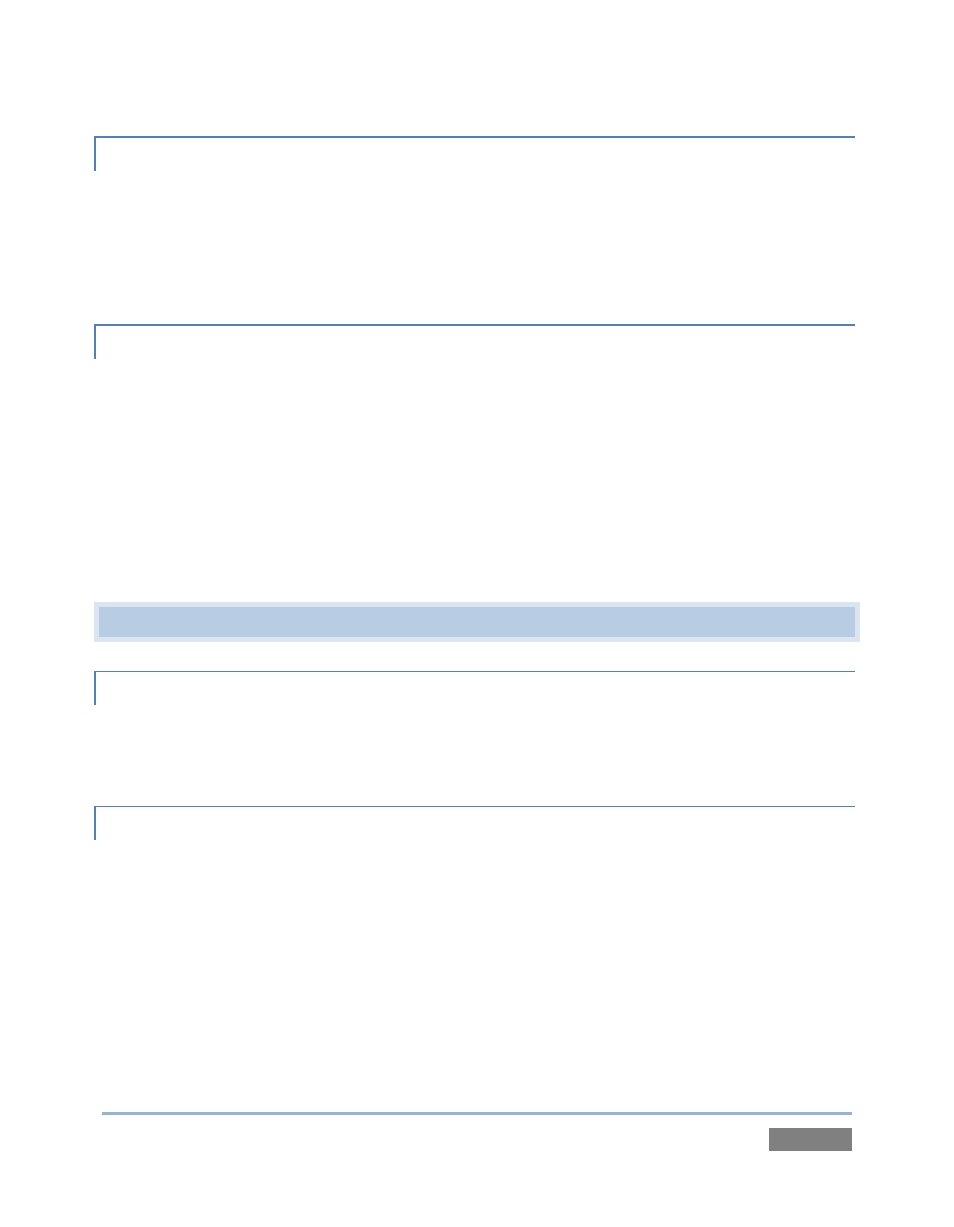
Page | 255
A.2.8 RENAME A SESSION?
1. Right-click the name of the session you want to rename in the Home Page of the Startup
Screen.
2. Choose Rename from the menu that appears.
A.2.9 DUPLICATE A SESSION?
It can be very useful to make a copy of a session. For example, it might often take less time to
modify a copy of an existing session than to configure an entirely new one.
1. Backup a session (to the d: drive if you have space) – see Section A.2.4.
2. Rename the current session – see Section A.2.8.
3. Restore the backed up session – see Section A.2.5.
A.3 LIVE PRODUCTION
A.3.1 MAKE CUSTOM TRANSITIONS AND LIVESETS?
A user-friendly tool called TriCaster Virtual Set Editor™ is available from NewTek. This tool makes
it easy to modify LiveSets to suit your specific needs.
A.3.2 RESTORE THE DEFAULT LIVESET?
1. Click the ellipsis button [...] to the right of the current LiveSet name to open the LiveSet
Browser.
2. Click the NewTek heading beneath the LiveSets heading in the locations list at left.
3. Click the A over B in the Default group in the file pane at right. (See Section 12.4.1.)